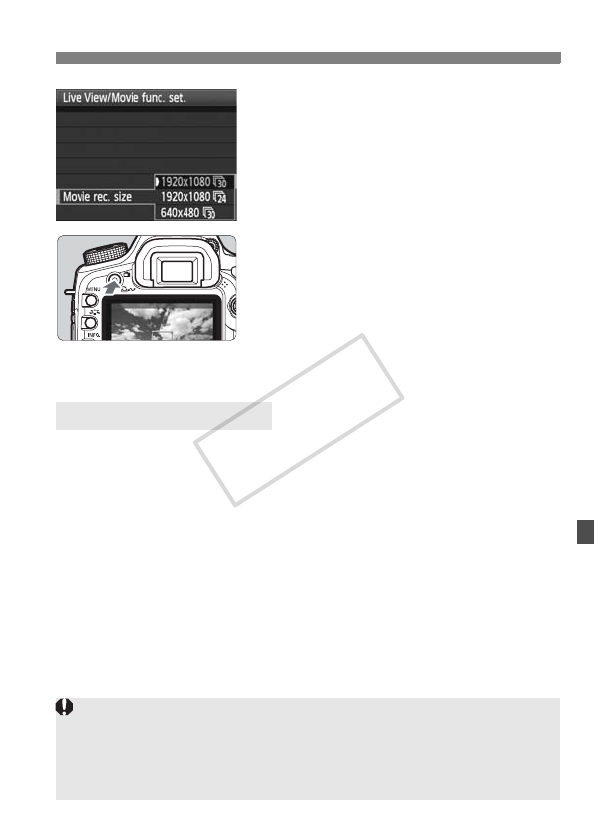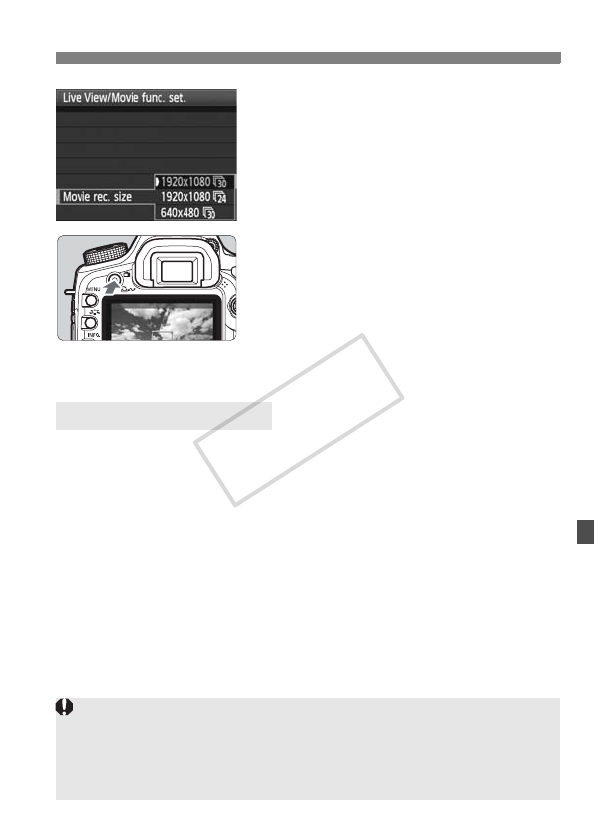
127
k Preparing to Shoot Movies
3
Set the movie recording size.
For details on [Movie rec. size], see
page 139.
4
Display the Live View image.
Press the <A> button.
X The Live View image will appear on
the LCD monitor.
Press the <A> button again to turn
off the LCD monitor and end Live
View display.
You can select the LCD monitor’s image brightness.
Stills displayh / Exposure simulationg
Set this for shooting still photos. See page 109.
Movie displaye
Geared for movies, the Live View image will closely reflect the
brightness level of the image you capture. The shooting coverage
will also correspond to the aspect ratio of the movie-recording size
which was set. (The semi-transparent mask on the top, bottom, left,
and right of the screen will not be included in the recorded movie.)
Even when [Movie display] is set, you can take still photos by
pressing the shutter button completely (p.136).
About [Screen settings]
When [Screen settings] is set to [Stills display] or [Exposure
simulation], movie shooting with shutter-priority AE (p.129), aperture-
priority AE (p.130), or manual exposure (p.131) is not possible. Movie
shooting with auto exposure takes effect instead, regardless of the
current shooting mode.