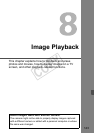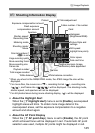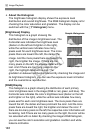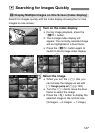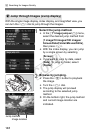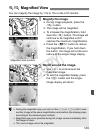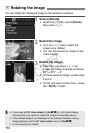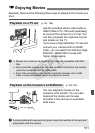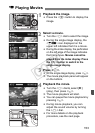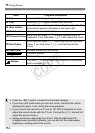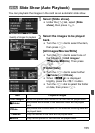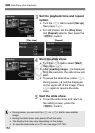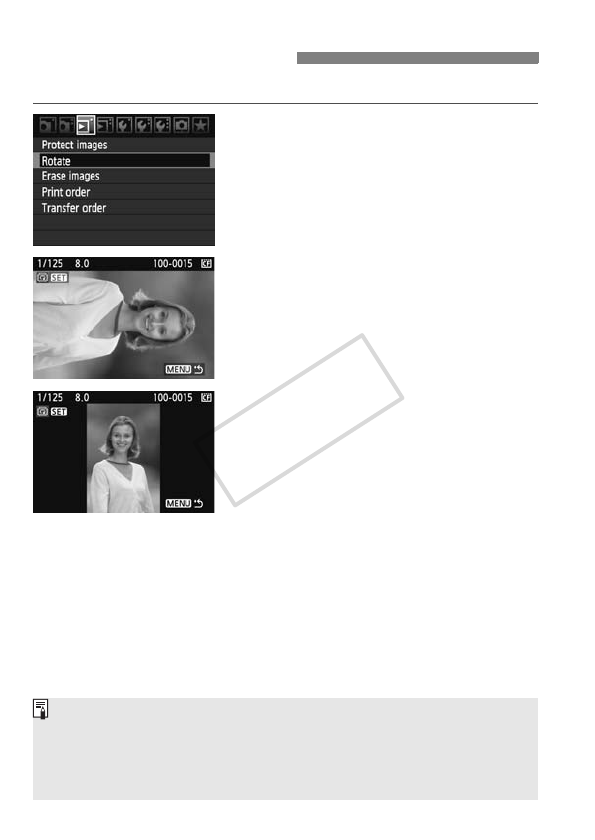
150
You can rotate the displayed image to the desired orientation.
1
Select [Rotate].
Under the [3] tab, select [Rotate],
then press <0>.
2
Select the image.
Turn the <5> dial to select the
image to be rotated.
You can also select an image on the
index display.
3
Rotate the image.
Each time you press <0>, the
image will rotate clockwise as follows:
90° → 270° → 0°
To rotate another image, repeat steps
2 and 3.
To exit and return to the menu, press
the <M> button.
b Rotating the Image
If you have set [5 Auto rotate] to [OnzD] (p.164) before taking
vertical shots, you need not rotate the image as described above.
If the rotated image is not displayed in the rotated orientation during
image playback, set the [5 Auto rotate] menu to [OnzD].
A movie cannot be rotated.
COPY