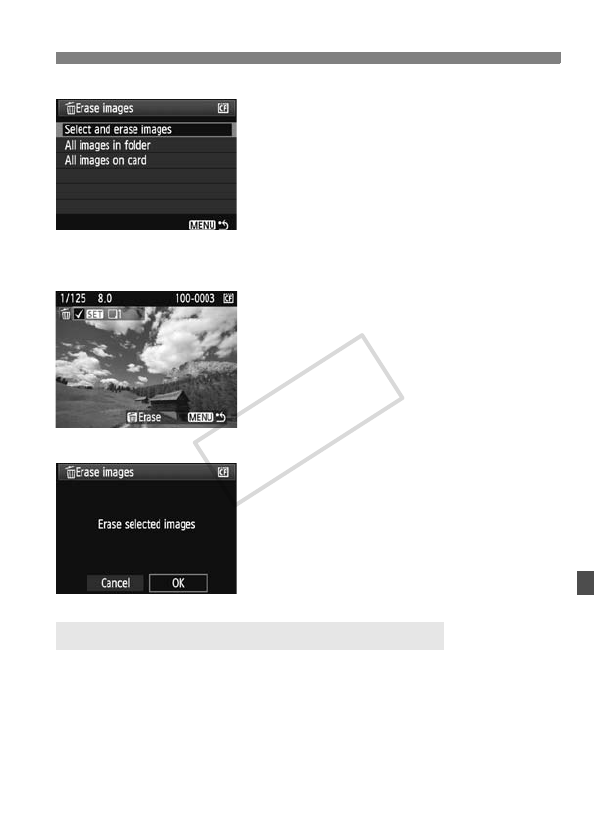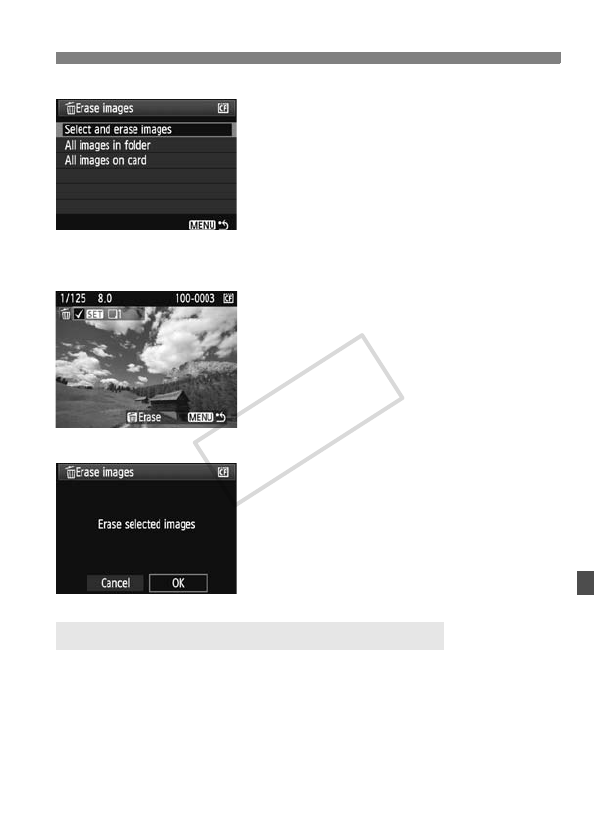
161
L Erasing Images
2
Select [Select and erase images].
Turn the <5> dial to select [Select
and erase images], then press
<0>.
X An image will appear.
Press the <I> button to display
the three-image view. To return to the
single-image display, press the <u>
button.
3
Select the image to be erased.
Turn the <5> dial to select the
image to be erased, then press
<0>.
X The <X> icon will be displayed on
the upper left.
To erase another image, repeat step
3.
4
Erase the image.
Press the <L> button.
Turn the <5> dial to select [OK],
then press <0>.
X The selected image will be erased.
You can erase all the images in a folder or card at one time. When the
[3 Erase images] menu is set to [All images in folder] or [All images
on card], all the images in the folder or card will be erased.
3 Erasing All Images in a Folder or Card