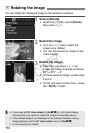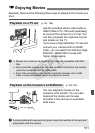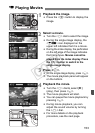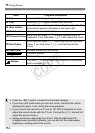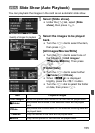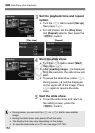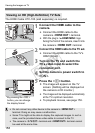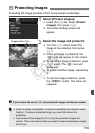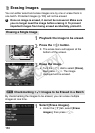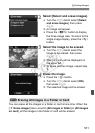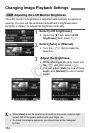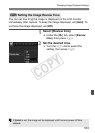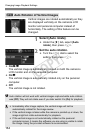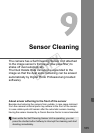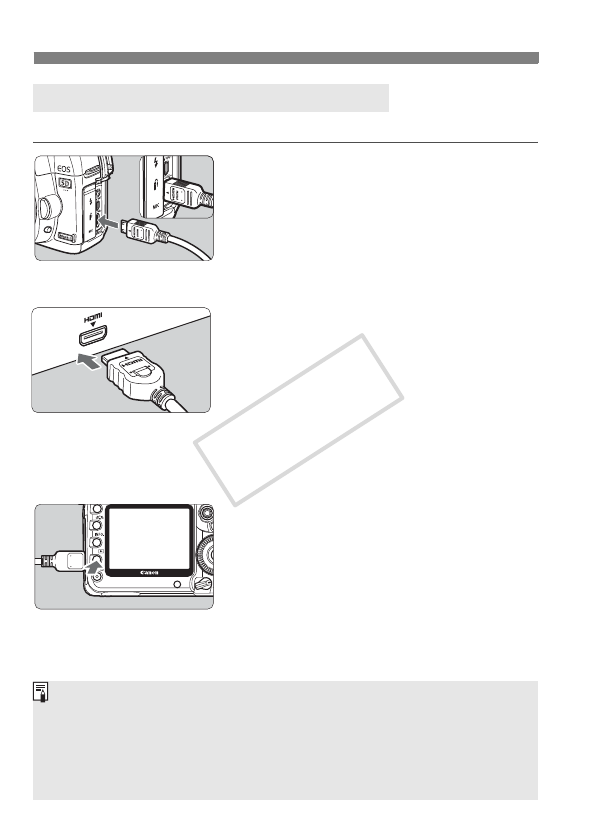
158
Viewing the Images on TV
The HDMI Cable HTC-100 (sold separately) is required.
1
Connect the HDMI cable to the
camera.
Connect the HDMI cable to the
camera’s <D> terminal.
With the plug’s <
dHDMI MINI
> logo
facing the front of the camera, insert it into
the camera’s <
D
> terminal.
2
Connect the HDMI cable to the TV set.
Connect the HDMI cable to the TV’s
HDMI IN port.
3
Turn on the TV and switch the
TV’s video input to select the
connected port.
4
Set the camera’s power switch to
<1>.
5
Press the <x> button.
X The image will appear on the TV
screen. (Nothing will be displayed on
the camera’s LCD monitor.)
The images will be displayed automatically
at the TV’s optimum resolution.
To playback movies, see page 153.
Viewing on HD (High-Definition) TV Sets
* By pressing the <B>
button, you can change
the display format.
Do not connect any other device to the camera’s <D>
terminal. Doing so may cause a malfunction.
Some TVs might not be able to display the captured images. In such a
case, use the provided stereo video cable to connect to the TV.
The camera’s <q> terminal and <D> terminal cannot
be used at the same time.
COPY