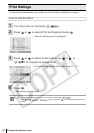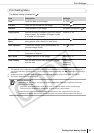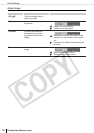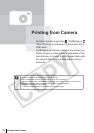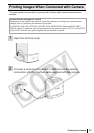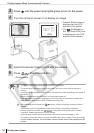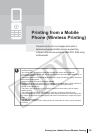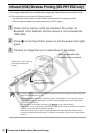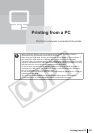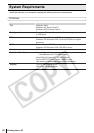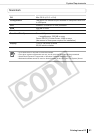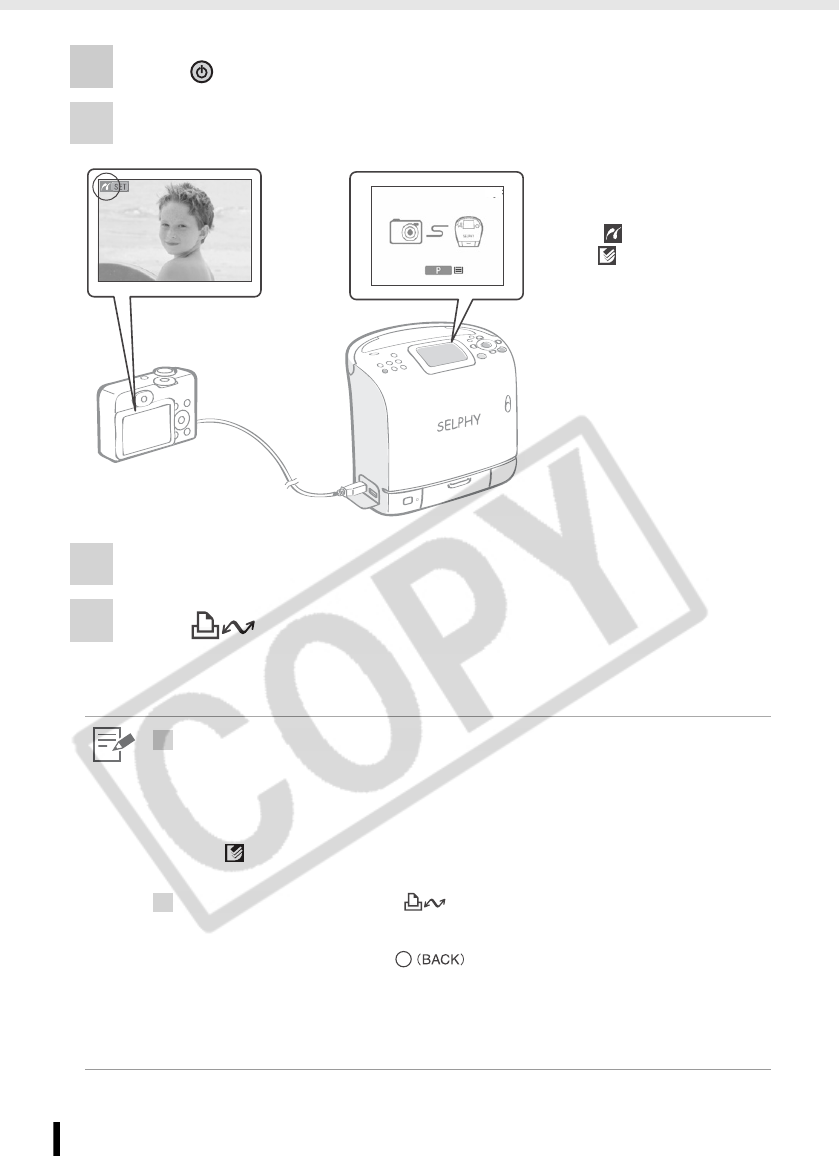
Printing Images When Connected with Camera
54
Printing from Camera
3 Press until the power lamp lights green to turn on the power.
4 Turn the camera's power on to display an image.
5 Select the desired image to print with the camera.
6 Press (Print/Share Button).
• Printing starts.
• Camera Direct screen is
displayed on the LCD
monitor of the printer.
• The (PictBridge) or
the (Direct Print) icon
is displayed on the LCD
monitor of the camera.
4
• The power button lights steadily green once it is ready to print.
• The power lamp of the printer blinks or lights red if any error occurs while connecting or
printing.
A message is then displayed on the LCD monitor which may differ depending on the model of
the camera.
• Before you disconnect the USB cable, turn the printer's power off.
• If the (Direct Print) icon is displayed on the LCD monitor of the camera, the black and
white cartridge (Easy Photo Pack E-P25BW) cannot be used.
6
• If the camera does not feature the button, perform the printing procedure with the
camera.
• The camera returns to the playback screen once printing is successfully completed.
• Printing cannot be canceled with on the printer while printing with a camera
connected. Operate the camera to cancel printing.
• If printing does not start, check the camera's LCD monitor for any messages (p. 96).
• The setting of date, print copies, or layout is available with Canon camera (This may not apply
to some models, however). For more details, see the Camera User's Guide supplied with the
camera.