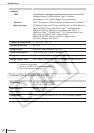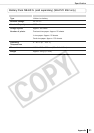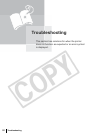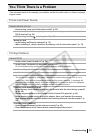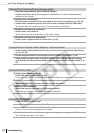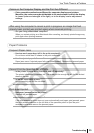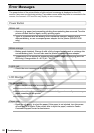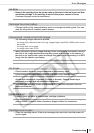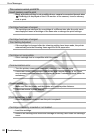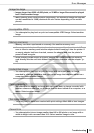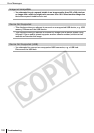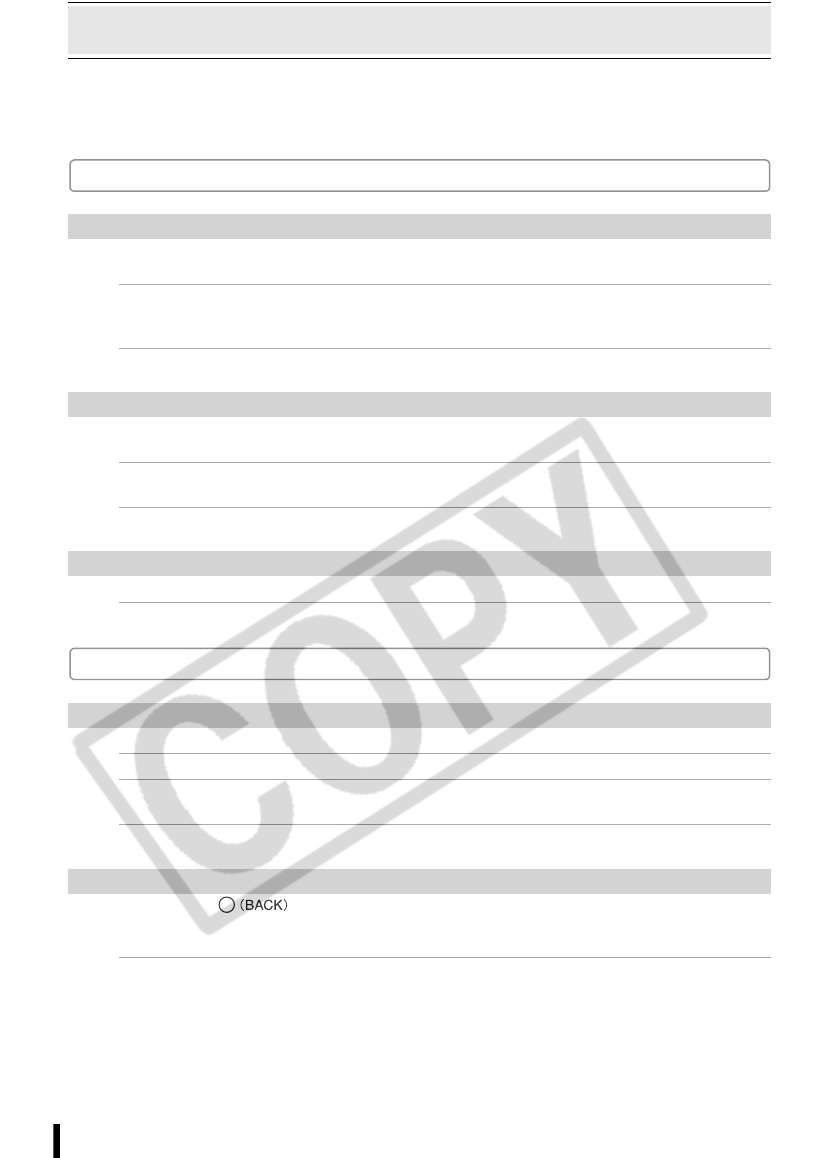
96
Troubleshooting
Error Messages
The power button of the printer blinks or lights red and a message is displayed on the LCD
monitor if any error occurs during printing. If a problem occurs while the printer is connected to the
camera, the camera's LCD monitor may display an error message.
Power Button
LCD Monitor
Blinks red
• An error (e.g. paper jam) preventing printing from restarting has occurred. Turn the
printer off then back on again, and try printing again.
• There is a problem with the battery and it cannot be charged. Replace with a
different battery, or use a compact power adapter for the printer (SELPHY ES2
only).
Blinks orange
• Battery pack depleted. Change it with a fully charged battery pack or recharge the
current battery pack. You can also use the printer's compact power adapter.
• Temperature is not within the operating temperature range for charging (SELPHY
ES2 only). Charge within 5 - 40 °C (41 - 104 °F).
Lights red
• Check the error message on the LCD monitor.
No paper/ink
• Check that the cartridge is correctly installed.
• Make sure that the cartridge contains paper/ink.
• If paper is not feeding correctly, remove the cartridge, and manually remove any
paper remaining in the printer.
Paper jam
• Press the to eject the paper. If the paper is not ejected, turn the power
off and turn it on again. If the printer fails to eject the paper, contact a Canon
Customer Support center for assistance.