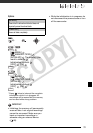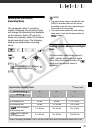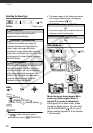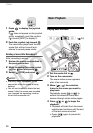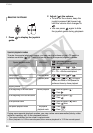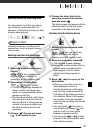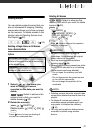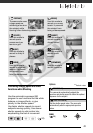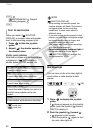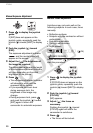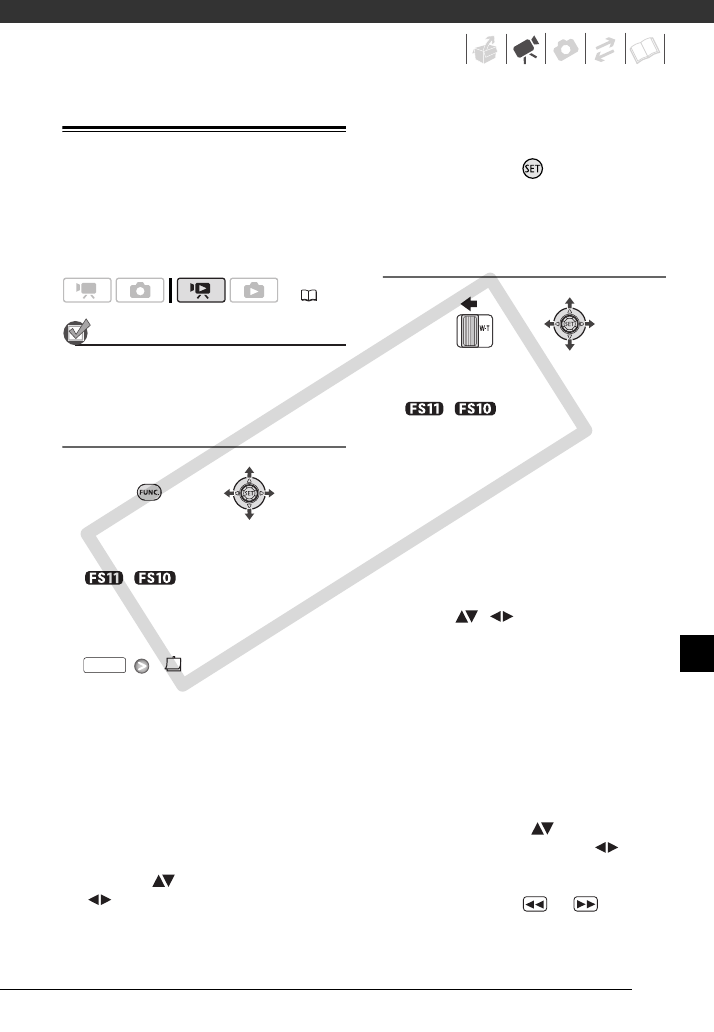
39
Selecting Scenes by Recording Date
You can search for all the recordings
you made on a particular date, for
example, to find all the movies you shot
during a special event.
POINTS TO CHECK
Selecting scenes by recording date is
available only from the original movies
index screen.
Selecting from the List of Recordings
1 Select the original movies index
screen.
/ You can select the
original movies in the built-in
memory or on the memory card.
2 Open the list of recordings.
[SELECT DATE]
• The list of recordings displays all
dates in which recordings were
made. An orange selection frame
appears on the day.
• The thumbnail shows a still image
from the first scene recorded on
that day. Below it will appear the
number of scenes recorded and
the total recording time for the
same day.
3 Change ( ) the day and move
( ) to the month or year.
4 Change the other fields in the
same way to select the desired
date and press .
The index screen will appear with the
selection frame on the first scene
recorded on the selected date.
Selecting from the Calendar Screen
1 Select the original movies index
screen.
/ You can select the
original movies in the built-in
memory or on the memory card.
2 Move the zoom lever toward W.
• The calendar screen appears.
• Dates that contain scenes (that is,
movies were recorded on that
date) appear in white. Dates
without recordings appear in
black.
3 Move ( , ) the cursor to the
desired date.
• When you move the cursor to a
date displayed in white, a
thumbnail showing a still image
from the first scene recorded on
that date will be displayed next to
the calendar. Below it will appear
the number of scenes recorded
and the total recording time for the
same day.
• You can select ( ) the year or
month field and change ( ) the
year or month to move faster
between calendar months.
• You can press or to skip
directly to the previous/next date
that contains scenes.
( 24)
FUNC.
C OPY