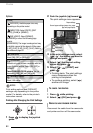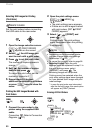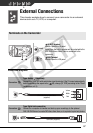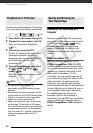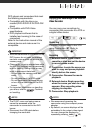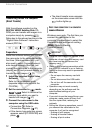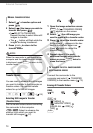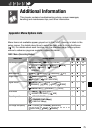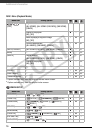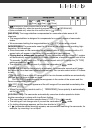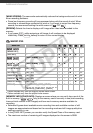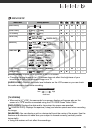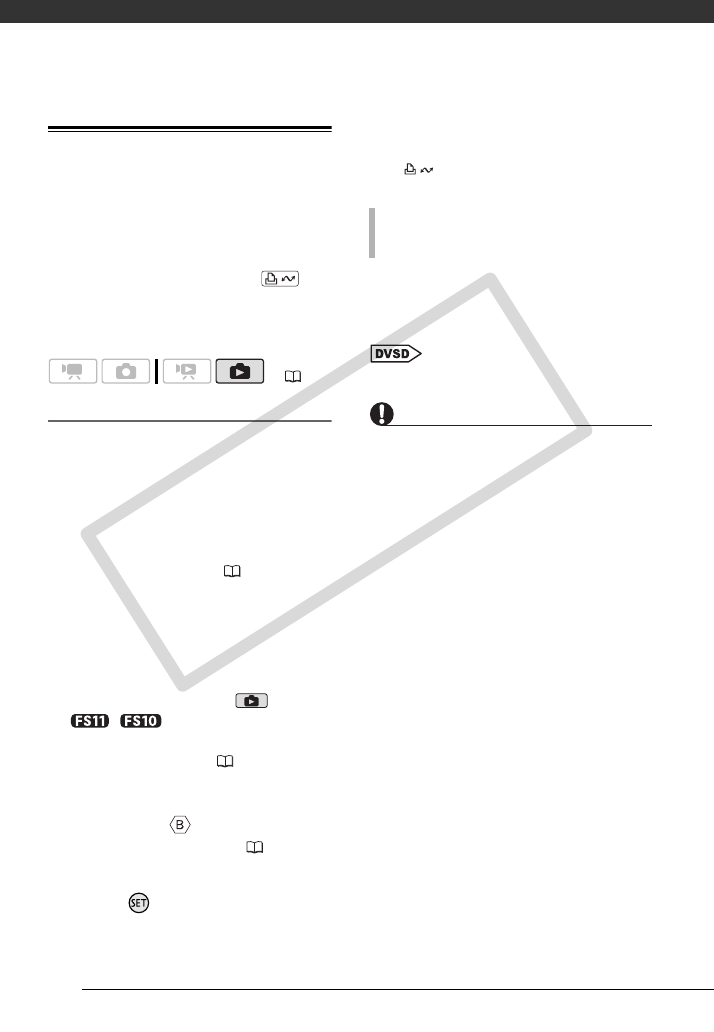
External Connections
72
Transferring Photos to a Computer
(Direct Transfer)
With the software supplied on the
DIGITAL VIDEO Solution Disk CD-
ROM you can transfer still images to a
computer simply by pressing .
Refer also to the relevant sections in the
“Digital Video Software” instruction
manual (PDF file).
Preparations
Install the software before you connect
the camcorder to the computer for the
first time. (Windows users only: you
also need to select CameraWindow's
auto-launch setting.) After that, just
connect the camcorder to the computer
(steps 2 and 3) and proceed directly to
transfer the still images ( 73).
1 Install the supplied Digital Video
Software.
Refer to the installation guide
(separate leaflet included with the
CD-ROM).
2 Set the camcorder to mode.
/ Select in advance the
memory from which you want to
transfer still images ( 57).
3 Connect the camcorder to the
computer using the USB cable.
• Connection . Refer to
Connection Diagrams ( 67).
• If the device type selection screen
appears, select [PC/PRINTER] and
press .
• The direct transfer menu appears
on the camcorder screen and the
button lights up.
Windows users only: The first time you
connect the camcorder to the
computer, you need also to select the
CameraWindow auto-launch setting.
Refer to Starting
CameraWindow.
IMPORTANT
• While the camcorder is connected to the
computer, do not open the memory card
slot cover and do not remove the
memory card.
• Observe the following precautions while
the ACCESS indicator is on or flashing.
Failing to do so may result in permanent
data loss.
- Do not open the memory card slot
cover.
- Do not disconnect the USB cable.
- Do not turn off the camcorder or the
computer.
• Operation may not work correctly
depending on the software and the
specifications/settings of your
computer.
• If you wish to use the image files on your
computer, make copies of them first.
Use the copied files, retaining the
originals.
• During the following operations, even if
you connect the camcorder to the
computer it will not be recognized.
- Erasing all still images
- Erasing all transfer orders
- Erasing all print orders
( 24)
FIRST-TIME CONNECTION TO A COMPUTER
RUNNING WINDOWS
C OPY