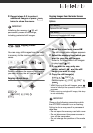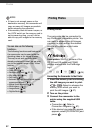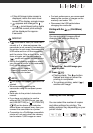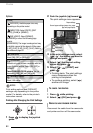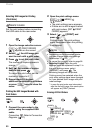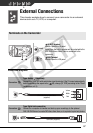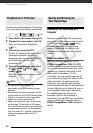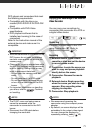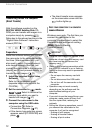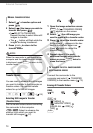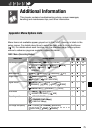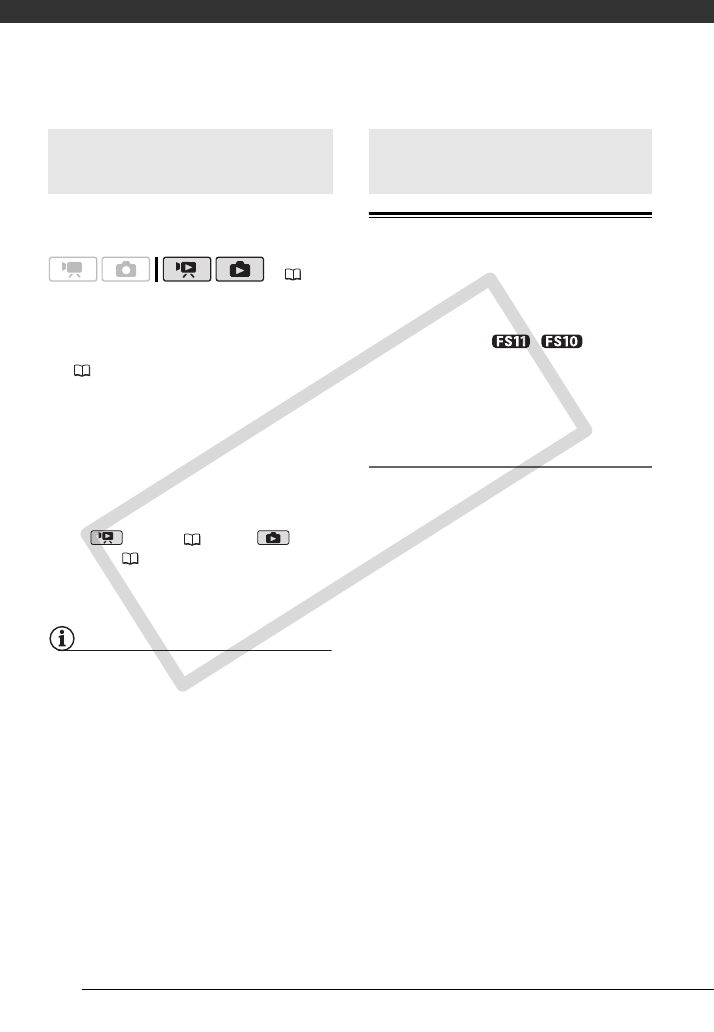
External Connections
68
Connect the camcorder to a TV to enjoy
your recordings with family and friends.
1 Turn off the camcorder and the TV.
2 Connect the camcorder to the TV.
Refer to Connection Diagrams
( 67).
3 Turn on the connected TV.
On the TV, select as the video input
the same terminal to which you
connected the camcorder. Refer to
the instruction manual of the
connected TV.
4 Turn on the camcorder and set it
to mode ( 36) or
mode ( 56).
Start the playback of movies or still
images.
NOTES
• We recommend powering the
camcorder using the compact power
adapter.
• Sound from the built-in speaker will be
muted while the STV-250N Stereo Video
Cable is connected to the camcorder.
• Adjust the volume using the TV.
• When you play back your 16:9 movies
on standard TV sets with a 4:3 aspect
ratio, the TV set will switch automatically
to widescreen mode if it is compatible
with the Video ID-1 system. Otherwise,
change the aspect ratio of the TV
manually.
Backing Up Your Recordings on a
Computer
Movies recorded with this camcorder
are saved on the memory card or in the
built-in memory ( / only).
Because space on the memory is
limited, make sure to back up your
movies onto a computer on a regular
basis.
PIXELA ImageMixer 3 SE
With the software supplied on the
PIXELA ImageMixer 3 SE CD-ROM
you can select scenes and back them
up on your computer's hard disk, and
restore your backup files back to the
camcorder if necessary. On the
computer, you can neatly organize all
your video recordings into albums and
add comments for quick and easy
searches; you can also edit scenes,
convert and resize them to upload them
to your Web site or to take with you on
your portable video player and more.
For details about the functions
available, refer to the software's
instruction manual (PDF file). For details
about installing the software refer to
PIXELA ImageMixer 3 SE Installation
Guide.
Playback on a TV Screen
( 24)
Saving and Backing Up
Your Recordings
C OPY