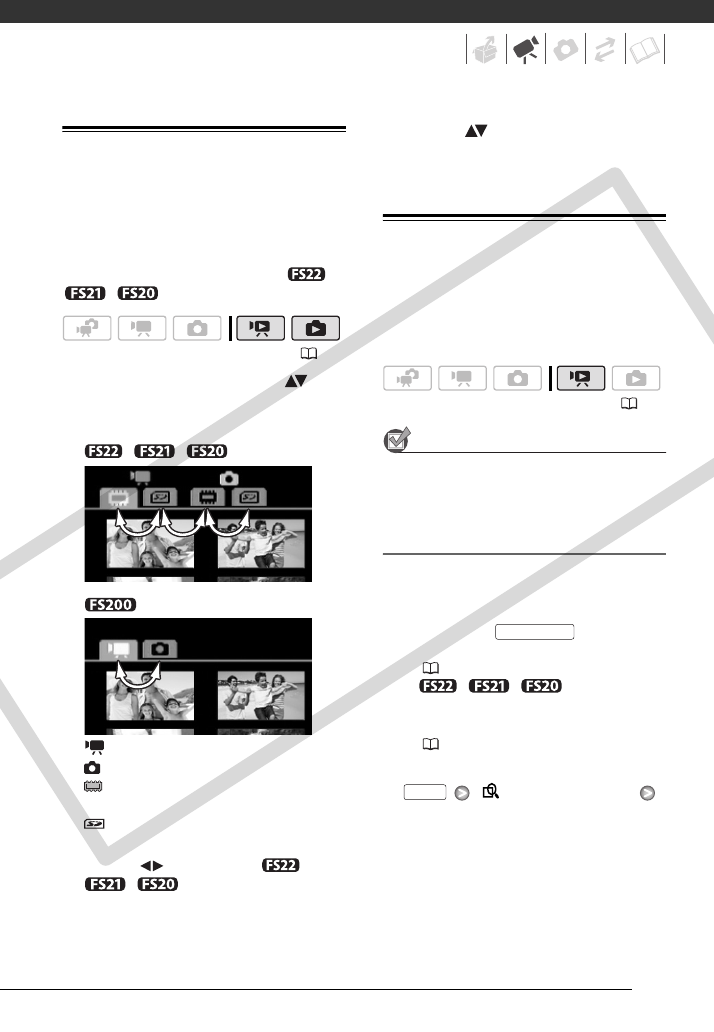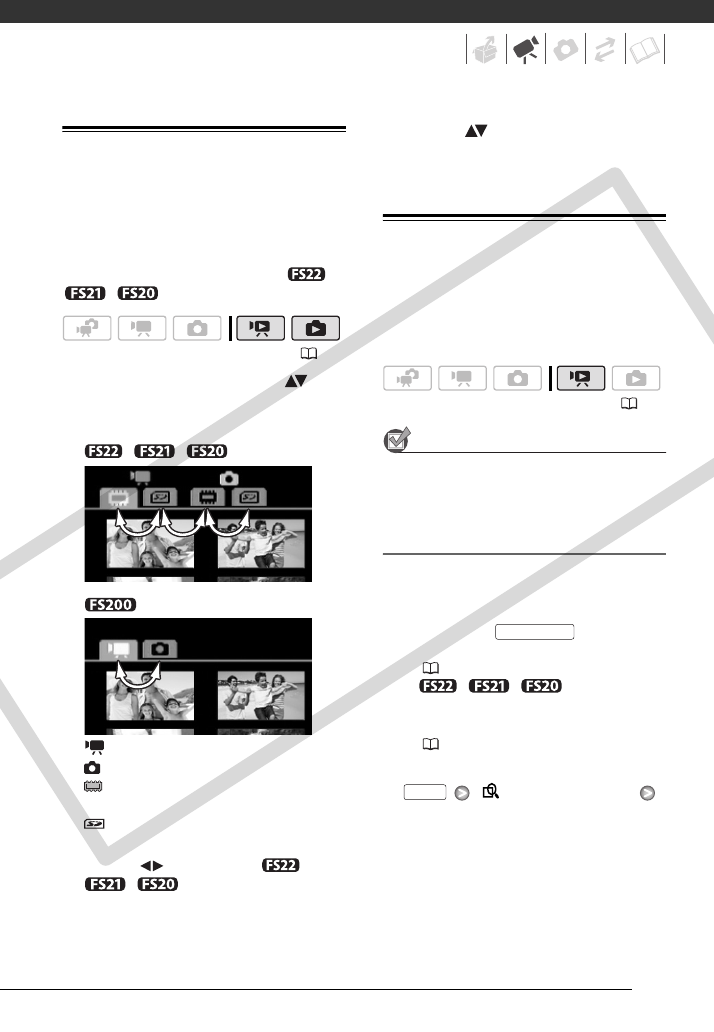
37
Selecting What Recordings to Play Back
From the index screen, you can select
whether to play back movies or photos.
You can also use the tabs on the top of
the screen to select the media from
which to play back recordings ( /
/ only).
1 In the index screen, move ( ) the
orange selection frame to the tabs
on the top of the screen.
//
Movies
Photos
Recordings in the built-in
memory
Recordings on the memory
card
2 Select ( ) the media ( /
/ only) and the
recording type (scenes or photos).
3 Return ( ) to the index screen to
select the scene or photo.
Selecting Scenes by Recording Date
You can search for all the recordings
you made on a particular date (for
example, to find all the movies you shot
during a special event).
POINTS TO CHECK
Selecting scenes by recording date is
available only from the original movies
index screen.
Selecting from the List of Recordings
1 Open the original movies index
screen.
• From this index screen, you can
also press to open the
index screen for Video Snapshot
(
44) scenes.
• // You can
select the scenes in the built-in
memory or on the memory card
(
37).
2 Open the list of recordings.
[ SCENE SEARCH]
[SELECT DATE]
• The list of recordings displays all
dates in which recordings were
made. An orange selection frame
appears on the day.
• The thumbnail shows a photo from
the first scene recorded on that
( 23)
( 23)
VIDEO SNAP
FUNC.
COPY