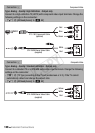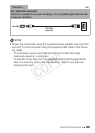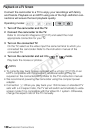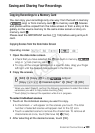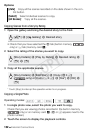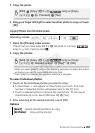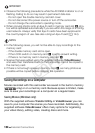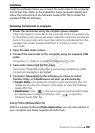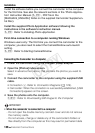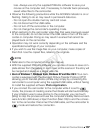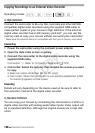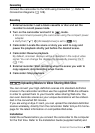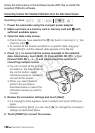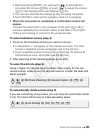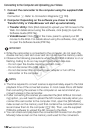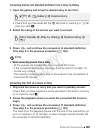136 External Connections
Installation
Install the software before you connect the camcorder to the computer
for the first time. See also the relevant sections in the ‘Photo Applica-
tion’ Instruction Manual (r, PDF file in the
[MANUALS_ENGLISH] folder on the supplied Camcorder Supplemen-
tal Disc).
Install the supplied Photo Application software following the
instructions in the software’s instruction manual.
r Refer to Installing Photo Application.
First-time connection to a computer running Windows
Windows users only: The first time you connect the camcorder to the
computer, you also need to select the CameraWindow auto-launch
setting.
r Refer to Starting CameraWindow.
Connecting the Camcorder to a Computer
1 Power the camcorder using the compact power adapter.
2 Open the [Photos] index screen.
Select in advance the memory that contains the photos you want to
save.
3 Connect the camcorder to the computer using the supplied USB
cable.
• Connection D. Refer to
Connection Diagrams
(0 129).
• Camcorder: When the connection is successfully established, [USB
Connection] appears on the screen.
4 Save the photos onto the computer.
r Refer to
Downloading Still Images to the Computer
.
IMPORTANT
• When the camcorder is connected to a computer:
- Do not open the double memory card slot cover and do not remove
the memory cards.
- Do not access, change or delete any of the camcorder’s folders or
files directly from the computer as this may result in permanent data
COPY