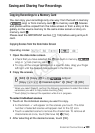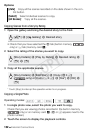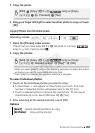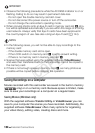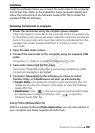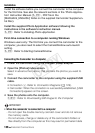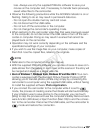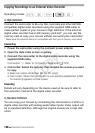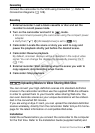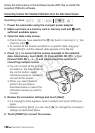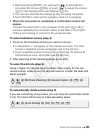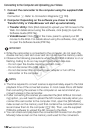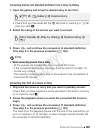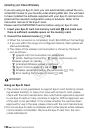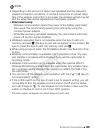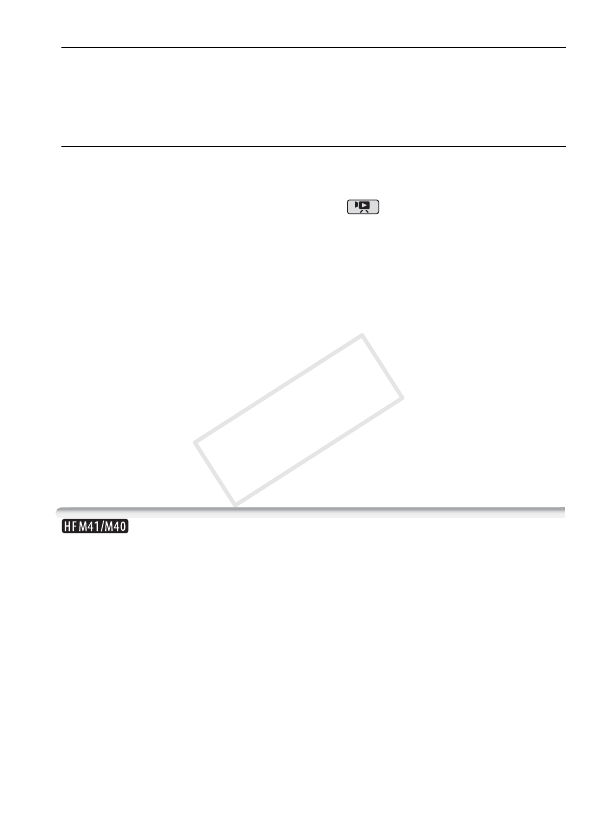
External Connections 139
Connecting
Connect the camcorder to the VCR using Connection C. Refer to
Connection Diagrams (0 128).
Recording
1 External recorder: Load a blank cassette or disc and set the
recorder to record pause mode.
2 Turn on the camcorder and set it to mode.
• We recommend powering the camcorder using the compact power
adapter.
• Verify that 6
8 [AV/Headphones] is set to [H AV].
3 Camcorder: Locate the scene or story you wish to copy and
pause the playback shortly just before the desired scene.
4 Camcorder: Resume playback.
By default, onscreen displays will be embedded in the output video
signal. You can change the displays by repeatedly pressing h
(0 116).
5 External recorder: Start recording when the scene you wish to
copy appears; stop recording when it ends.
6 Camcorder: Stop playback.
Uploading Movies to Video Sharing Web Sites
You can convert your high-definition scenes into standard-definition
movies in the camcorder and then use the supplied PIXELA’s software
in order to upload them to your favorite video sharing Web site. You
can even decorate scenes so your unique decorations will be embed-
ded in the converted SD movies.
If you are using an Eye-Fi card, you can upload the standard-definition
scenes wirelessly, directly from the camcorder. Refer to Eye-Fi’s home-
page for the latest information on compatible Web sites.
Installation
Install the software before you connect the camcorder to the computer
for the first time. Refer to the Installation Guide (supplied leaflet) and
COPY