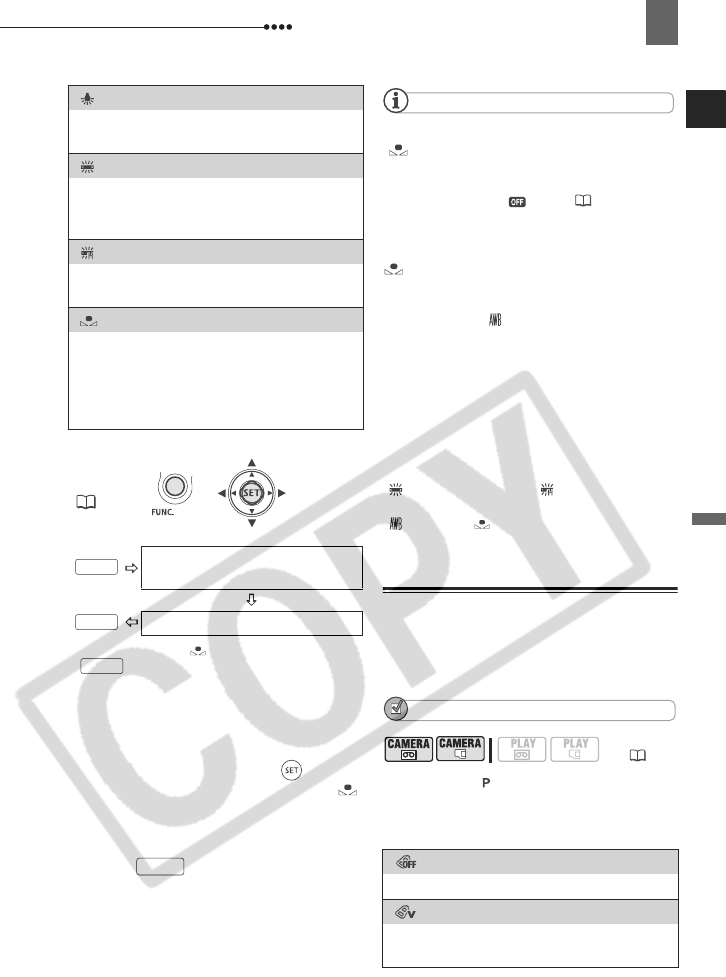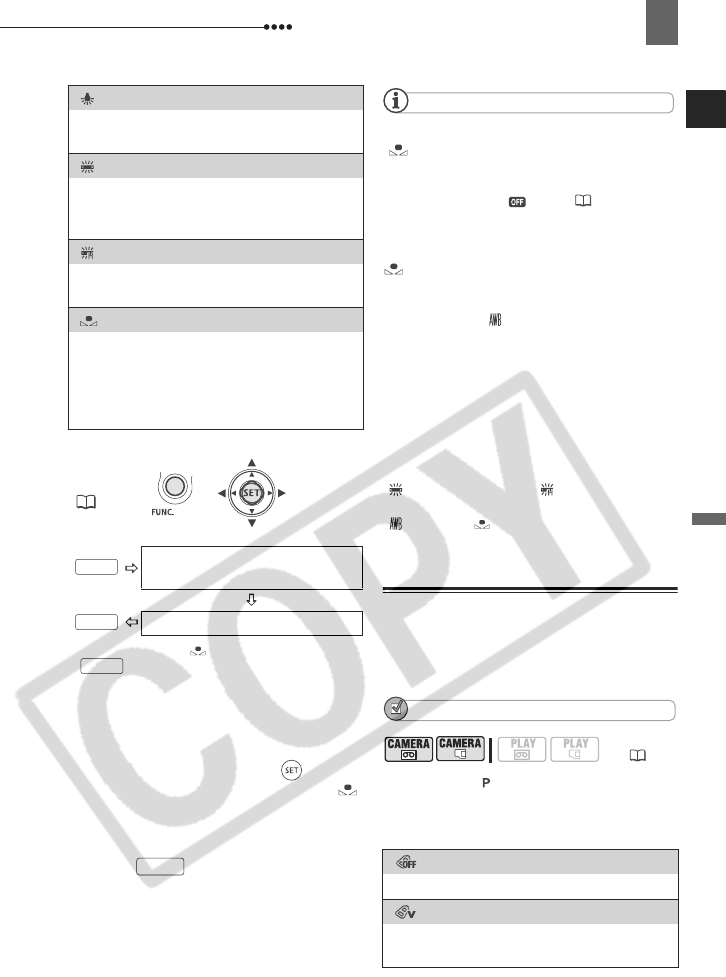
Adjusting the Picture: Exposure, Focus and Color
Advanced Functions
51
* When you select [ SET], do not press
and continue instead with the
procedure below.
T
O SET THE CUSTOM WHITE BALANCE
1 Point the camcorder at a white
object, zoom in until it fills the
whole screen and press ( ).
When the adjustment is completed
stops flashing and stays on. The
camcorder retains the custom setting
even if you turn off the camcorder.
2 Press to save the setting and
close the menu.
NOTES
When you select the custom white balance
[SET]:
- Make the white balance adjustment in a place
with sufficient light.
- Set [D.ZOOM] to [ OFF] ( 37).
- Readjust the white balance if the lighting
conditions change.
- Very rarely and depending on the light source,
may keep on flashing instead of staying on.
Even in that case, the white balance would be
properly adjusted and the results should be
better than with [ AUTO].
Custom white balance may provide better
results in the following cases:
- Changing lighting conditions
- Close-ups
- Subjects in a single color (sky, sea or forest)
- Under mercury lamps and certain types of
fluorescent lights
Depending on the type of fluorescent light,
optimal color balance may not be obtained with
[ FLUORESCENT] or [ FLUORESCENT
H]. If the color looks unnatural, adjust it using
[ AUTO] or [ SET].
Image Effects
You can use the image effects to change
the color saturation and contrast of your
recordings.
POINTS TO CHECK
Mode switch: (except for the Special
Scene recording programs)
Options
Default value
[ TUNGSTEN]
For recording under tungsten and tungsten
type (3-wavelength) fluorescent lighting.
[FLUORESCENT]
For recording under warm white, cool
white or warm white type (3-wavelength)
fluorescent lighting.
[ FLUORESCENT H]
For recording under daylight or daylight
type (3-wavelength) fluorescent lighting.
[ SET]
Use the custom white balance for special
situations not covered by the other options.
The custom white balance will ensure that
white subjects appear white under various
lighting conditions.
FUNC.
( 23)
Icon of the currently selected
White Balance
Desired option*
FUNC.
FUNC.
FUNC.
FUNC.
( 10)
[ IMAGE EFFECT OFF]
Records with no image enhancing effects.
[ VIVID]
Emphasizes the contrast and color
saturation.