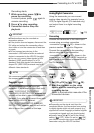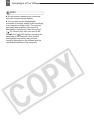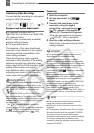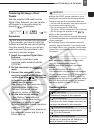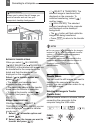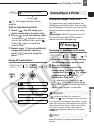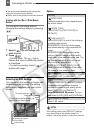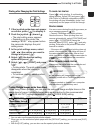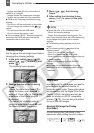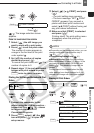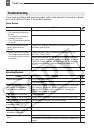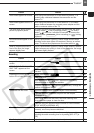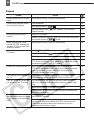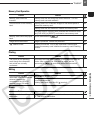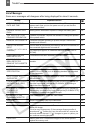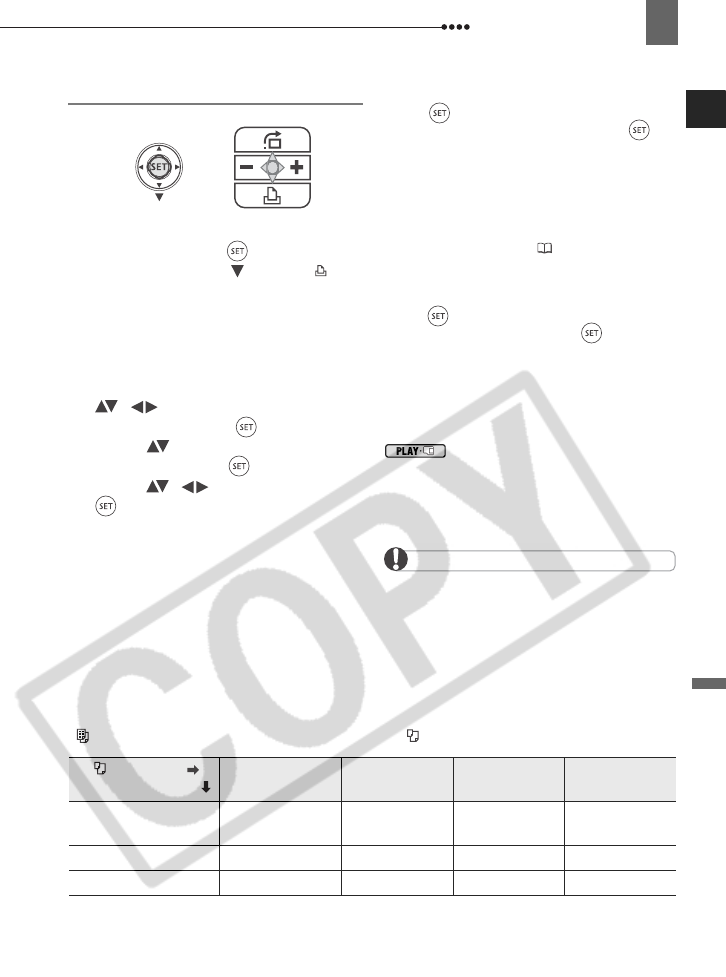
Connecting to a Printer
External Connections
81
Printing after Changing the Print Settings
1 If the joystick guide does not appear
on screen, press ( ) to display it.
2 Push the joystick ( ) toward .
• The print setting menu appears.
• Depending on the printer, the
message “BUSY.” may appear before
the camcorder displays the print
setting menu.
3 In the print settings menu, select
( , ) the setting you want to
change and press ( ).
4 Select ( ) the desired setting
option and press ( ).
5 Select ( , ) [PRINT] and press
().
• Printing starts. The print setting menu
disappears when the printing is
completed.
• To continue printing, select another
still image.
T
O CANCEL THE PRINTING
Press ( ) while printing. A confirmation
dialog appears. Select [OK] and press ( ).
With Canon’s PictBridge compatible printers,
the printing will stop immediately (even if not
completed) and the paper will be fed through.
P
RINTING ERRORS
If an error occurs during the printing process, an
error message appears ( 89).
- Canon’s PictBridge compatible printers:
Resolve the error. When printing does not
resume automatically, select [CONTINUE] and
press ( ). If [CONTINUE] cannot be
selected, select [STOP], press ( ) and retry
printing. Refer also to the printer’s instruction
manual for details.
- If the error still persists and printing does not
restart, disconnect the USB cable and turn off
the camcorder and the printer. After a short
while, turn them on again, set the camcorder to
mode and restore the connection.
W
HEN YOU HAVE FINISHED PRINTING
Disconnect the cable from the camcorder and
printer and turn off the camcorder.
IMPORTANT
The following still images may not be
correctly printed with a PictBridge compatible
printer.
- Images created or changed on a computer
and transferred to the memory card.
Printing Multiple Images on the Same Sheet
When using Canon printers, you can print the same still image multiple times on the
same sheet of paper. Use the following table as a guideline for the recommended
[ PAGE LAYOUT] settings depending on the [ PAPER SIZE] setting.
1
You can also use the special photo sticker sheets.
2
When you use the wide-sized photo paper with the [DEFAULT] setting, you can also use [2-UP]
or [4-UP].
3
With the [8-UP] setting, you can also use the special photo sticker sheets.
[ PAPER SIZE]
Canon Printer Series
[CREDITCARD] [9 x 13 cm] [10 x 14.8 cm] [A4]
PIXMA
SELPHY DS
– – 2-, 4-, 9- or
[16-UP]
1
[4-UP]
SELPHY CP 2-, 4- or [8-UP]
2
2- or [4-UP] 2- or [4-UP] –
SELPHY ES 2-, 4- or [8-UP]
3
2- or [4-UP] 2- or [4-UP] –