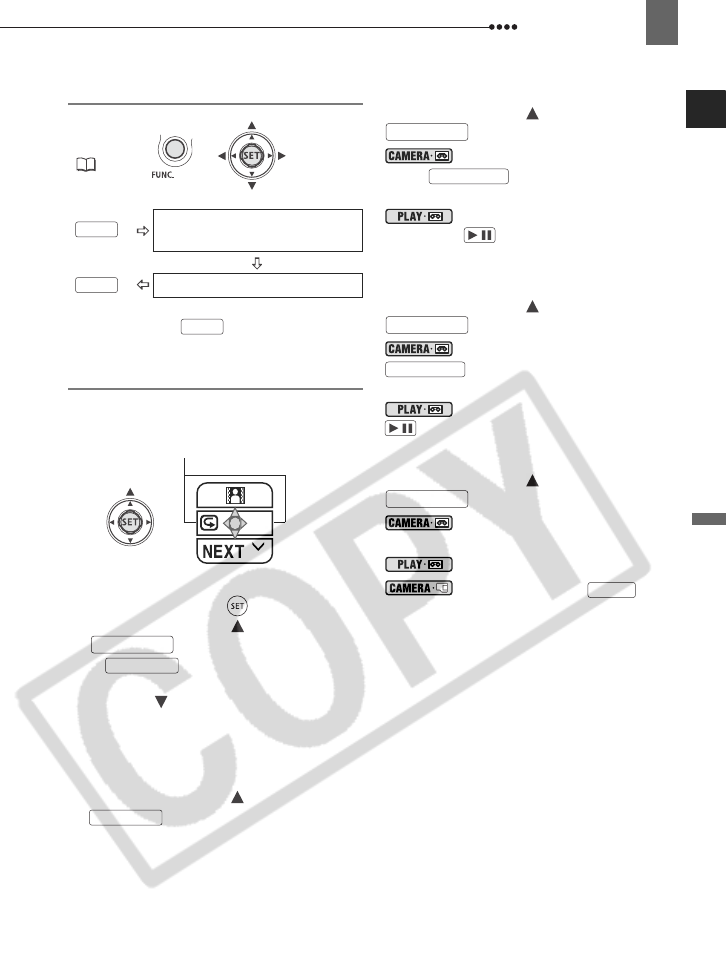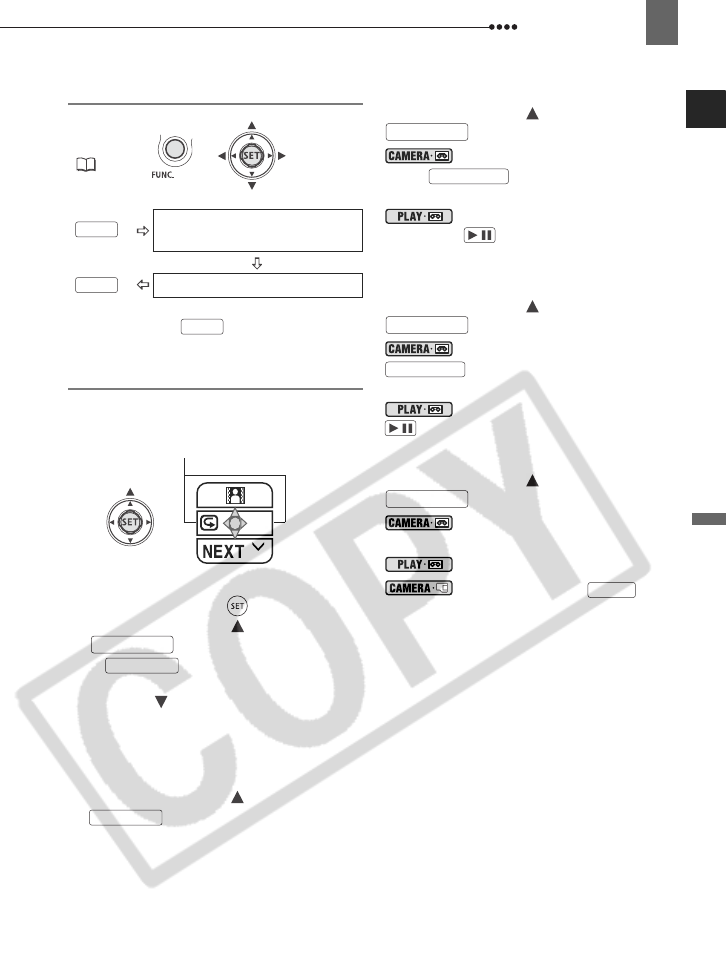
Other Functions
Advanced Functions
63
Setting
* You can preview the effect on the screen
before pressing .
**The icon of the selected effect appears.
Applying
1 If the joystick guide does not appear
on screen, press ( ) to display it.
2 Push the joystick ( ) toward
.
If does not appear on the
joystick guide, repeatedly push the
joystick ( ) toward [NEXT] to display
the joystick guide in the illustration
above.
• The icon of the selected effect turns
green.
• Push the joystick ( ) toward
again to deactivate the
fader/effect.
T
O
F
ADE
I
N
Push the joystick ( ) toward
...
: ...in record pause mode, then
press to start recording with
a fade in.
: ...in playback pause mode,
then press to fade in and start the
playback.
T
O
F
ADE
O
UT
Push the joystick ( ) toward
...
: ...while recording, then press
to fade out and pause the
recording.
: ...during playback, then press
to fade out and pause the playback.
T
O
A
CTIVATE AN
E
FFECT
Push the joystick ( ) toward
...
: ...while recording or in record
pause mode.
: ...during playback.
: ...and then press , first
halfway to activate the autofocus and
then fully to record the still image.
FUNC.
( 23)
Icon of the currently selected
Digital Effect
**
Desired digital effect.*
FUNC.
FUNC.
FUNC.
Depending on the operation
mode, these positions may be
empty or show a different icon.
D.EFFECTS
D.EFFECTS
D.EFFECTS
D.EFFECTS
START/STOP
/
D.EFFECTS
START/STOP
/
D.EFFECTS
PHOTO