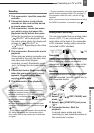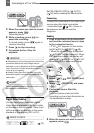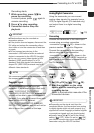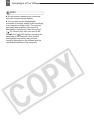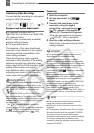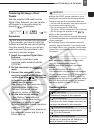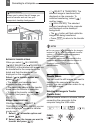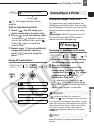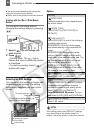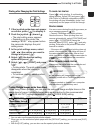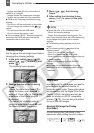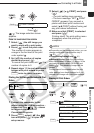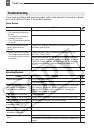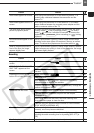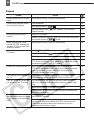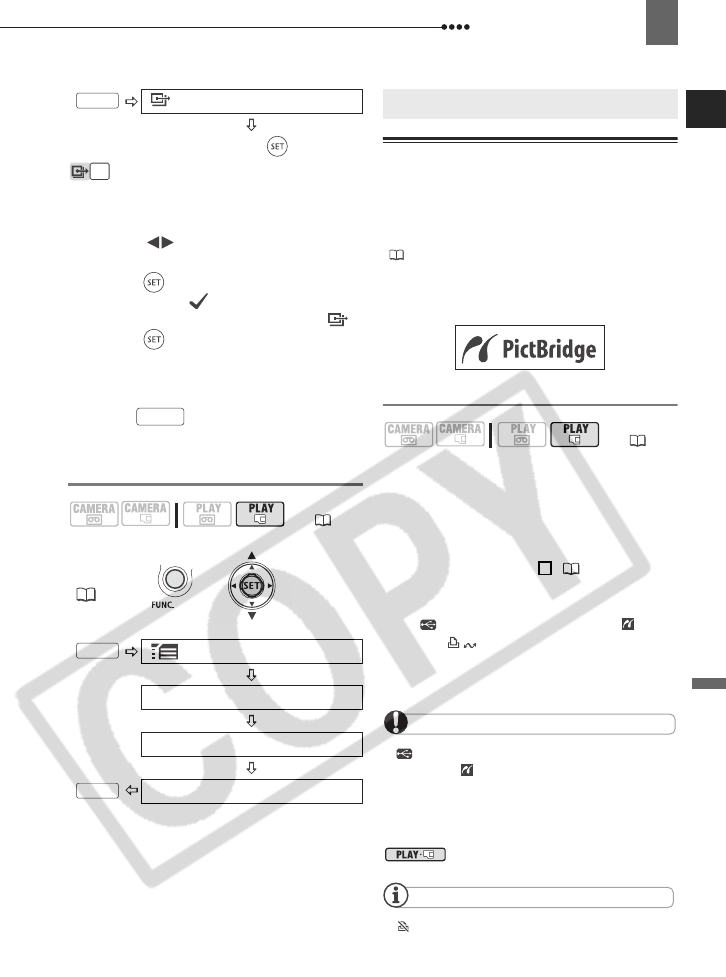
Connecting to a Printer
External Connections
79
: The image selection screen
appears.
F
ROM THE IMAGE SELECTION SCREEN
1 Select ( ) the still image you
want to mark with a transfer order.
2 Press ( ) to set the transfer order.
A checkmark appears in the box
next to the transfer order symbol .
Press ( ) again to cancel the
transfer order.
3 Repeat steps 1-2 to mark additional
images with transfer orders or
press twice to close the
menu.
Erasing All Transfer Orders
Connecting to a Printer
Printing Still Images – Direct Print
The camcorder can be connected to any
PictBridge compatible printer. You can mark
the still images you want to print and set the
desired number of copies as a print order
(82).
Canon printers:
SELPHY printers of the CP,
DS and ES series and PIXMA printers
marked with the PictBridge logo.
Connecting the Camcorder to the Printer
1 Insert the memory card containing
the still images you want to print.
2 Turn on the printer.
3 Connect the camcorder to the
printer using the USB connection
–connection type ( 75)– shown
in the previous section PC
Connection Diagrams.
• appears and changes to .
• The (print/share) button lights
up and the current print settings will be
displayed for approx. 6 seconds.
IMPORTANT
If continues to flash (for more than 1
minute) or if does not appear, the camcorder
is not correctly connected to the printer. In such
case, disconnect the USB cable and turn off the
camcorder and the printer. After a short while,
turn them on again, set the camcorder to
mode and restore the connection.
NOTES
will appear for images that cannot be
printed.
TRANSFER ORDER
Press ( )
( 10)
FUNC.
( 23)
MENU
CARD OPERATIONS
TRANS.ORD.ALL ERASE
YES
FUNC.
FUNC.
FUNC.
FUNC.
Connecting to a Printer
( 10)
1