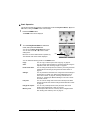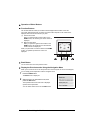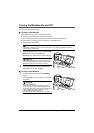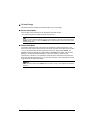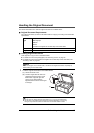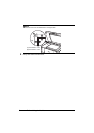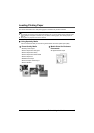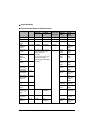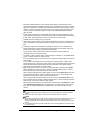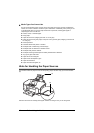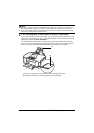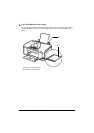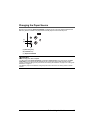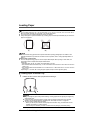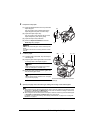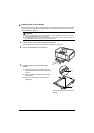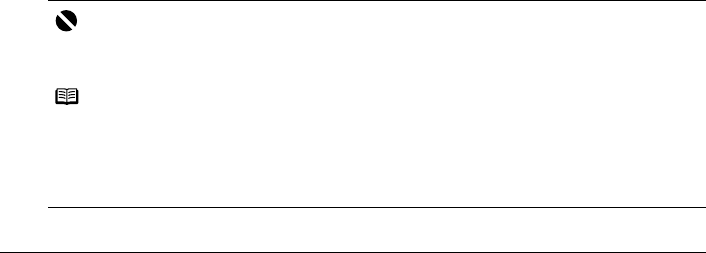
11Before Using the Machine
*1
Paper with a Model Number is Canon specialty media. Refer to the instruction manual
supplied with the paper for detailed information on the printable side and notes on handling
paper. For information on the paper sizes available for each Canon genuine paper, visit our
website. You may not be able to purchase some Canon genuine papers depending on the
country or region of purchase. Paper is not sold in the US by Model Number. Purchase
paper by name.
*2
Proper feeding of paper may not be possible at the maximum capacity depending on the
type of paper or environmental conditions (either very high or low temperature and humidity).
In such cases, reduce the sheets of paper you load at a time to around half.
*3
Available only when printing from your computer.
*4
When loading paper in stacks, the print side may be marked as it is fed in or sheets may be
stuck to one another causing them not to be fed properly. In this case, load one sheet at a
time.
*5
Feeding this paper from the Cassette can damage the machine. Load in the Rear Tray.
*6
We recommend that you remove the previously printed sheet from the Paper Output Tray
before continuously printing to avoid blurs and discoloration.
*7
Canon genuine media is produced and stored to get optimum printing quality. We
recommend using Canon genuine media.
*8
For details on using art paper, refer to “Before Printing on Art Paper” in “Compatible Media
Types” of the User’s Guide on-screen manual.
*9
If you are using this paper, you cannot print in the 1.38 inches / 35 mm margin on the top and
bottom edges.
If you choose a special page size for Fine Art Paper in the printer driver, a limit is set to
prevent printing in the 1.38 inches / 35 mm margin on the top and bottom edges of the paper.
We recommend checking the area being printed in the preview screen before printing.
Refer to the PC Printing Guide on-screen manual.
*10
When printing photos saved on a memory card to sticker paper, be sure to select Sticker
print in the memory card mode. Refer to “Printing on Stickers (Sticker Print)” in “Printing
from a Memory Card” of the User’s Guide on-screen manual.
When copying printed photos onto sticker paper, be sure to select Sticker print in the easy
photo reprint mode. Refer to “Printing on Stickers (Sticker Print)” in “Photo Printing from
Printed Photo or Film” of the User’s Guide on-screen manual.
When copying photos onto sticker paper from a film, be sure to select Sticker print in the
film print mode. Refer to “Printing on Stickers (Sticker Print)” in “Photo Printing from Printed
Photo or Film” of the User’s Guide on-screen manual.
When printing photos saved on your mobile phone to sticker paper, select Stickers for paper
size in Wireless print settings. Refer to “Setting Items” in “Setting the Page Size, Media
Type, and Layout When Printing from a Mobile Phone” of the User’s Guide on-screen
manual.
Important
z Put unused paper back into the package, and store them avoiding heat, humidity, and direct
sunlight.
z Do not touch the printed surface nor stack the printed sheets until the ink is fixed.
Note
z To specify the page size and media type when printing photos saved on mobile phones, refer to
“Setting the Page Size, Media Type, and Layout When Printing from a Mobile Phone” in
“Printing Photographs from a Wireless Communication Device” of the User’s Guide on-screen
manual.
z For a detailed description of printing media types, refer to “Printing Media” in the User’s Guide
on-screen manual.