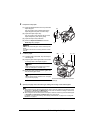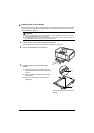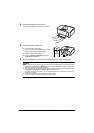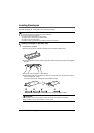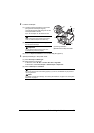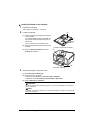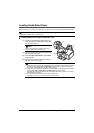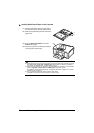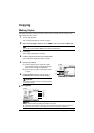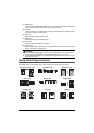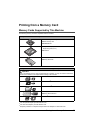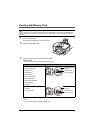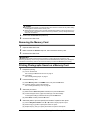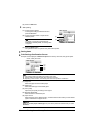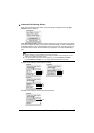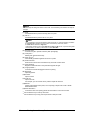25Copying
Copying
Making Copies
This section describes the basic procedure to make copies. For details, refer to “Copying” in the
User’s Guide on-screen manual.
1 Turn on the machine.
See “Turning the Machine On and Off” on page 5.
2 Make sure that Copy is selected on the HOME screen, then press the OK button.
3 Load paper.
See “Loading Printing Paper” on page 9.
4 Load the original document on the Platen Glass.
See “Handling the Original Document” on page 7.
5 Specify copy settings.
(1) Confirm the paper source, page size, media
type, and other settings. To change the settings,
select the item and press the OK button.
(2) Press the [+] or [-] button to specify the number
of copies.
6 Press the Color button for color copying, or
the Black button for black & white copying.
Setting Items
Note
You can also press the Color or Black button instead of the OK button.
Important
Do not stare at the light directly for an extended period
of time when copying.
Note
z Page size and media type settings are saved in each mode.
z The settings of the page size, media type, etc. are retained even if the machine is turned off.
z Depending on the functions, some setting items cannot be specified in combination.
(1)
(2)
(1)
(2)
(3)
(4)
(5)
(6)