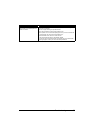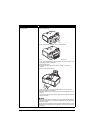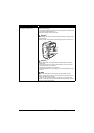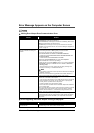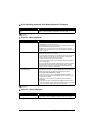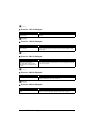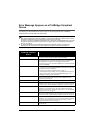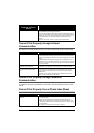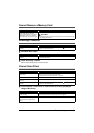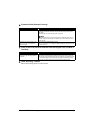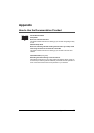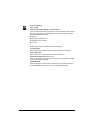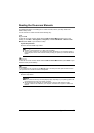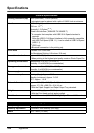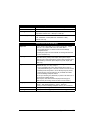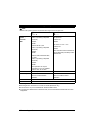95Troubleshooting
Cannot Remove a Memory Card
Scanning Problems
ScanGear Won’t Start
Other Scanning Troubles
Refer to the Scanning Guide on-screen manual.
Cannot Scan Films
Cannot Obtain a Clean Scan or Colors Scan Incorrectly (Displayed
Image Is Not Clear)
Cause Action
miniSD Card, microSD Card, xD-
Picture Card, Memory Stick Duo,
Memory Stick PRO Duo, or RS-MMC is
attempted to insert into the machine
without attaching to the special adapter.
Contact your Canon service representative.
Important
Never attempt to remove a memory card using a thin stick or a tweezers. Doing
so may damage the machine.
Cause Action
The Scanner Lock Switch is not
released.
Slide the Scanner Lock Switch to the release position and turn the machine
off. Then, turn the power back on.
Cause Action
The scanner driver (ScanGear) is not
installed.
Follow the procedure described in your setup sheet or the Network Setup Guide
to reinstall the MP Drivers.
Cause Action
Film Guide not correctly placed on the
Platen Glass.
Insert the film in the Film Guide supplied for this machine and place the Film
Guide in the correct position on the Platen Glass.
For loading the film, see “Scanning a Film” on page 35.
The Document Cover is not closed. Close the Document Cover properly.
The FAU Protective Sheet is not
removed.
Remove the FAU Protective Sheet from the Document Cover.
The Scanner Lock Switch is not
released.
Slide the Scanner Lock Switch to the release position and turn the machine
off. Then, turn the power back on.
Cause Action
Dust or dirt is stuck to the Platen Glass
or the FAU lamp.
Remove any dust and dirt from the Platen Glass and the FAU lamp. See
“Cleaning the Platen Glass and Document Cover” on page 67.
The original film is dirty. Remove any dirt from the film.
The slide mount you are using is white
and the reflection is affecting scan
quality.
Use black mounts, or mask the slide mount with a black frame.