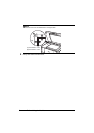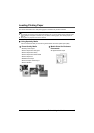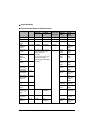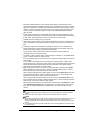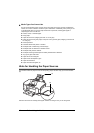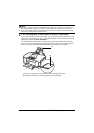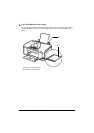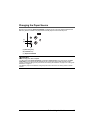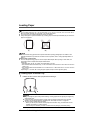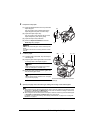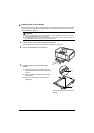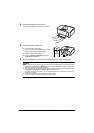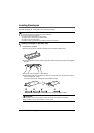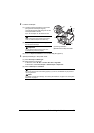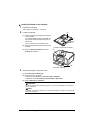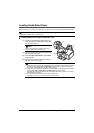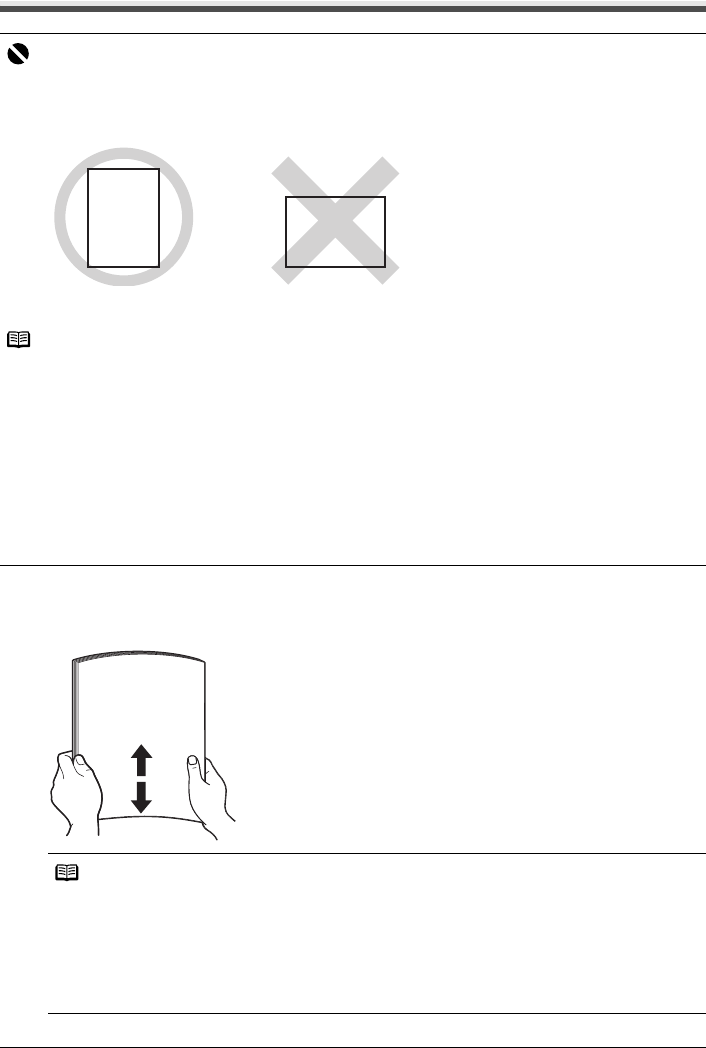
16 Before Using the Machine
Loading Paper
Loading Paper in the Rear Tray
1 Flatten the four corners of the paper before loading it.
Important
z If you cut plain paper to 4" x 6" / 101.6 x 152.4 mm, 5" x 7" / 127.0 x 177.8 mm, or 2.13" x 3.39" / 54.0 x
86.0 mm (credit card-size) for a trial print, it can cause paper jams.
z You cannot print on postcards affixed with photos or stickers.
z Always load paper in portrait orientation (A). Loading paper in landscape orientation (B) can cause the
paper to be jammed.
Note
z We recommend using genuine Canon photo media when printing photographs. For details on the
specialty media Canon provides for use with its various printers, refer to “Using Specialty Media” on
page 9.
When Printing on Plain Paper
z You can use general copy paper or Canon’s Super White Paper. When printing on both sides, we
recommend Canon’s Super White Paper Double-Sided.
Paper size:
– Standard sizes: A4, B5, A5, Letter, and Legal (Rear Tray only)
– Non-standard sizes for the Rear Tray: 2.13 x 3.39 inches to 8.5 x 23 inches / 54.0 x 86.0 mm to 215.9
x 584.2 mm
– Non-standard sizes for the Cassette: 3.5 x 5 inches to 8.5 x 11.69 inches / 89.0 x 127.0 mm to 215.9
x 297.0 mm
Paper weight: 17 to 28 lb / 64 to 105 gsm (plain paper, except for Canon genuine paper)
Note
z Align the edges of paper neatly before loading. Loading paper without aligning the edges may
cause paper jams.
z If paper is curled, hold the opposing curled corners and gently bend them in the opposite
direction until the paper becomes completely flat. See “Paper is curled.” on page 81.
z To avoid curling, handle paper as follows.
– When you do not print, remove unused paper from the Rear Tray, put them back into the
package, and keep it on a level surface.
– Take out only the necessary number of sheets from the package, just before printing.
(A) (B)