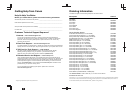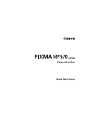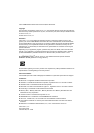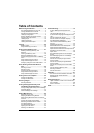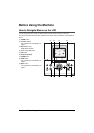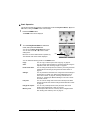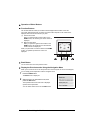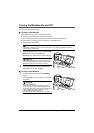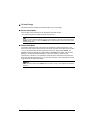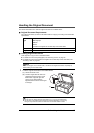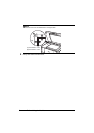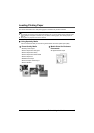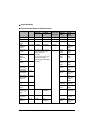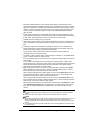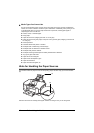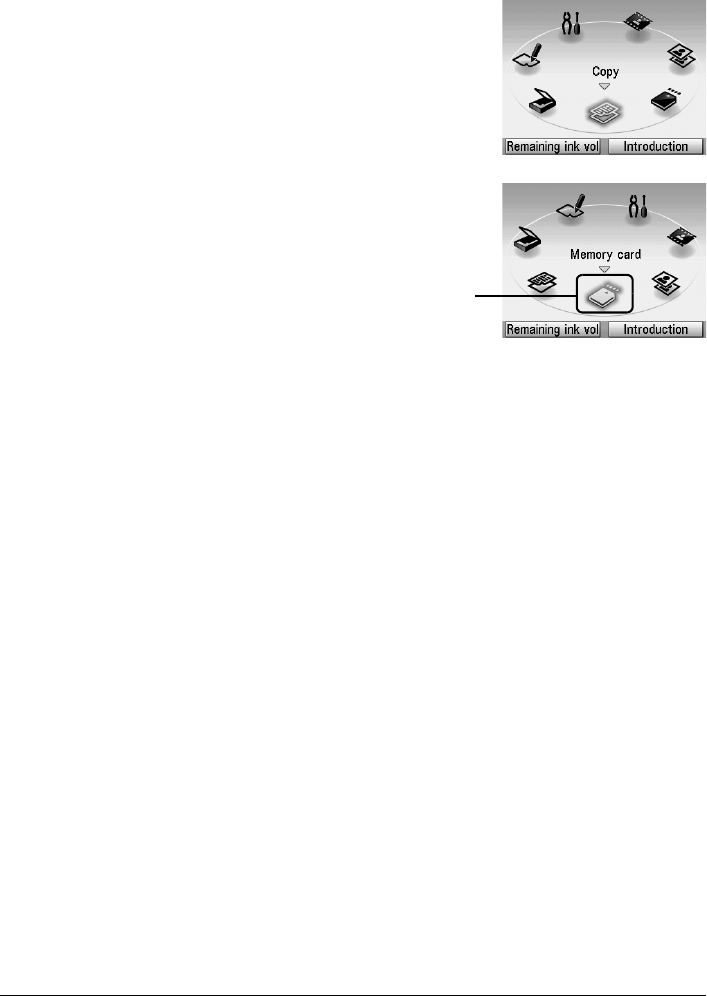
3Before Using the Machine
Basic Operation
This section describes the operation to navigate menus with the Easy-Scroll Wheel, [, ], and
OK buttons, taking the HOME screen as an example.
1 Press the HOME button.
The HOME screen will be displayed.
2 Turn the Easy-Scroll Wheel to select the
mode, then press the OK button.
You can turn the Easy-Scroll Wheel left or right.
You can also use the [ or ] button to select
setting items.
Move the icon of the desired mode to position (A).
The selected mode screen will be displayed.
You can select the following modes on the HOME screen:
Copy: You can copy in various layouts. See “Copying” on page 25.
Scan: You can save the scanned data to a connected computer using the
Operation Panel. See “Scanning Images” on page 42.
Photo index sheet: You can easily print the photos from a memory card using the Photo
Index Sheet. See “Printing by Using the Photo Index Sheet” on
page 34.
Settings: You can perform the maintenance or change the various settings of
the machine. For details, see “When Printing Becomes Faint or
Colors Are Incorrect” on page 56, “Cleaning Your Machine” on
page 67, or “Changing the Machine Settings” in the User’s Guide
on-screen manual.
Film print: You can scan the image data on the 35 mm film strips and slides
and then print them. See “Photo Printing from Printed Photo or Film”
on page 35.
Easy photo reprint: You can scan printed photos and then print them. See “Photo
Printing from Printed Photo or Film” on page 35.
Memory card: Print the photo data saved on a memory card of a digital camera.
See “Printing from a Memory Card” on page 27.
(A)