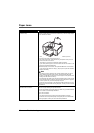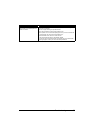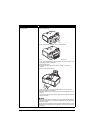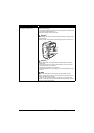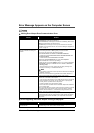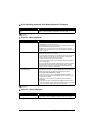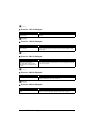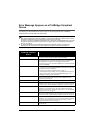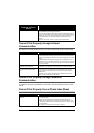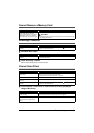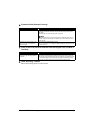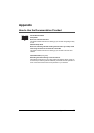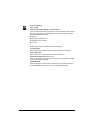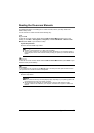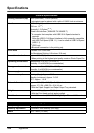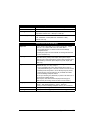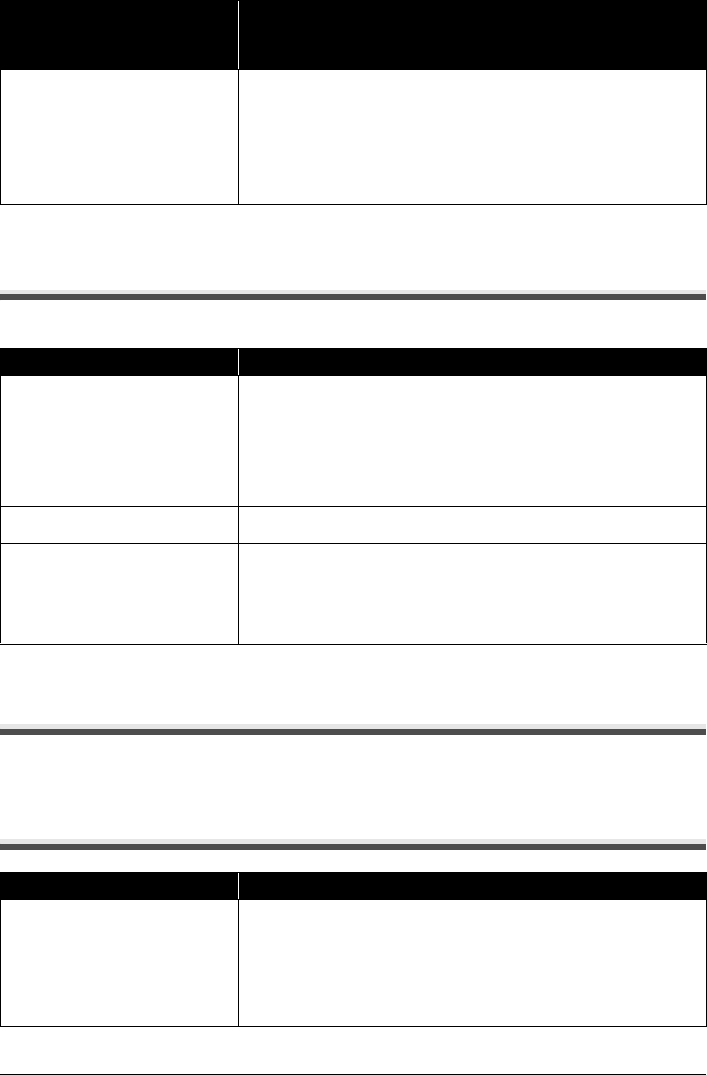
94 Troubleshooting
Cannot Print Properly through Infrared
Communication
The following are possible troubles that may occur when printing through infrared communication.
Cannot Print Properly through Bluetooth
Communication
To troubleshoot printing through Bluetooth communication, refer to the Bluetooth Guide on-screen
manual.
Cannot Print Properly from a Photo Index Sheet
“Printer error” An error requiring servicing may have occurred. (Machine’s Power lamp flashes
blue and Alarm lamp flashes orange alternately.)
Disconnect the USB cable between the machine and the PictBridge compliant
device, turn off the machine, and unplug the power cord of the machine from the
power supply. After a while, plug the power cord of the machine back in, turn on
the machine, and then reconnect the PictBridge compliant device to the
machine.
If the same error occurs, contact your Canon service representative.
Cause Action
Machine placement is inadequate. When printing through infrared communication, confirm that the infrared ports
on the machine and the mobile phone are placed face to face with each other at
a proper angle and distance, and that there is nothing blocking them. Then, retry
printing.
Operational distance and angle vary depending on the specifications of your
mobile phone and your operating environment, but generally place the machine
within around 8 inches / 20 cm from the mobile phone in a position that enables
proper communication.
During infrared communication,
infrared rays were interrupted.
During receiving data, be careful not to interrupt infrared communication with
the machine. If it is interrupted, send the data from the mobile phone again.
The conditions to print properly through
the infrared communication are not
met.
The infrared communication function of the machine is only compatible with
mobile phones with IrDA compliant infrared communication ports. Printing
through infrared communication cannot be performed by any other types of
mobile phones.
For details, refer to “Printing Photographs from a Wireless Communication
Device” in the User’s Guide on-screen manual.
Cause Action
“Failed to scan Photo Index Sheet.” is
displayed.
z Make sure the Photo Index Sheet is set in the correct position and orientation
on the Platen Glass.
z Make sure the Platen Glass and the Photo Index Sheet are not dirty.
z Make sure all required circles on the Photo Index Sheet are filled in. If the
filled circles on the sheet are not marked dark enough, the machine may not
scan the settings.
See “Printing by Using the Photo Index Sheet” on page 34.
Error Message On
PictBridge Compliant
Device
Action