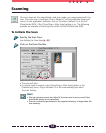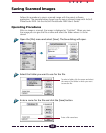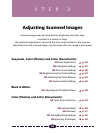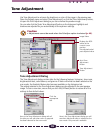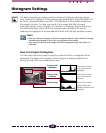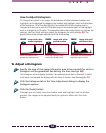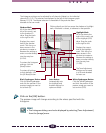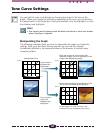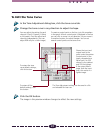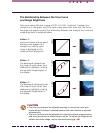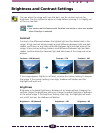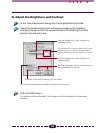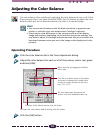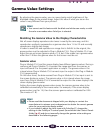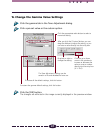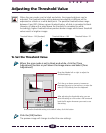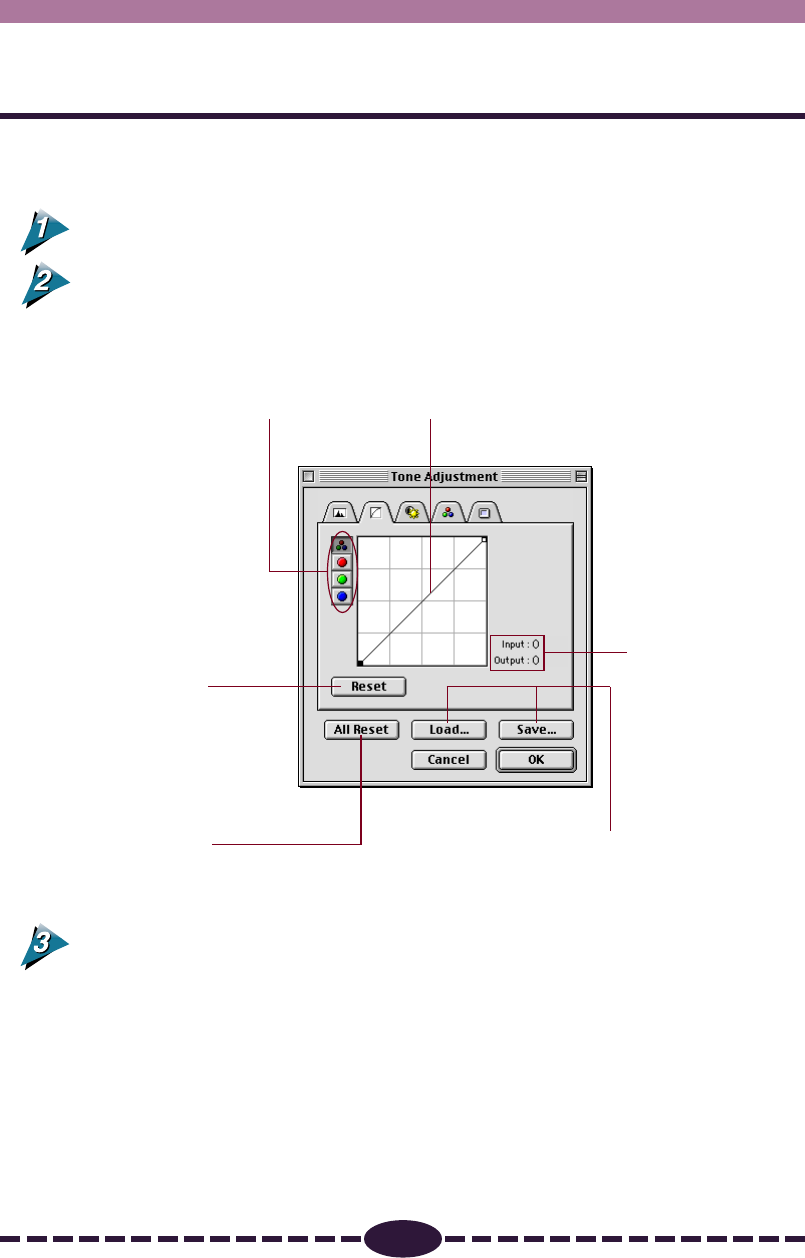
41
S T E P 3
To Edit the Tone Curve
In the Tone Adjustment dialog box, click the tone curve tab.
Change the tone curve in any direction to adjust its shape.
Click the OK button.
The image in the preview window changes to reflect the new settings.
You can adjust the setting for each
channel: R (red), G (green), B (blue)
or M (master). You can adjust each
channels independently. (You can
adjust RGB only for a color image.)
Shows the input and
output level at the
point under the pointer
(control point) in the
graph, expressed as a
value from 0 to 255
where 0 is the darkest
and 255 the lightest.
If the output level is
larger than the input
level, this results in a
lighter image.
To create a control point on the line, just click anywhere
in the graph. After a control point is displayed in the line
you can click to move it in any direction. As you move it
to another location, the value changes. You can set
several control points on the tone curve.
To restore the tone
curve default settings,
click this button.
To restore all the
default settings, click
this button.
The Tone Adjustment settings can be saved in a file
and reloaded for later use.