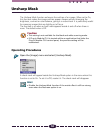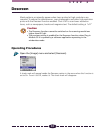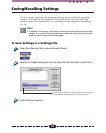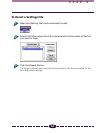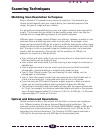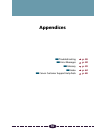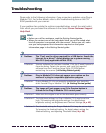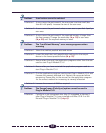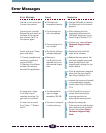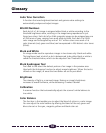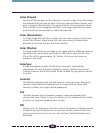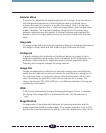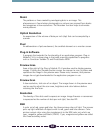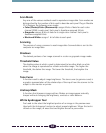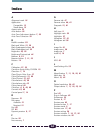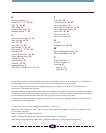58
Error Messages
Response
• Use the USB cable to connect
the Macintosh to the scanner
properly.
• After releasing the lock,
temporarily disconnect the
USB cable. Reconnect it and
restart Plug-in Module CS-U.
• Contact your nearest Canon
Customer Support Help
Desk.
• Download and install the
latest driver software.
• Reduce the scan area to the
minimum possible scope and
lower the resolution and
magnification settings for the
output device.
• Close all application programs
other than the one used to
start Plug-in Module CS-U.
• Increase the memory allocated
to the application program
used to start Plug-in Module
CS-U.
• Click [Cancel] to cancel, or
rescan after lowering the
scanning resolution or
reducing the scanning area.
• Restart the computer.
If the same error code displays
after restarting the computer,
contact the nearest Canon
Customer Support Help
Desk.
Error Message
Scanner is not connected.
Connect the scanner.
Scanning unit is locked.
Release the lock switch at
the base of the scanner
and connect the PC to
the scanner again.
Sensor type error. Please
get a new driver.
1) Cannot complete scan
command. Insufficient
memory (RAM).
2) Memory is insufficient.
Increase the memory
allocated the application.
As image size is large,
it will take long to
complete scanning. Do
you want to continue?
An error has occurred.
Error Code =** Restart
the PC.
Cause
• USB cable not
connected correctly.
• The scanning unit
lock not released.
• The scanning unit is
out of order.
• Old version of driver
software detected.
• Memory is
insufficient for the
required volume of
the scanned image
data.
• You attempted to
scan an image
exceeding 100 MB.
• Scanner or computer
is malfunctioning.