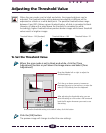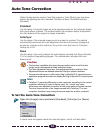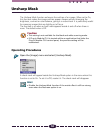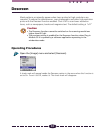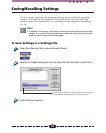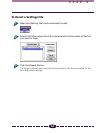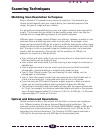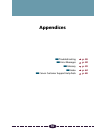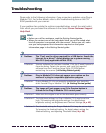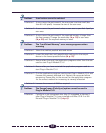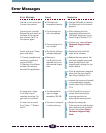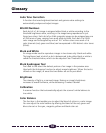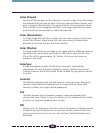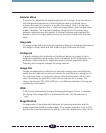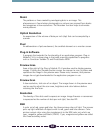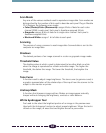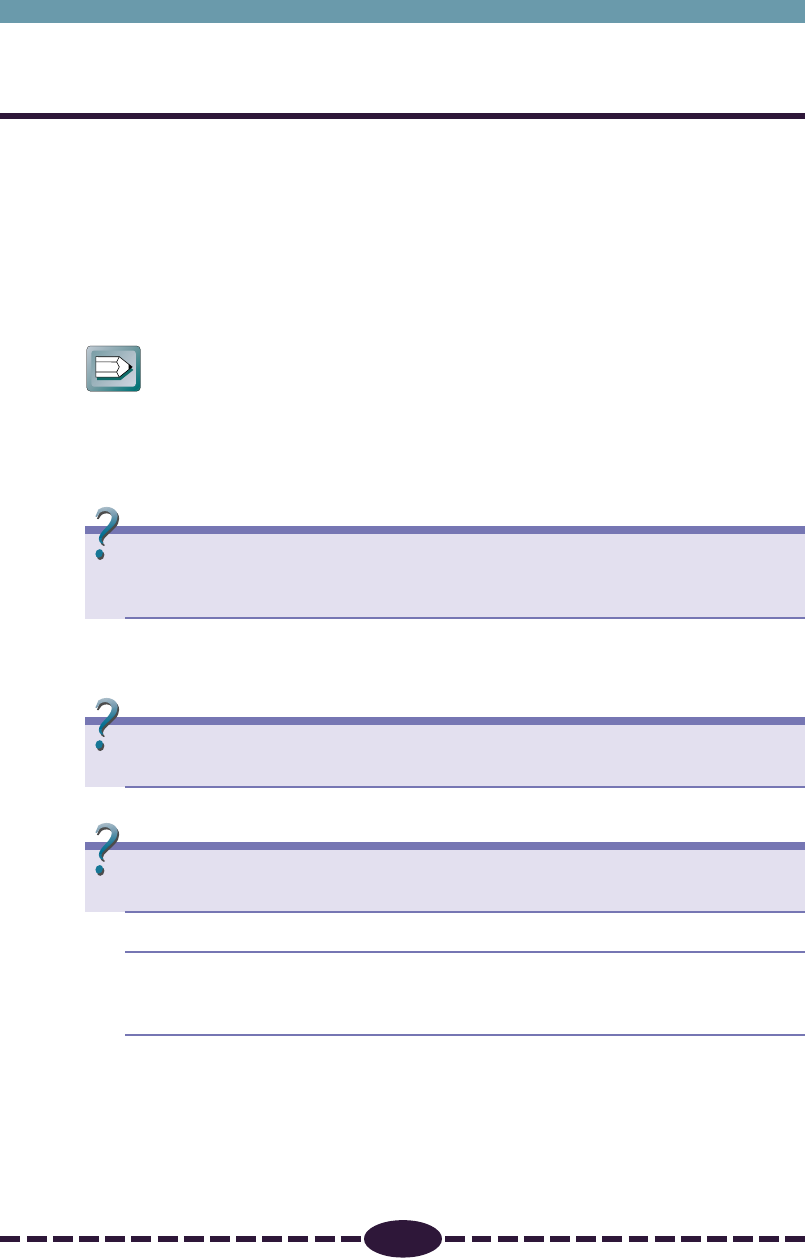
56
Troubleshooting
Please refer to the following information if you encounter a problem using Plug-in
Module CS-U. For further details, refer to the Troubleshooting item on the CD-
ROM provided with your scanner.
If your problem lies outside the solutions provided below, consult the retail outlet
from which you purchased the software or the closest Canon Customer Support
Help Desk.
Hint
• Before you call for assistance, read the Getting Started guide.
• When you contact one of the help desks listed, you will be asked what
kind of computer is connected with the scanner. Before you call, make
sure you have prepared the information required on the system
information page in the Getting Started guide.
Problem: The “Can’t use the driver required for a USB device. Search the
Internet for a driver?” dialog displays on a system running
Mac OS 9 (only applicable to Mac OS 9)
➤Solution: Scanner software has not been installed. Click the [Cancel] button to
close the dialog. Detach the scanner, and install the required
software from the CanoScan Setup Utility CD-ROM before
reattaching the scanner. (➜ Getting Started guide)
Problem: Plug-in Module CS-U does not appear as an option on the
menus of a plug-in compatible application program
➤Solution: Plug-in Module CS-U is not correctly installed on your hard disk
drive. Reinstall Plug-in Module CS-U. (➜ Getting Started guide)
Problem: The image will not appear even if the Preview button is
clicked on the Plug-in Module CS-U control panel
➤Solution 1: Make sure the original is set on the document glass correctly
➤Solution 2: The brightness settings for Plug-in Module CS-U may be set too
high. Try lowering the brightness settings. For details about
brightness setting, see Brightness and Contrast Settings (➜ p. 43)
➤Solution 3: The threshold setting for Plug-in Module CS-U may be set too high.
Try lowering the threshold setting. For details about setting the
threshold setting, see Adjusting Threshold Value (➜ p. 48)