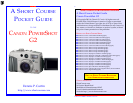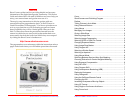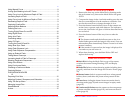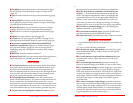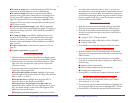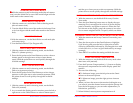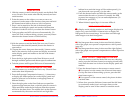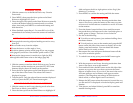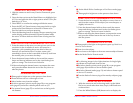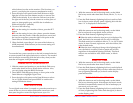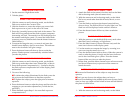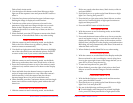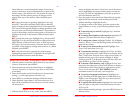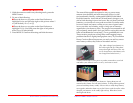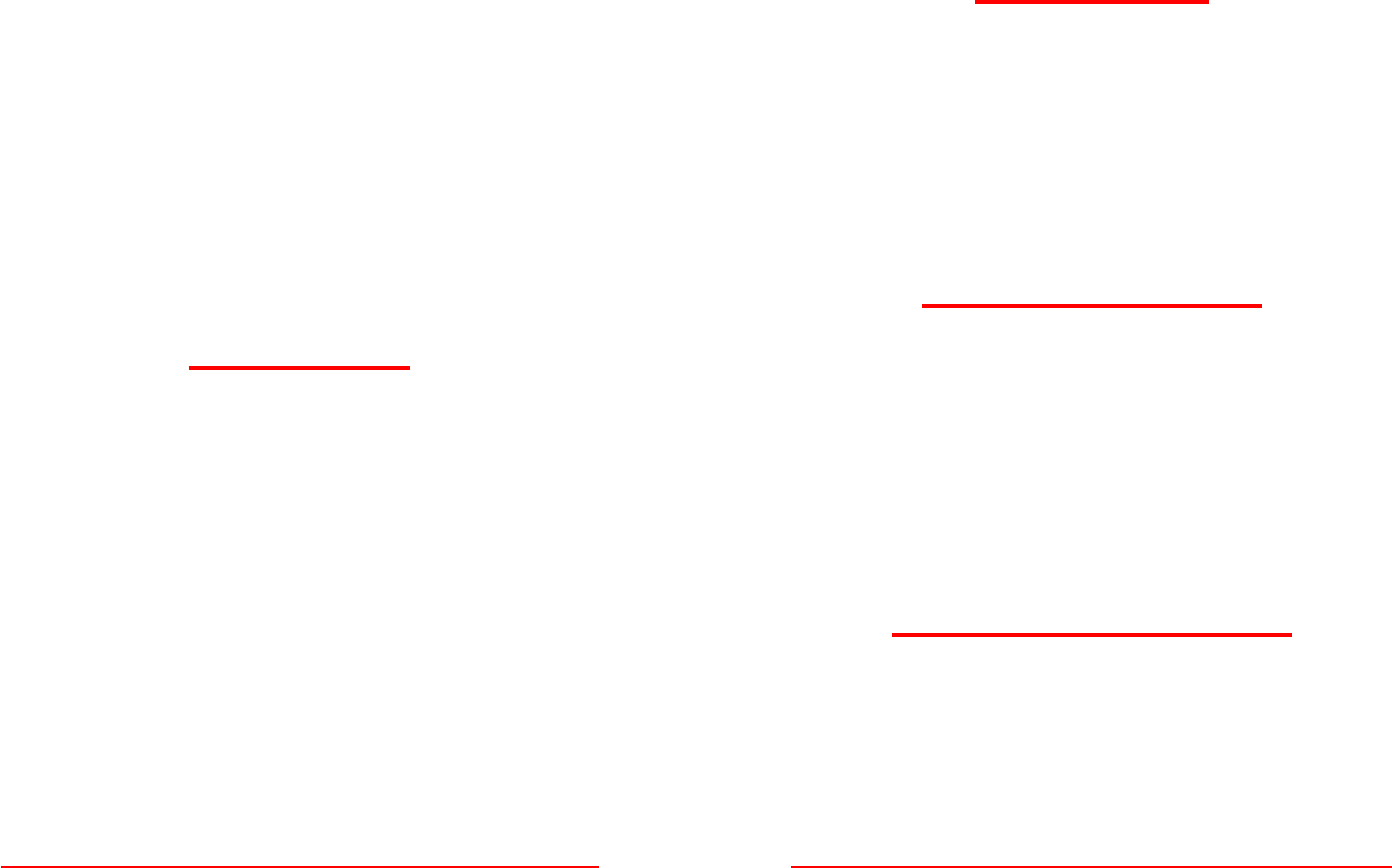
SHORT COURSES (HTTP://WWW.SHORTCOURSES.COM)
9
■ To erase an image press * (asterisk) and press SET when the
confirmation prompt appears with Erase highlighted.
■ To erase all images that aren’t protected, press MENU,
press the down point on the Omni Selector to highlight Erase
all, and press SET to display a confirmation message. High-
light OK and press SET to erase all images. Highlight Cancel
and press SET to leave them unerased. When finished, press
MENU once or twice.
■ To protect or unprotect images, press MENU, highlight
Protect, press SET, and scroll through the images. To protect or
unprotect an image, press SET. When finished, press MENU
once or twice.
■ To rotate an image, press MENU, highlight Rotate, and
press the SET button one or more times to rotate the image
clockwise to where you want it. (You can press the Index
button to display thumbnails.) When finished, press MENU
once or twice.
■ To give a slide show on the camera’s monitor or TV, see
page 15.
■ To place a print order, see page 105.
GIVING A SLIDE SHOW
1. With the camera on and the Main Dial set to Replay mode
(the blue arrowhead in a box icon), press the MENU button.
2. Press the down or up point on the Omni Selector to high-
light Slide Show and press the right point to display the
slide show screen.
3. Press the points on the Omni Selector to do one of the
following, and then press SET:
■ To select which slides to show, highlight Program and
press the right or left point to select All Images (the default),
Show 1, Show 2, or Show 3.
■ To start the show, highlight Start and press SET. To
cancel the show at any point, press MENU.
■ To specify how long images are on the screen and
whether the show repeats in a loop, highlight Set up, press
SET, and make changes on the screen that appears. Press
MENU to back up one screen.
■ To display just selected pictures in the order in which
© COPYRIGHT 2001 BY DENNIS P. CURTIN
10
you select them, first select Show 1, Show 2, or Show 3 as
described above. (You can have three separate slide shows.)
Highlight Select and press SET. Press the left or right point
to scroll through images and the up point to mark an image
that is to appear in the show or the down point to unmark
it. When finished, press MENU.
SELECTING IMAGE SIZE
1. With the camera on and in shooting mode, set the Mode
Dial to any shooting mode and press the MENU button.
2. Press the down point on the Omni Selector to highlight
Resolution and press the right or left point to select one of
the following:
■ L (large) is 2272 x 1704 (the default)
■ M (medium) is 1600 x 1200 (M1) or 1024 x 768 (M2)
■ S (small) is 640 x 480
3. Press MENU to confirm the change and hide the menu.
SELECTING IMAGE COMPRESSION
1. With the camera on and in shooting mode, set the Mode
Dial to any shooting mode other than Movie and press the
MENU button.
2. Press the down point on the Omni Selector to highlight
Compression and press the right or left point to select one of
the following:
■ Superfine (least compression)
■ Fine (average compression and the default)
■ Normal (most compression)
3. Press MENU to confirm the change and hide the menu.
SELECTING JPEG OR RAW FILE FORMAT
1. With the camera on, set the Mode Dial to any Creative
Zone mode (P, Tv, Av, or M).
2. Press the down point on the Omni Selector to highlight File
Format and the right or left point to highlight JPEG or RAW.
3. Press MENU to confirm the selection and hide the menu.