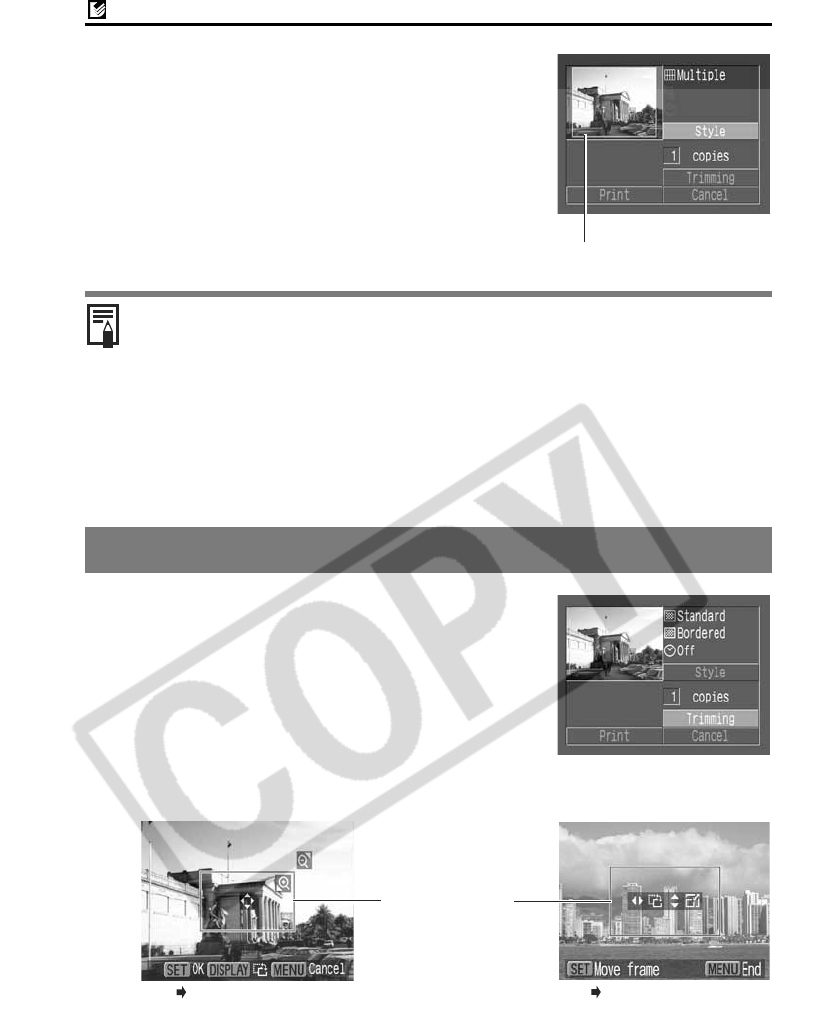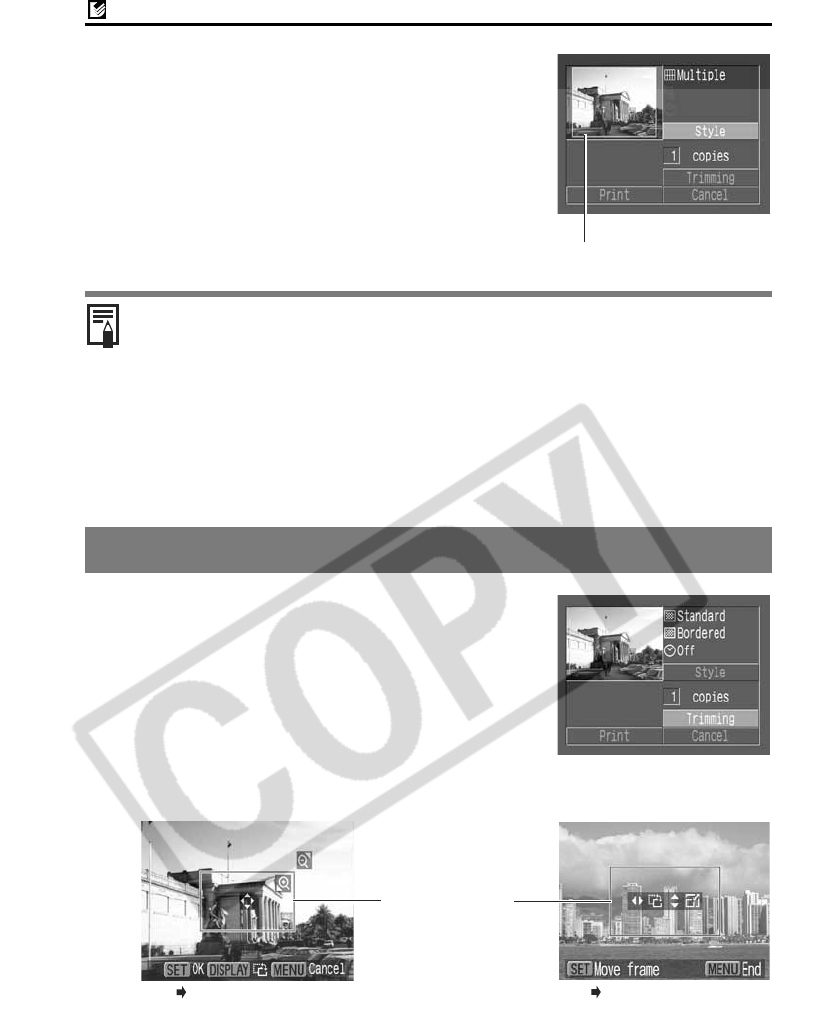
Canon Direct Printing with CP Printers
8
Setting the Printing Area (Trimming)
You can specify which portion of an image gets printed.
Please set the Print Style (Image, Paper, Borders and Date) first before setting the
trimming settings. If the print style is changed after having made trimming settings, you
must select the settings again.
4
Press the MENU button to end the
setting selection process.
With borderless or multiple prints, the top, bottom and
sides of the image may be cropped slightly. If you
have not specified a trimming setting, a frame will
appear around the area of the image that will be
printed, allowing you to check the portion that will be
cropped.
z When printing multiple prints, the borders and the date cannot be set. (Images
are printed without any date or borders)
z Practically all of the image area displayed on the LCD monitor is printed on
bordered prints.
With the PowerShot A60, the printing area settings differ. Please refer to the
Specifying the Printing Area (PowerShot A60) section in the Camera User Guide.
1
In the print order screen, select
[Trimming] and press the SET button.
The trimming frame will appear at the center of the
image. If a trimming setting has already been selected
for the image, the frame will appear around the
previously selected portion.
The trimming setting screen differs depending on the camera model. Check which
of the following screens appear before selecting settings.
Print Area Frame
Steps 2a and 3a
Trimming Frame
Steps 2b and 3b