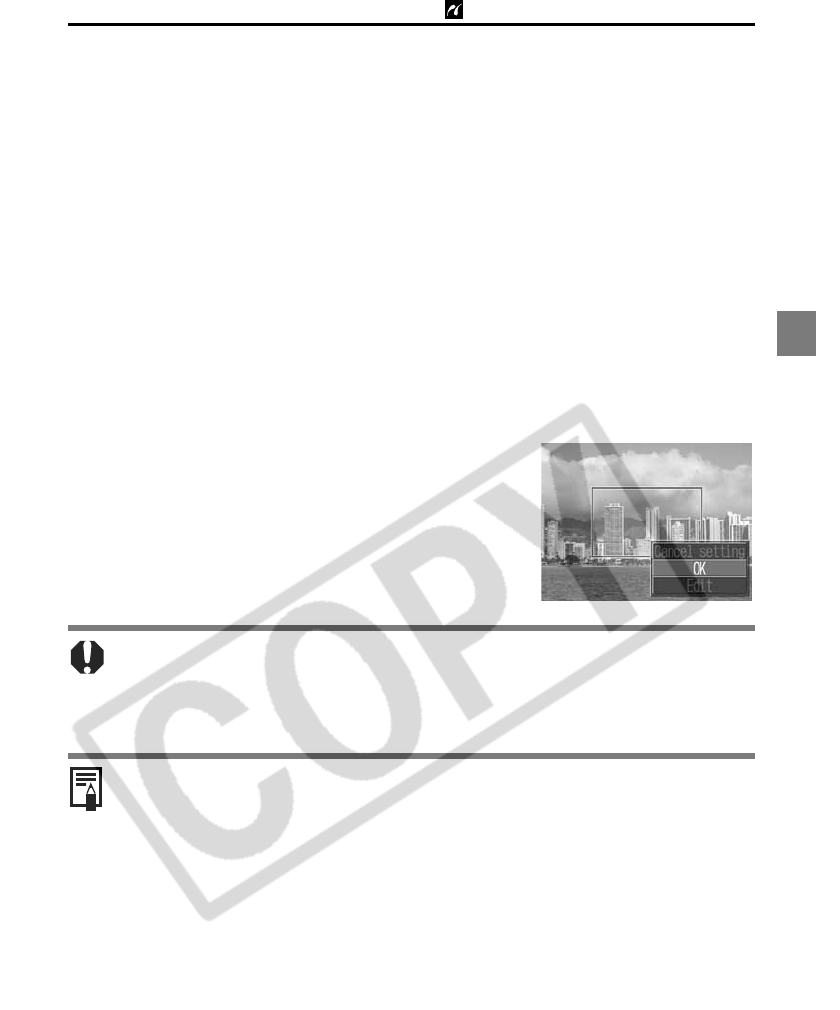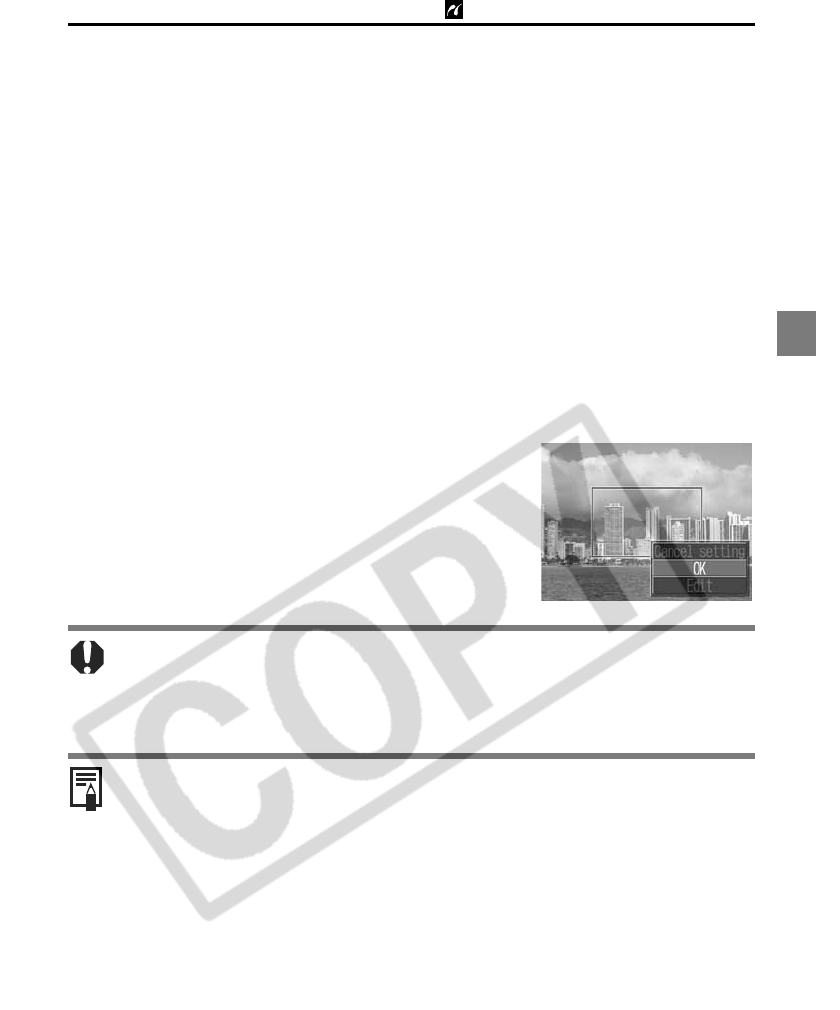
17
PictBridge Printing with Bubble Jet Printers
2b
Trim the image.
Changing the Size of the Trimming Frame
z Press the up and down buttons to adjust the size of the trimming frame.
z The trimming frame can be changed to a minimum selection of approximately
half the displayed image or a maximum selection that is virtually the same size
as the image.
z Expanding the trimming frame beyond its maximum size cancels the trimming
setting.
z When printing an image that has been magnified using the trimming option,
the image quality may become coarser and grainier depending on the level of
magnification. If this happens, the trimming frame displays in red.
Rotating the Trimming Frame
z You can rotate the trimming frame using the left and right buttons.
Moving the Trimming Frame
z Press the SET button and use the up, down, right and left buttons to move the
trimming frame. Pressing the SET button again allows you to change the size
of the frame and to rotate it.
3b
Press the MENU button, select [OK]
and press the SET button.
Selecting [Cancel setting] cancels the selected
trimming setting. If [Edit] is selected, the display
returns to the previous screen.
z The trimming setting only applies to one image.
z The trimming setting is canceled with the following operations.
• When you set the trimming settings for another image.
• When you close the Print mode (when you turn the camera power off,
change the camera mode, or detach the connection cable).
z The selected image, paper size and border settings determine the shape of the
trimming frame.
z Please use the LCD monitor to set the trimming settings. The trimming frame
may not display correctly on a TV screen.