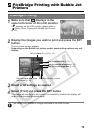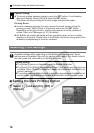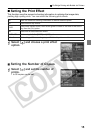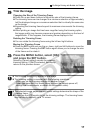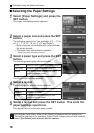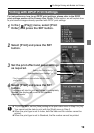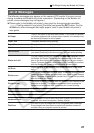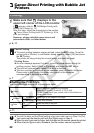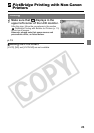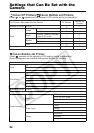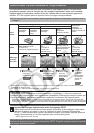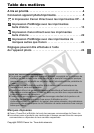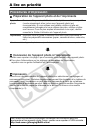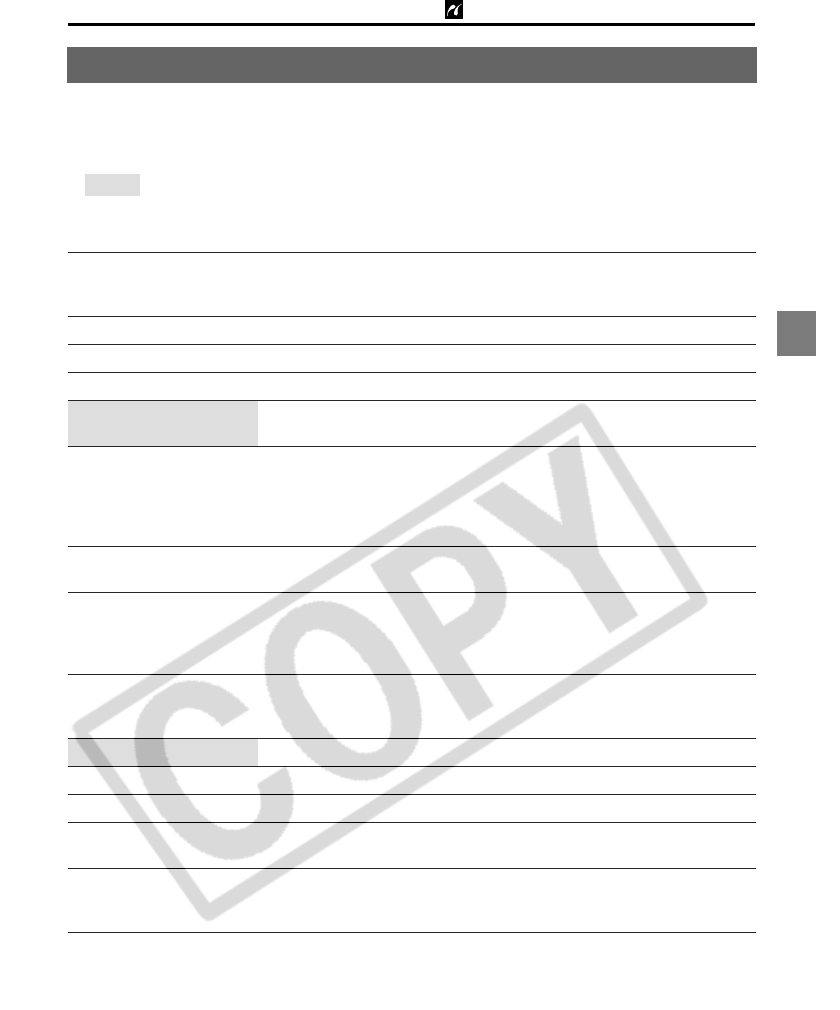
21
PictBridge Printing with Bubble Jet Printers
The following messages may appear on the camera LCD monitor if an error occurs
during a camera and Bubble Jet printer connection. (Depending on the Bubble Jet
printer, some messages may not appear.)
z Please refer to the Bubble Jet printer’s user guide for the appropriate remedies.
: Printing restarts if you select [Continue] and press the SET button. For the
remedies to other messages that might appear, refer to your Bubble Jet printer’s
user guide.
List of Messages
No Paper
There is no paper in the auto sheet feeder. In the case of a Bubble
Jet printer equipped with a photo paper cassette, the cassette may
be incorrectly inserted or out of paper.
Paper Jam The paper jammed during printing.
Paper Error The paper is not correctly set in the printer.
No Ink The ink tank has run out of ink.
Low ink level
The ink tank needs to be replaced soon. Prepare a new ink tank. If
you select [Continue] in the error screen, you can restart printing.
Waste tank full
You can restart printing by pressing the RESUME/CANCEL button
on Bubble Jet Printer. Please request replacement of the waste
tank to the shop where you purchased the printer or your nearest
Canon Customer Support center listed in the Contact List provided
with the Bubble Jet Printer or in the Bubble Jet user guide.
Ink Error
Check the level of the printer’s ink and the condition of the waste
tank.
Printer error
Turn off the printer, then turn it on again. If the error persists, please
consult the dealer where you purchased your printer or your nearest
Canon Customer Support center (listed in the Contact List provided
with the Bubble Jet Printer).
Printer in use
The printer is printing the data from the memory card inserted in the
computer or printer. The printer automatically starts printing the
images from the camera after completing the current printing.
Paper lever error Adjust the paper thickness lever to the proper position.
Printer cover open Close the printer cover securely.
No print head No print head is installed in the printer.
Hardware Error
Check whether or not an error other than a paper or ink error has
occurred. Also check the printer’s battery charge.
File Error
You tried to print an image that is not compatible with PictBridge.
Some images that have been recorded with another camera or
modified using a computer cannot be printed.