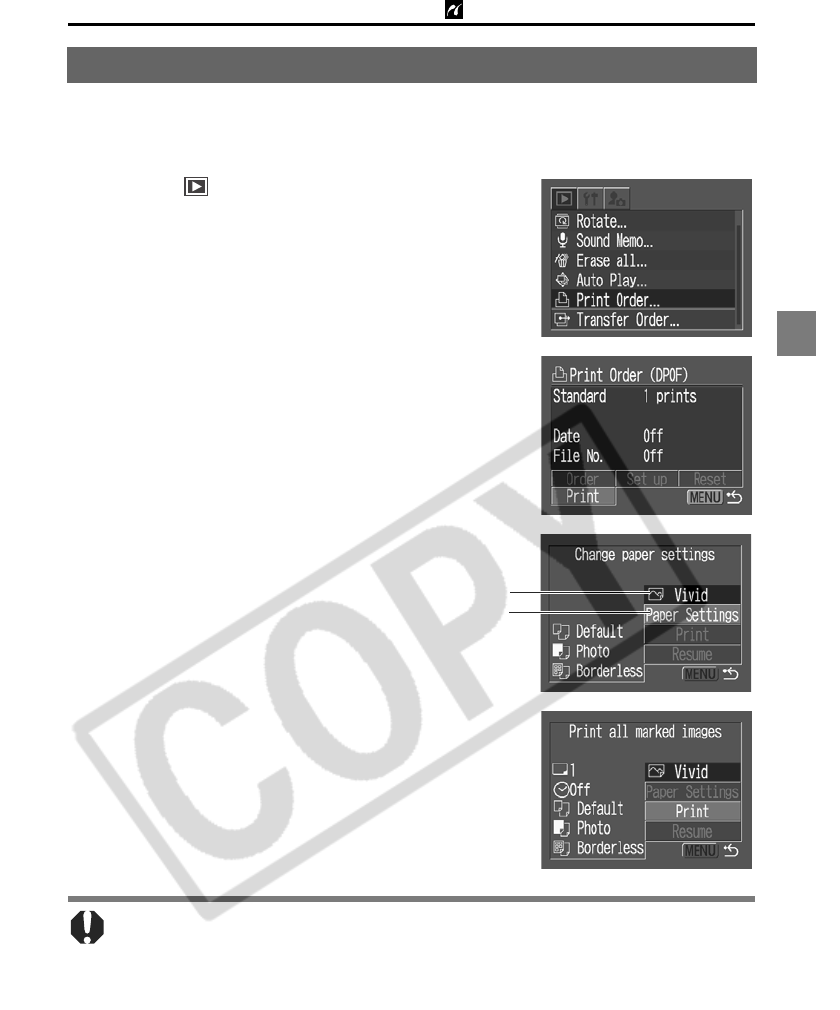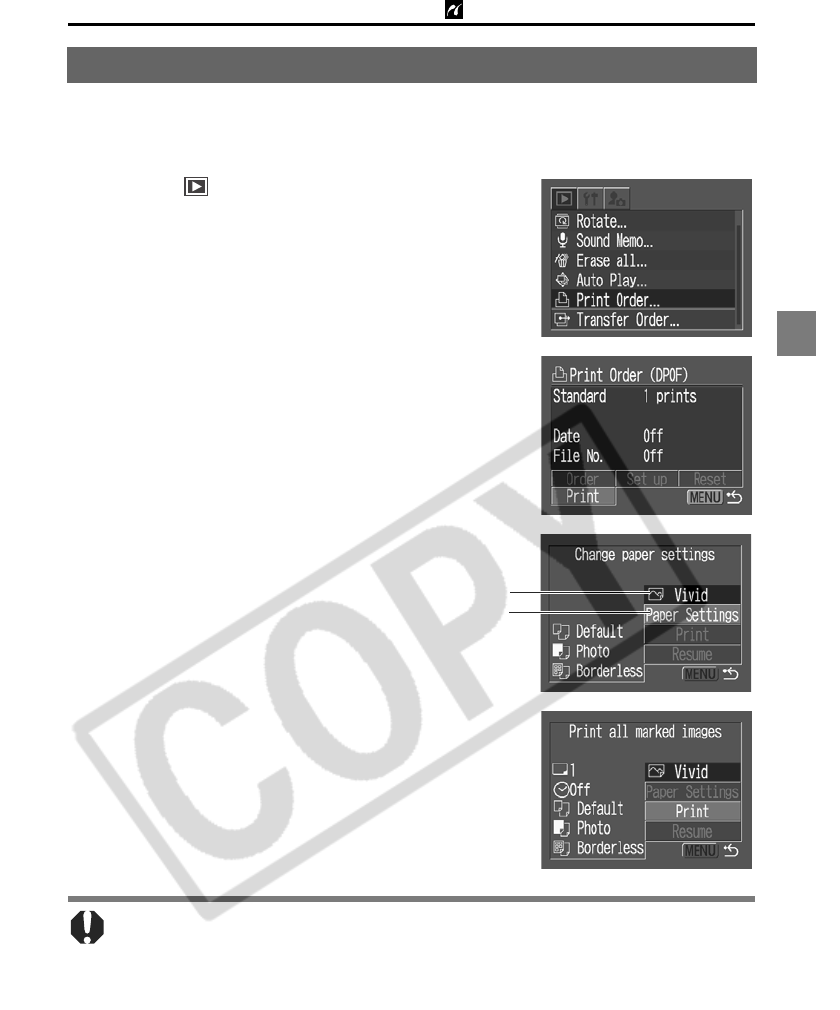
19
PictBridge Printing with Bubble Jet Printers
For instructions on how to set DPOF print settings, please refer to the DPOF
print settings section of the Camera User Guide. In this section, we will explain how
to print several images already specified with DPOF print settings.
Printing with DPOF Print Settings
1
In the [ (Play)] menu, select [Print
Order] and press the SET button.
2
Select [Print] and press the SET
button.
3
Set the print effect and paper settings
as required.
4
Select [Print] and press the SET
button.
The image will start to print and, when it is completely
finished, the display will revert to the standard
playback mode.
z To print the date, set the [Date] setting in the print order menu in Step 2 to [On].
You cannot set the date to print with the [Style] menu in Step 3.
z When the print type is set to Index, both the date and file number cannot be
printed.
z When the print type is set to Standard, the file number cannot be printed.
Setting the Print Effect (p. 15)
Selecting the Paper Settings* (p. 18)
* The [Layout] option is not available with the index
printing type.