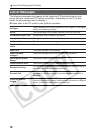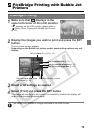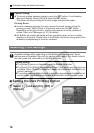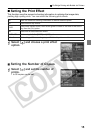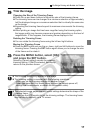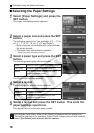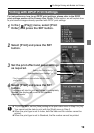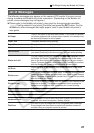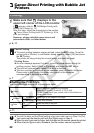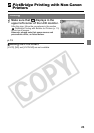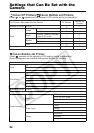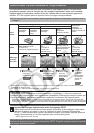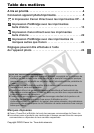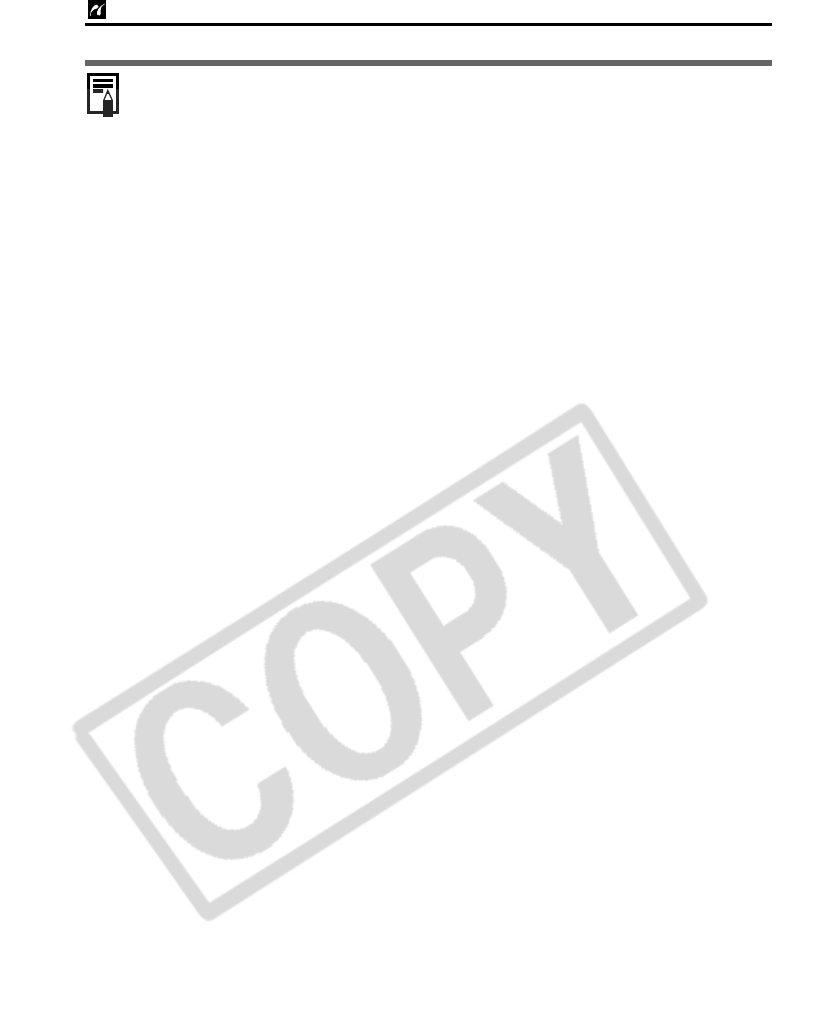
PictBridge Printing with Bubble Jet Printers
20
Cancel Printing
z To cancel printing between images printed, press the SET button.
A confirmation dialog appears. Select [OK] and press the SET button. The
printer will stop printing the current image and eject the paper.
Restarting Printing
z Select [Resume] and press the SET button. The remaining images can be
printed.
z Printing cannot be restarted under the following circumstances.
• If the print settings have been changed before restarting.
• If the image for which the print settings were set has been deleted before
restarting.
• If there was very little free space on the memory card when the printing was
canceled.
If these circumstances apply, you can select [OK] in the print order menu and
reprint starting from the first image.
z If printing is canceled because the camera battery is depleted, you are
recommended to power the camera with a compact power adapter* (sold
separately and/or included). If you are using a battery pack or batteries, please
use either a fully charged battery pack or new batteries. After replacing the
spent battery pack or batteries, turn the camera power on again.
* Some camera models do not come with a compact power adapter.
Printing Errors
z An error message appears if an error occurs for some reason during the
printing process. Select [Stop] or [Continue] and press the SET button.
Depending on the type of error, printing may resume once the problem is
solved. See List of Messages (p. 21) for details.
z On Bubble Jet printers equipped with an operation panel, an error number
displays on the panel. Please refer to the Bubble Jet printer user guide for the
remedies corresponding to the error numbers.