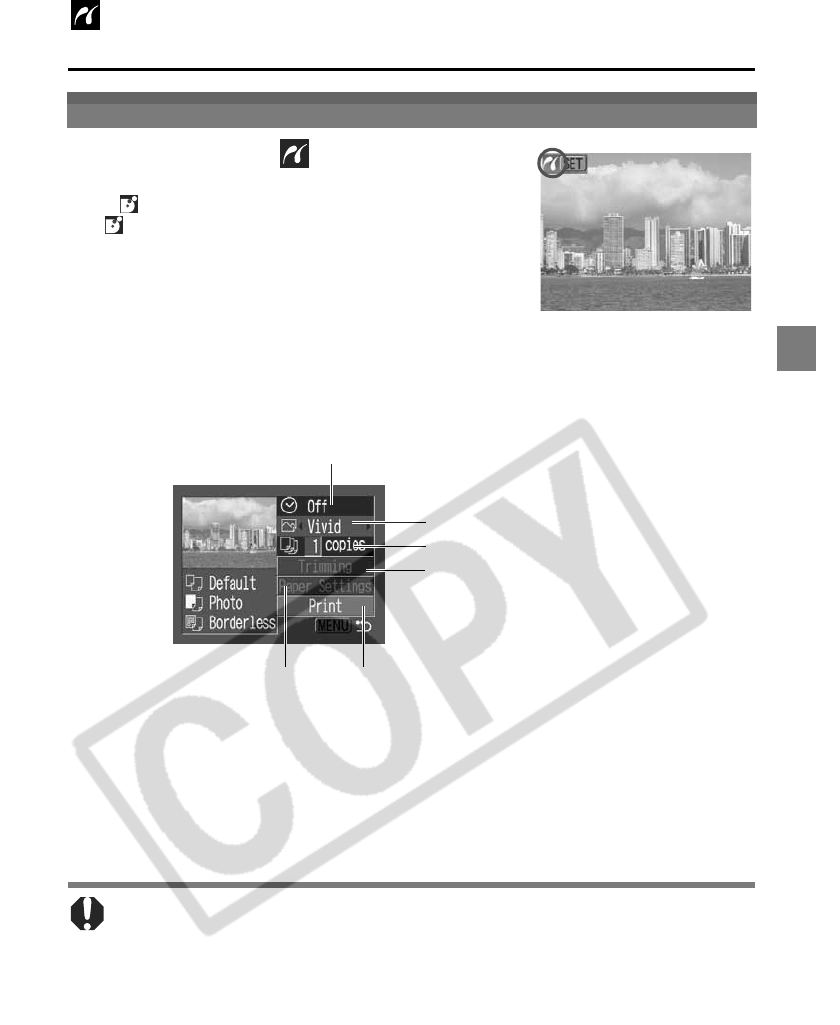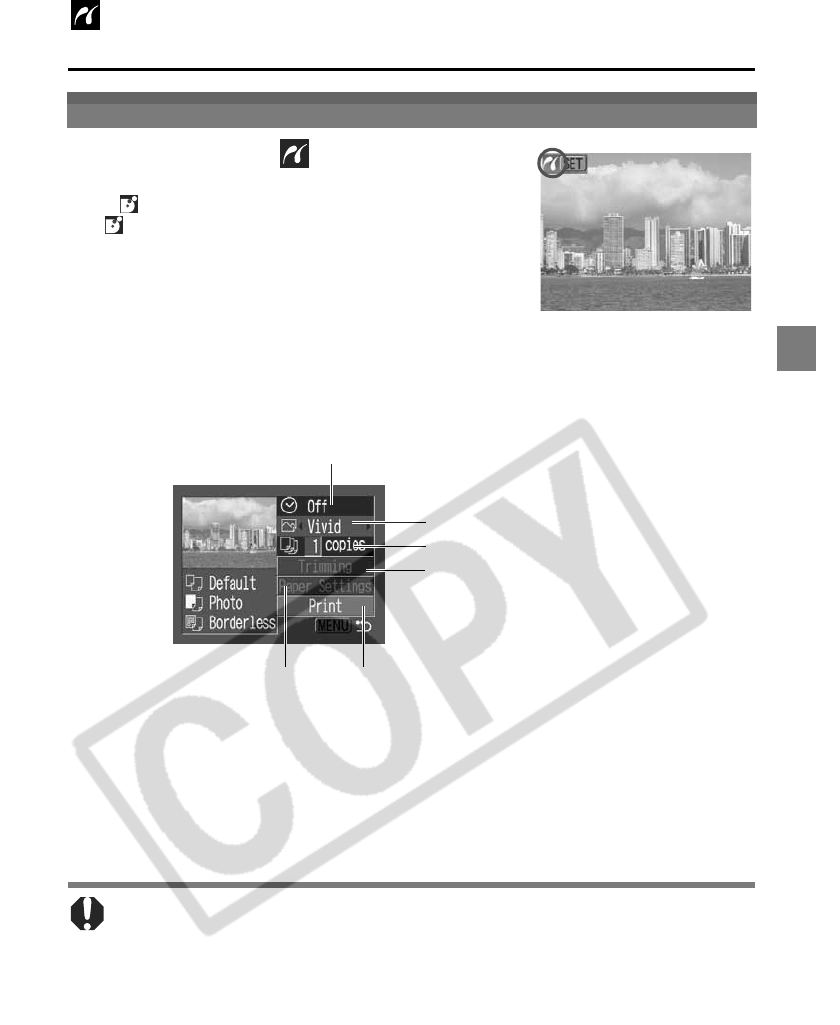
13
PictBridg
Printing with Bubble Jet
Printers
PictBridge Printing
1
Make sure that displays in the
upper left corner of the LCD monitor.
If appears on the LCD monitor, please refer to
Canon Direct Printing with Bubble Jet Printers
(p. 22).
2
Display the images you wish to print and press the SET
button.
The print order screen appears.
Depending on the Bubble Jet printer model, some setting options may not
display.
3
Select print settings as needed.
4
Select [Print] and press the SET button.
The image will start to print and, when it is completely finished, the display will
revert to the standard playback mode.
You cannot print movies or images recorded in the RAW format.
Sets the date On or Off (p. 14)
Sets the print effect (p. 15)
Sets the number of copies (p. 15)
Sets the trimming portion (p. 16)
Sets the paper size, type
and layout (p. 18)
Starts the printing process