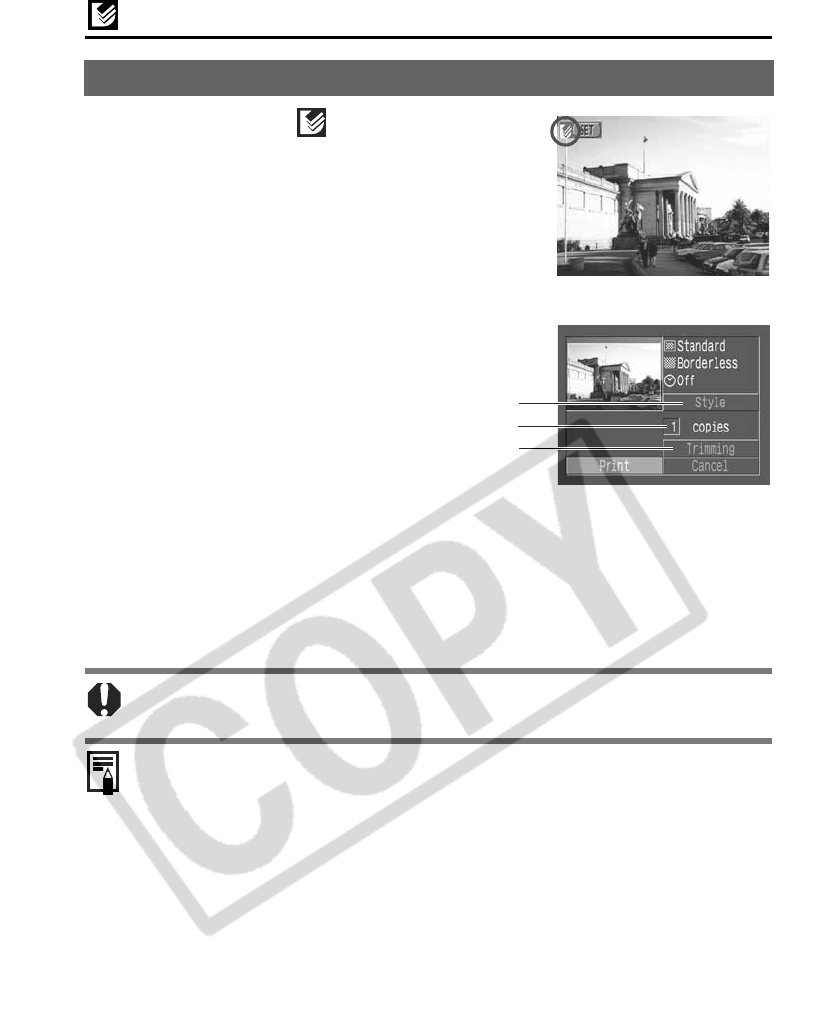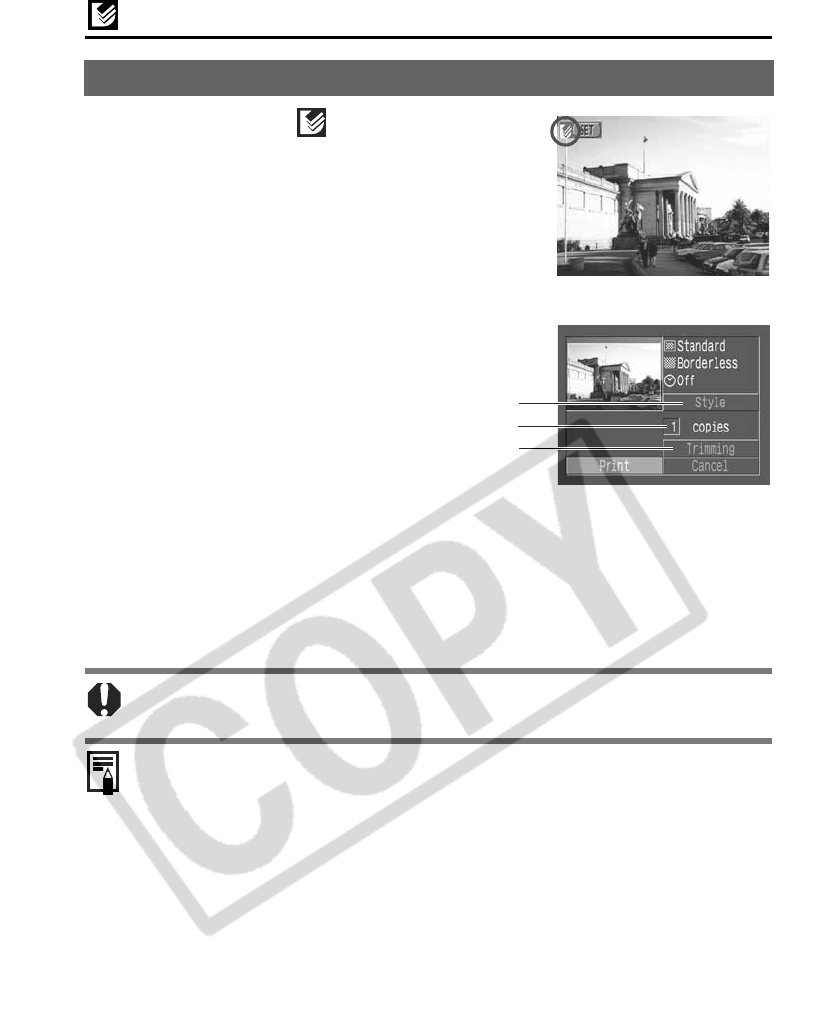
6
Canon Direc
Printing with CP Printer
Printing
1
Make sure that displays in the
upper left corner of the LCD monitor.
2
Display the images you wish to print
and press the SET button.
The print order screen appears.
3
Select print settings as required.
4
Select [Print] and press the SET button.
You cannot print movies or images recorded in the RAW format.
Cancel Printing
z To cancel printing between images printed, press the SET button. Once the
current print is finished, a confirmation dialog appears. Select [OK] and press
the SET button.
Printing Errors
z An error message appears if an error occurs for some reason during the
printing process. Select [Stop] or [Resume] and press the SET button.
The [Resume] option may not appear with some types of errors. In that case,
select [Stop].
Print Order Screen
Setting the Print Style (p. 7)
Selecting the Number of Copies (p. 7)
Setting the Printing Area (Trimming) (p. 8)