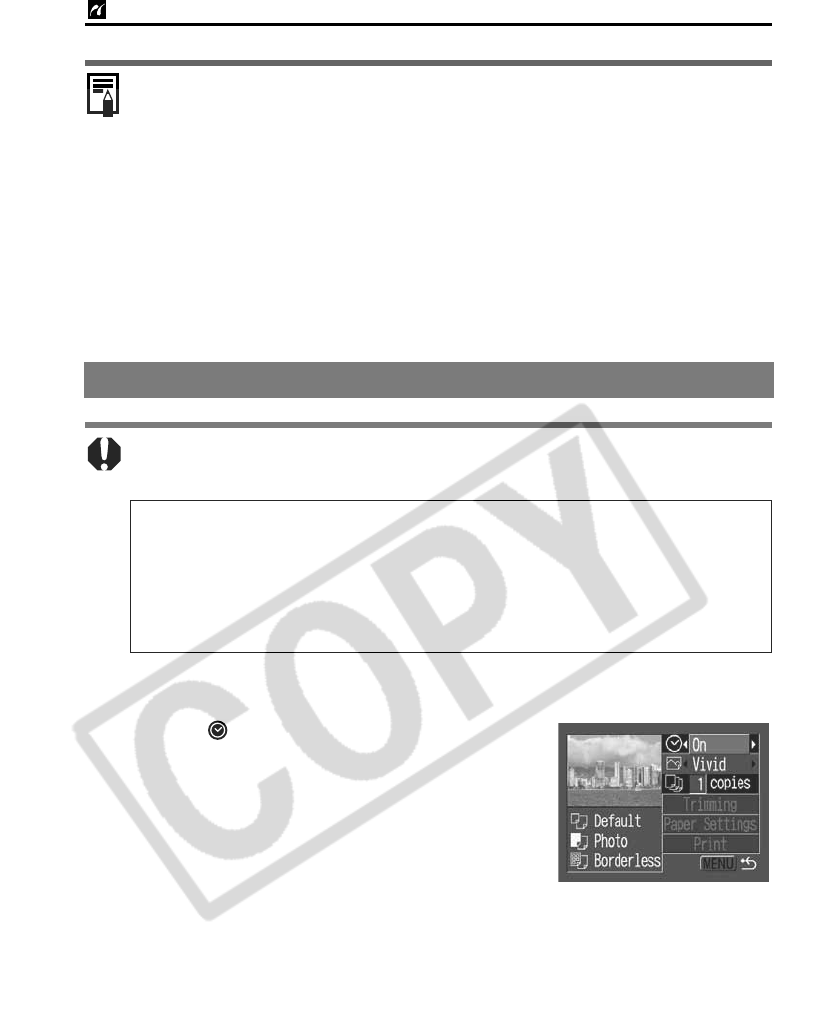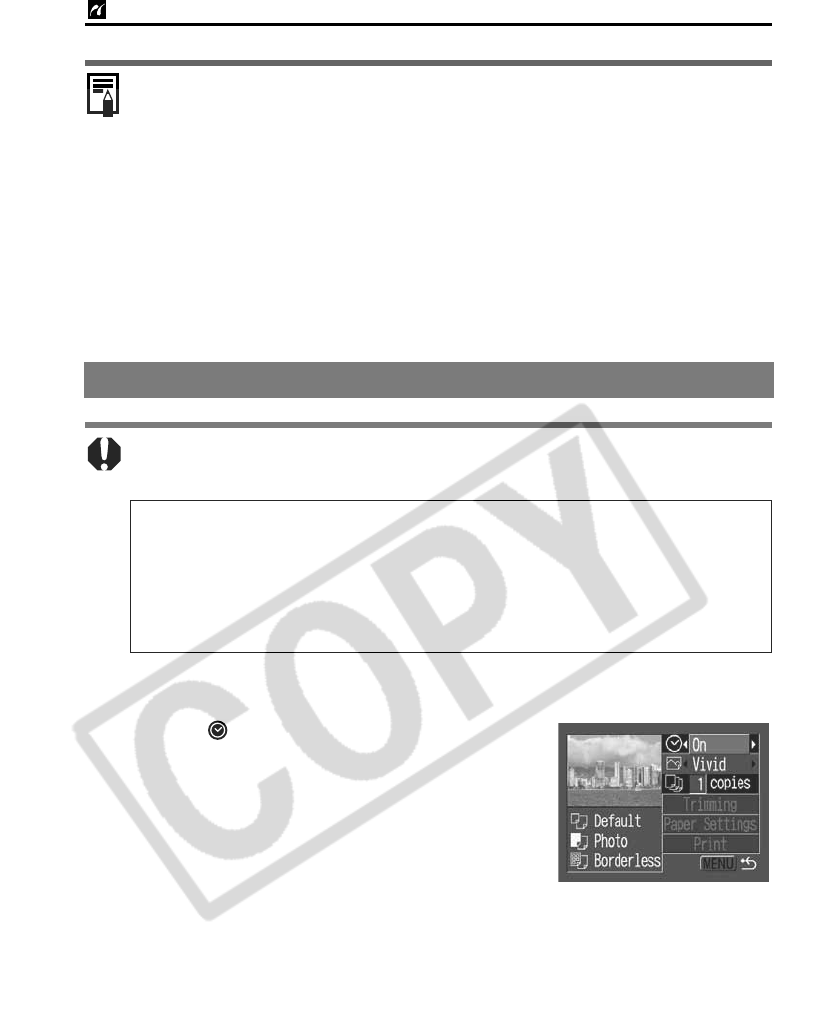
PictBridge Printing with Bubble Jet Printers
14
Setting the Date Printing Option
Cancel Printing
z To cancel printing between images, press the SET button. A confirmation
dialog will display. Select [OK] and press the SET button.
The printer will stop printing the current image and eject the paper.
Printing Errors
z An error message appears if an error occurs for some reason during the
printing process. Select [Stop] or [Continue] and press the SET button.
Depending on the type of error, printing may resume once the problem is
solved. See List of Messages (p. 21) for details.
z On Bubble Jet printers equipped with an operation panel, an error number
displays on the panel. Please refer to the Bubble Jet printer user guide for the
remedies corresponding to the error numbers.
Selecting Print Settings
Available settings differ depending on the Bubble Jet printer model. Some
settings are not available (they will not appear in the menu). For details, refer to
the user guide that came with your Bubble Jet printer.
Default Setting
z The [Default] option is a fixed setting of the Bubble Jet printer.
z The [Date], [Print Effect], paper setting [Paper Type] and [Layout] options are
available. When [Default] is selected, images are printed with the Bubble Jet
printer’s settings.
z The setting contents of the Default option differ depending on the Bubble Jet
printer model. For details, please refer to the Bubble Jet printer user guide.
1
Select [ ] and set [On], [Off] or
[Default].