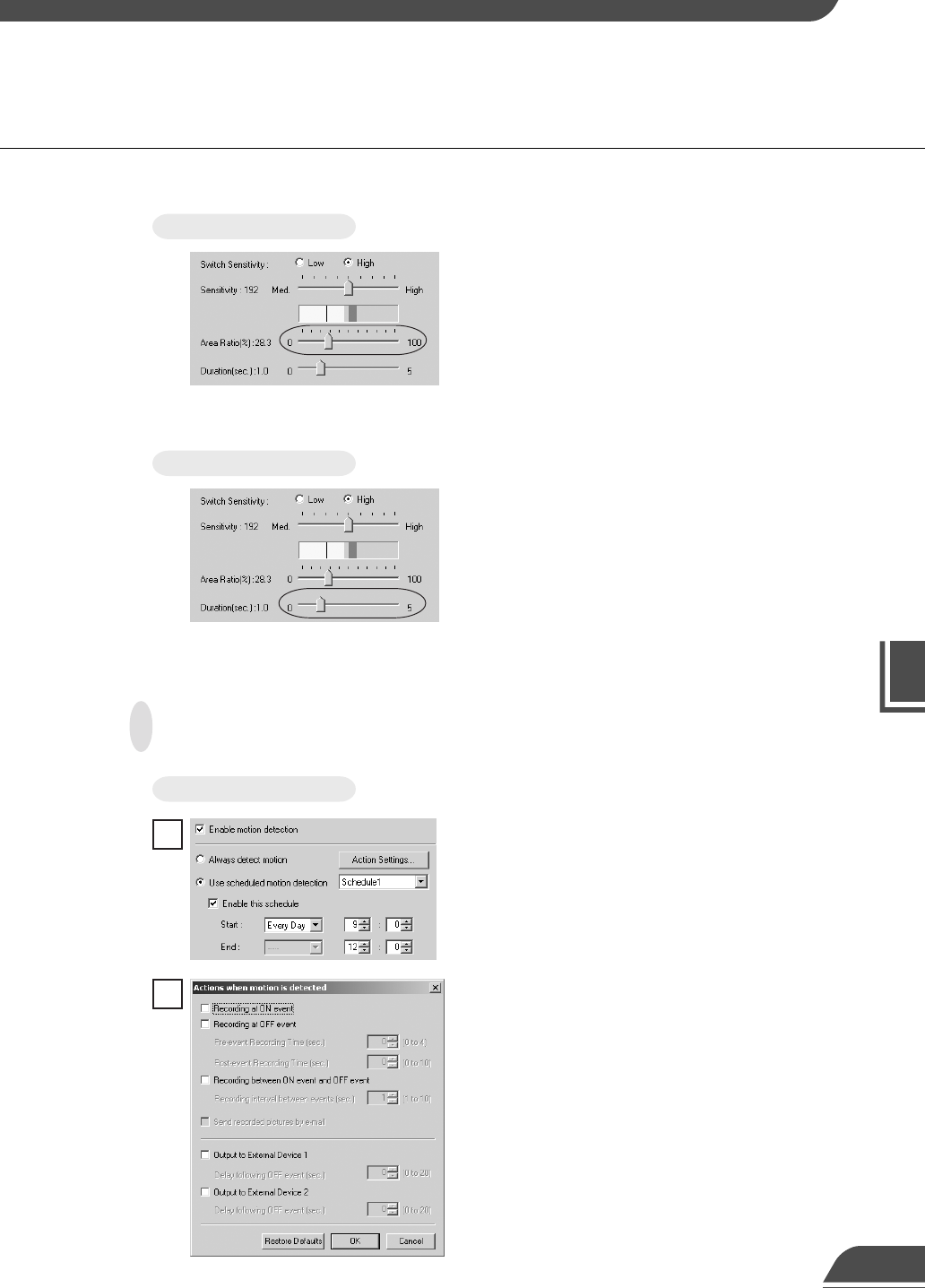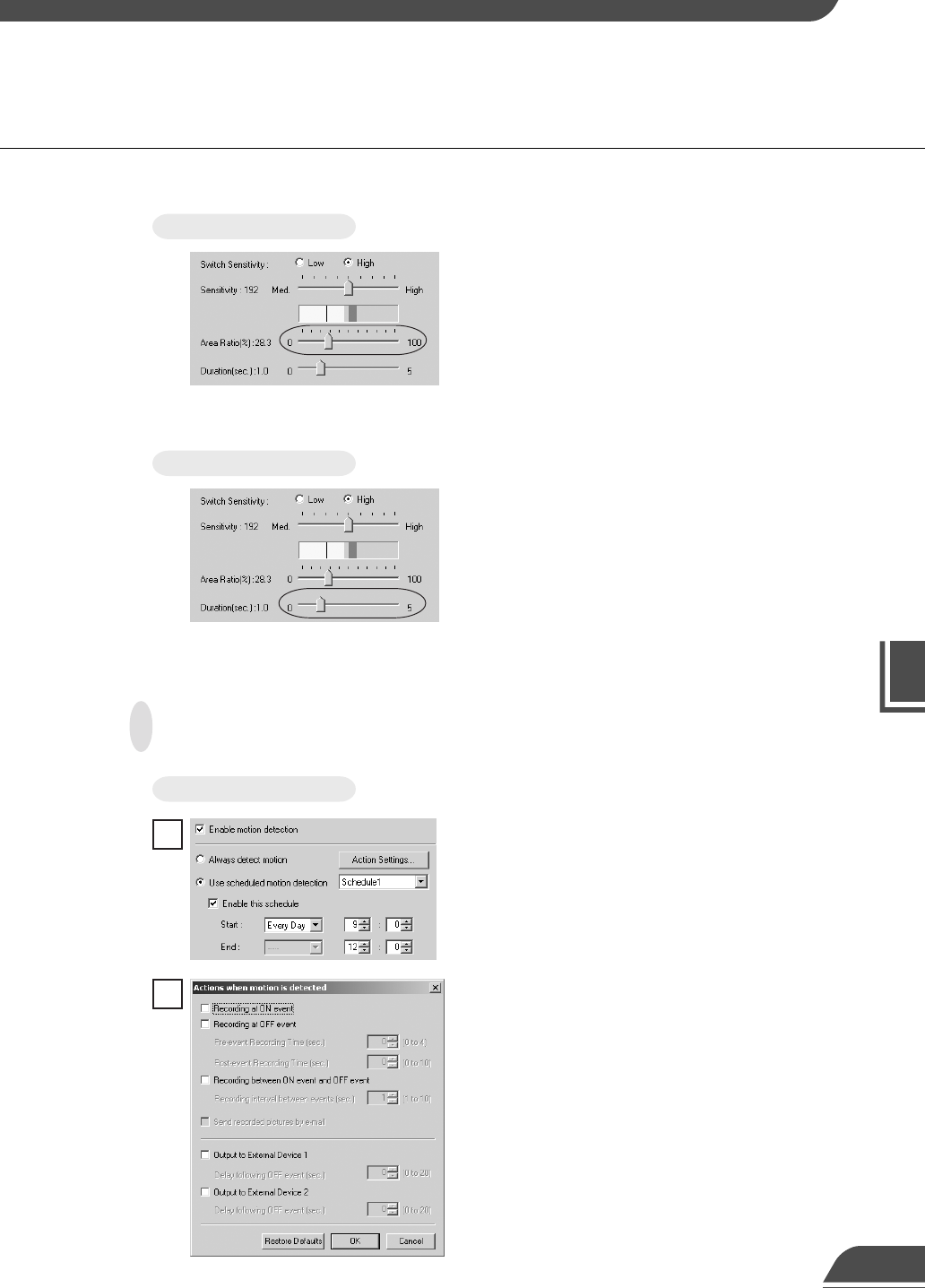
VB Administration Tools
4
Setting the Action Performed
This step specifies the actions taken when motion is detected.
88
Motion Detection Setting Tool
■ Setting the area ratio
To Make Settings...
Dragging the Area Ratio scroll bar sets the proportion
of the preset motion detection area (dotted frame)
that is occupied by the area in which changes in the
image were actually detected (red rectangle). Values
between 0% and 100% can be set.
The specified area ratio is displayed in the Detection
Indicator.
■ Setting the duration
To Make Settings...
If the size of the area in which actual variation occurs
in the image exceeds the specified area ratio,
dragging the button on the Duration scroll bar sets
the time limit for which such motion must continue
before it is regarded as “detected motion”. The
available settings are 0 to 5 seconds.
Also, if motion is detected but the area becomes less
than the area ratio, the “motion detected” status is
maintained for the duration set here.
To Make Settings...
1
2
Click the “Action Settings” button.
The “Actions when motion is detected” dialog box
appears.
See “Picture Recording Triggered by External
Devices” on P.51 for information on the correlation
between the ON and OFF settings for each
parameter.
You can also send recorded pictures as e-mail by
selecting “Send recorded pictures by e-mail (→
P.50, 57)”.
When you have completed the settings, click “OK”.