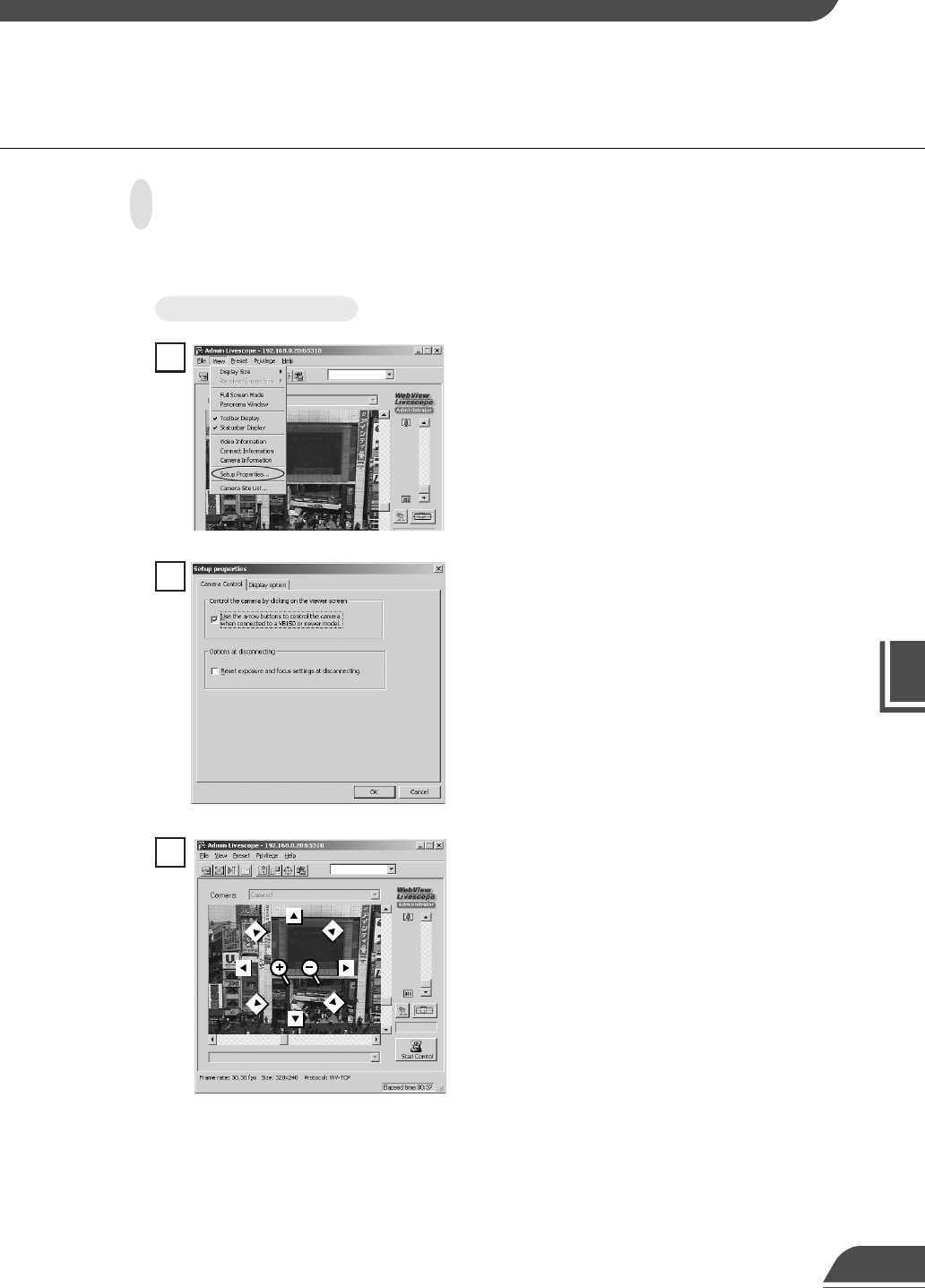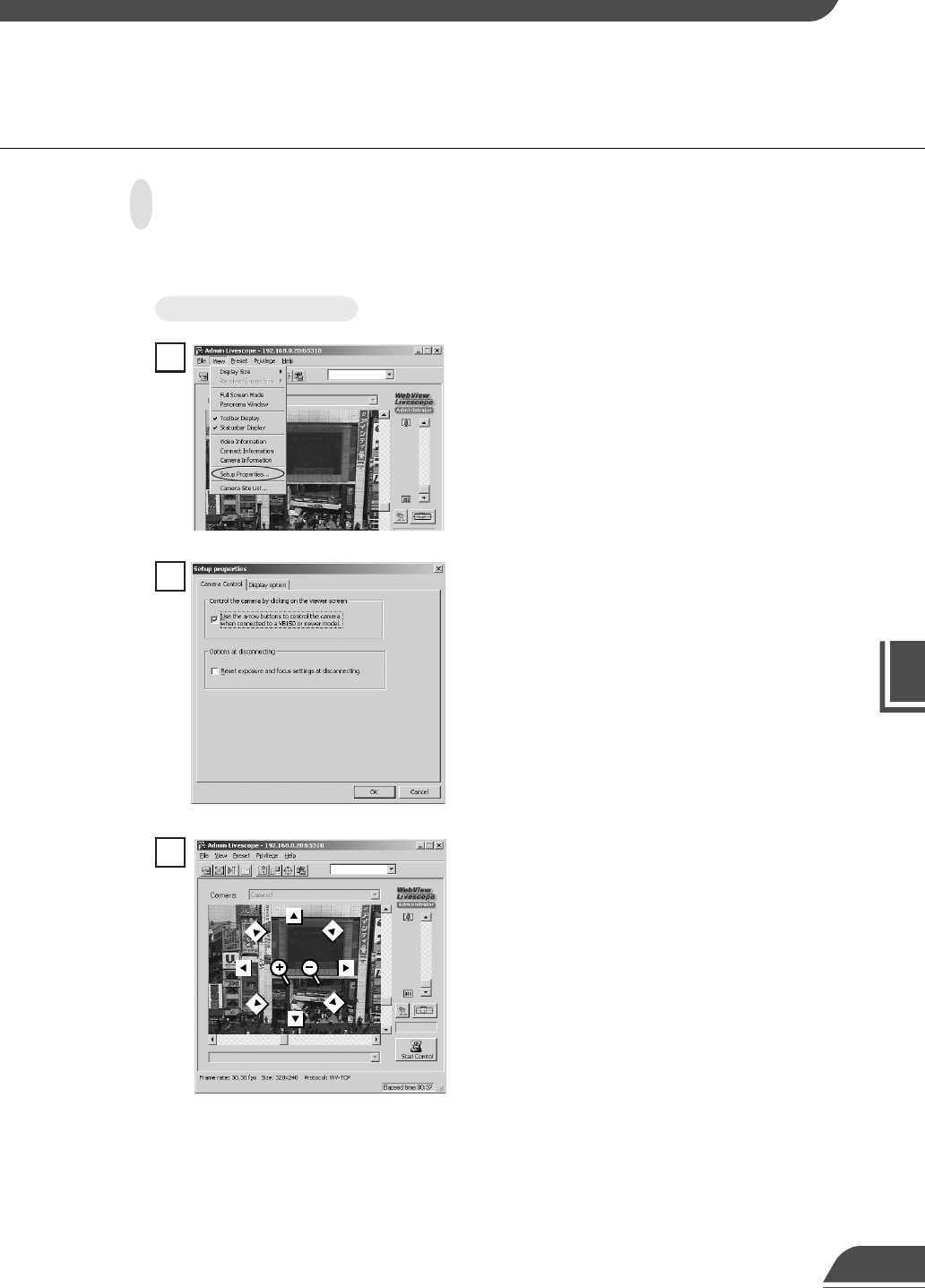
VB Administration Tools
4
Clicking the screen to control the camera
You can control the pan, tilt and zoom operations by clicking and holding the mouse in the viewer
to start and releasing the mouse to stop.
Choose Setup Properties from the View menu.
1
To Make Settings...
When the Setup Properties dialog box appears, click
the Camera Control tab.
Check to be sure the “Use the arrow buttons to
control the camera when connected to a VB150 or
newer model” check box is selected, then click OK.
2
Set the mouse cursor over the viewer. There are
eight arrows, such as the up arrow at the top of the
screen and the down arrow at the bottom of the
screen, for making changes with the mouse cursor.
There are also two central buttons, plus on the left
and minus on the right, for making changes with the
mouse cursor. In each case, click and hold to enable
pan, tilt and zoom operations.
3
Admin Viewer
98