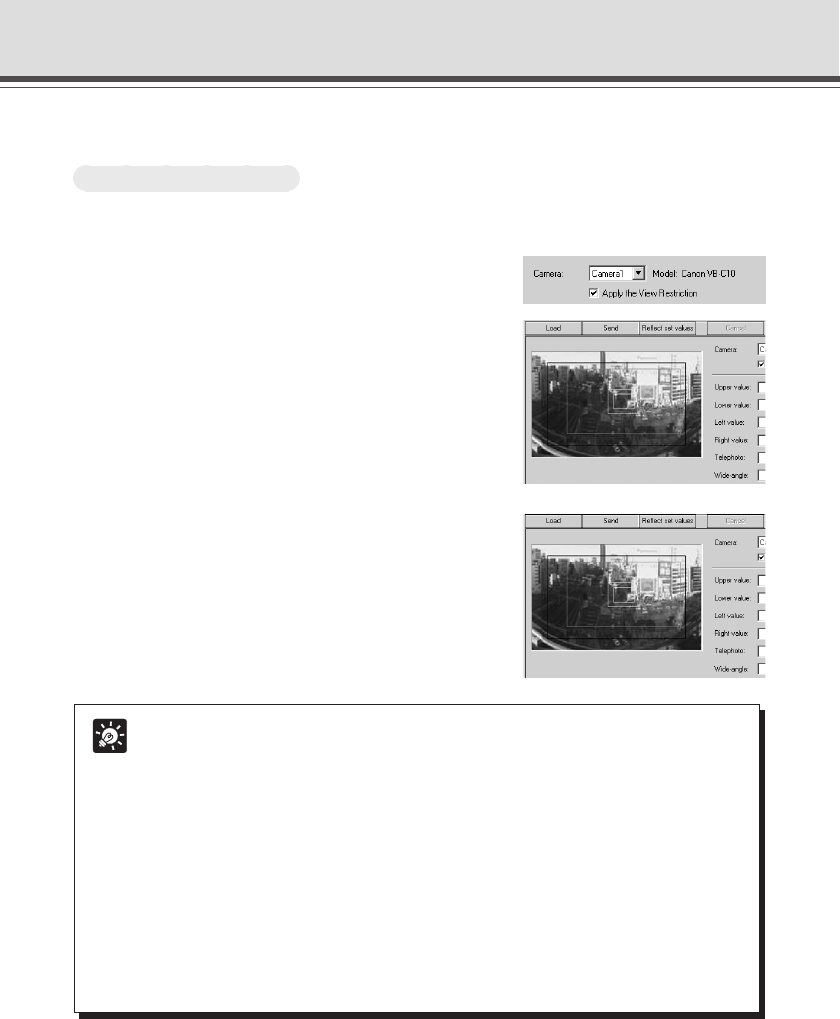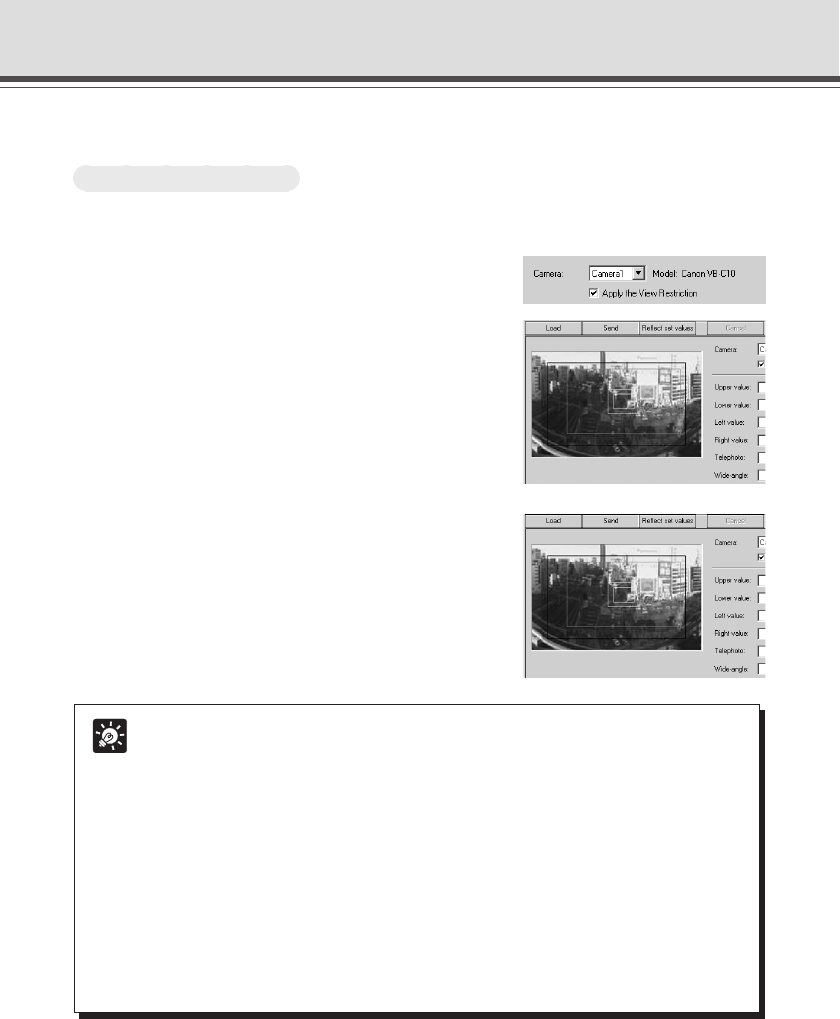
4-16
2 Click the “Send” button.
Check the Status List to be sure the values were sent
correctly. Then when the “Reflect set values” button is
clicked, the values will be reflected in the VB-C10/VB-C10R.
Tip
● Since previews using Panorama Preview may be slightly different from the actual
pictures, after the view restrictions have been set, please check to be sure the
viewer correctly reflects the view restrictions in the actual picture. In this event,
since Admin Viewer normally operates the camera irrespective of the view restriction
settings, please choose [View Restriction]-[ON] from the Privilege menu (→ P.4-
26).
● When you want to clear the view restriction settings, remove tick from the “Apply
the View Restriction” check box, click the “Send” and “Reflect set values” buttons
to reflect in the VB-C10/VB-C10R.
● View restriction is not applied to the values with entry boxes left blank even the
“Apply the View Restriction” is selected.
● For details on view restriction settings, see page 3-12.
View Restriction Tool
2: Changing Settings from the View Restriction Preview Frame
To Make Settings...
The View Restriction Preview frame on the panorama picture can be used to set view
restrictions.
1 Select the “Apply the View Restriction”. Set the
view restrictions by using the mouse to move or
change the shape of the “Pan
•
Tilt Preview Frame
(red)”, “Telephoto Preview Frame (yellow)”, and
“Wide-angle Preview Frame (green)” displayed on
the panorama picture.
When enlarging or reducing the Telephoto Preview and Wide-
angle Preview frames, however, the vertical:horizontal ratio
is fixed.