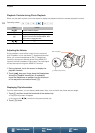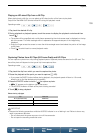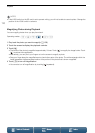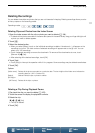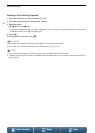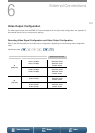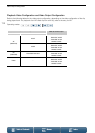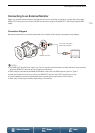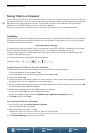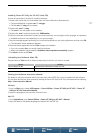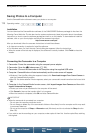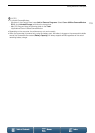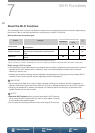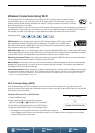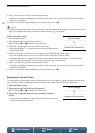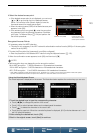Saving Clips to a Computer
116
Menus
Table of Contents Index
Saving Clips to a Computer
Use the Canon XF Utility for XF-AVC software to save your clips on a computer. Canon XF Utility for XF-AVC is a
browser for transferring clips to a computer, playing back and checking video, and managing clips. The software
also allows you to capture photos from clips. For the latest information on compatibility with commercially
available non-linear (NLE) software, visit your local Canon Web site.
When using the software to transfer clips to a computer, make sure to use a compatible card reader.
Installation
Canon XF Utility for XF-AVC is available as a free download from the following Canon Web site. The site also has
the system requirements and latest information about the software. To download, click on your country/region
and follow the onscreen instructions.
http://www.canon.com/icpd/
For details about using the software, refer to the instruction manual (PDF file) that is installed with the software.
Refer to
Viewing the Software Instruction Manual
(A 117) for details on accessing the manual.
The following procedures may differ depending on the version of OS you are using. For details see the Help
modules of the operating system.
• An Internet connection is required to install the software.
Installing Canon XF Utility for XF-AVC (Windows)
1 Double-click the file that you downloaded from the Canon Web site to decompress it.
• The downloaded file is named xuw*****.zip.
•The folder xuw***** will be created that contains the file xuw***.exe.
2 Double-click xuw***.exe.
3 Follow the onscreen instructions to select your area (continent), country/region and/or language, as necessary.
• Available options will vary depending on your country/region.
4 After the message appears prompting you to exit other applications, exit other applications and then click OK.
• The software’s license agreement appears.
5 Read the license agreement and click Yes to begin the installation.
• If you do not select Yes, you cannot install the software.
• When the installation has completed, Installation has completed successfully appears.
6 Click Next and then click Finish.
Uninstalling the Software (Windows)
1 In the Control Panel, open Add or Remove Programs.
• A list of installed programs appears.
2 Select the software you wish to uninstall.
• Select from Canon XF Utility for XF-AVC or Canon XF-AVC Decoder*.
* Uninstall the decoder only when completely uninstalling the software. An Internet connection is required to re-install it.
3 Click Uninstall/Change and follow the instructions.
Operating modes: