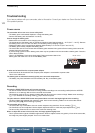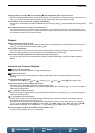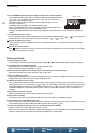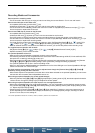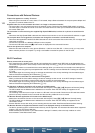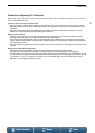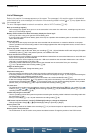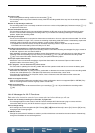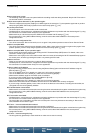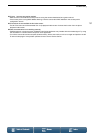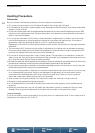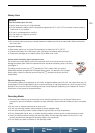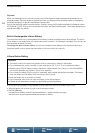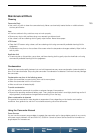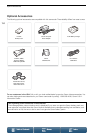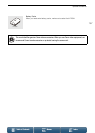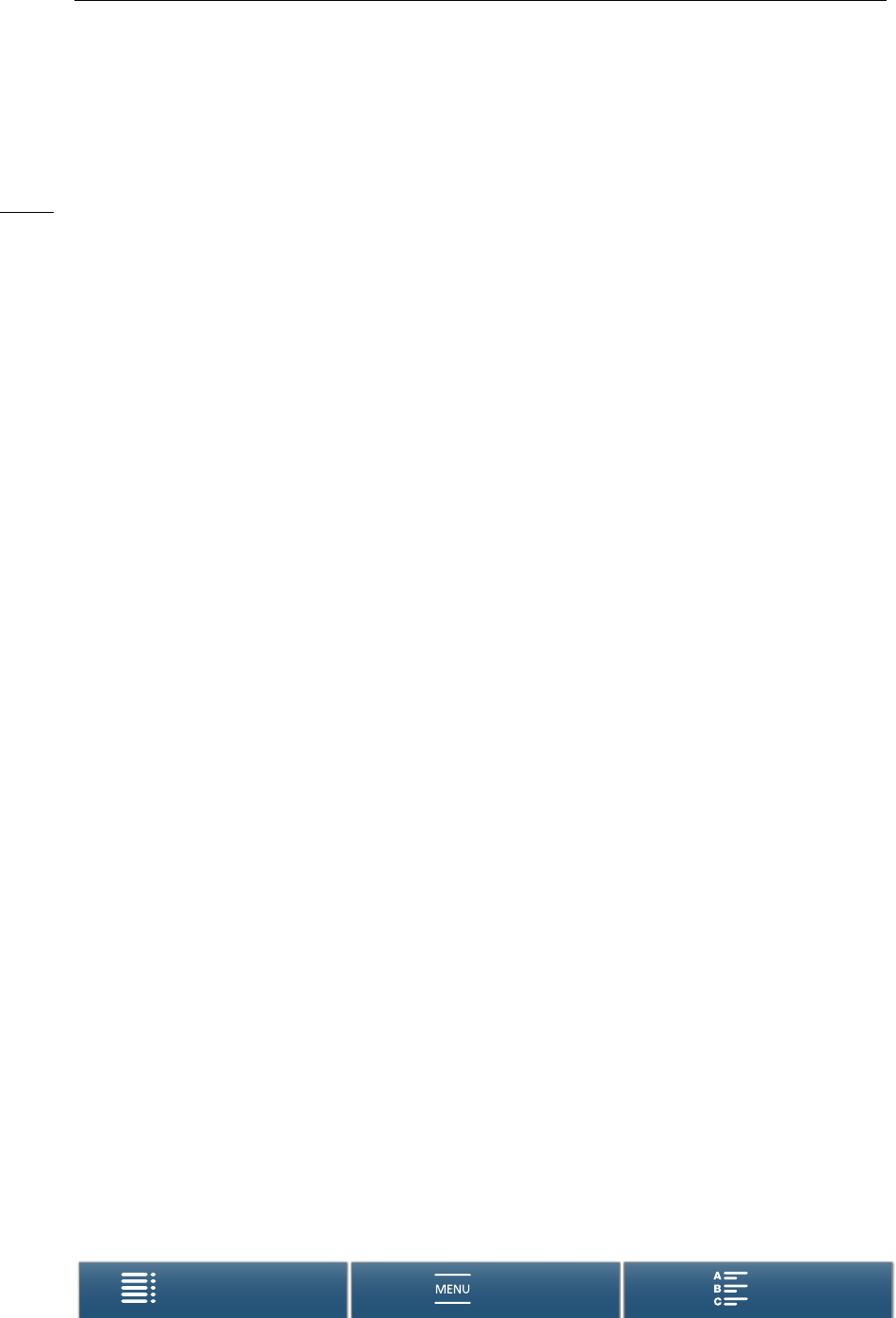
Troubleshooting
150
Menus
Table of Contents Index
Memory card cover is open
- The recording media slot cover was opened while the recording media was being accessed. Stop the Wi-Fi function in
use and end the Wi-Fi connection.
Multiple access points detected. Try the operation again.
- There are multiple access points sending out a WPS signal at the same time. Try the operation again later or perform
setup using the [WPS: PIN Code] or [Search for Access Points] option (A 121).
No access points found
- The access point set in the camcorder could not be found.
- Cordless phones, microwave ovens, refrigerators and other appliances may interfere with the wireless signal. Try using
the camcorder in a location farther away from such appliances.
- Make sure that you use the access point’s SSID for the camcorder’s Wi-Fi settings (A 121).
- If the access point is using MAC address filtering, enter the camcorder's MAC address in the access point's
configuration screen.
Unable to access configuration files
- Turn off the camcorder. After a short while, turn it on again. If the problem persists contact a Canon Service Center.
Unable to complete WPS.
- Turn off the camcorder and access point (wireless router). After a short while, turn them on again and try again. If the
problem persists, perform setup using the [Search for Access Points] option (A 122).
Unable to complete WPS. Try the operation again.
- Some access points require pressing and holding the Wi-Fi Protected Setup (WPS) button. For details, refer to the
instruction manual of your access point.
- Make sure to touch [OK] on the camcorder’s screen within 2 minutes of activating the Wi-Fi Protected Setup signal on
the access point, whether by pressing the button or by entering the PIN code.
Unable to connect
- Could not connect to the access point or network device selected.
- Cordless phones, microwave ovens, refrigerators and other appliances may interfere with the wireless signal. Try using
the camcorder in a location farther away from such appliances.
Unable to obtain an IP address
- If you are not using a DHCP server, connect using the [Manual Setup] option and enter the IP address using the
[Manual] option (A 124).
- Turn on the DHCP server. If it is already on, make sure it is functioning properly.
- Turn on the DNS server. If it is already on, make sure it is functioning properly.
- Make sure the address range for the DHCP server is sufficient.
- If you are not using a DNS server, set the DNS address to [0.0.0.0].
- Set the DNS server’s IP address in the camcorder.
- Turn on the DNS server. If it is already on, make sure it is functioning properly.
- Make sure that the DNS server’s IP address and the name for that address are correctly configured.
- If you are using a wireless gateway router, make sure all of the devices in the network, including the camcorder, are
configured with the correct gateway address.
Wi-Fi authentication unsuccessful
- Make sure the camcorder and access point are using the same authentication/encryption method and encryption key.
- If the access point is using MAC address filtering, enter the camcorder’s MAC address in the access point’s
configuration screen.
Wi-Fi connection terminated
- Cordless phones, microwave ovens, refrigerators and other appliances may interfere with the wireless signal. Try using
the camcorder in a location farther away from such appliances.
- The camcorder may not be able to connect to the access point if too many devices are accessing it. After a short
while, establish the connection again.
Wi-Fi error. Incorrect authentication method.
- Make sure the camcorder and access point are correctly configured.
- Make sure the camcorder and access point are using the same authentication/encryption method and encryption key.
- If the access point is using MAC address filtering, enter the camcorder’s MAC address in the access point’s
configuration screen.
Wi-Fi error. Incorrect encryption key.
- The encryption key (password) is case sensitive so make sure to enter it correctly.