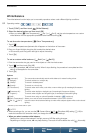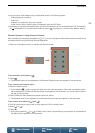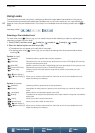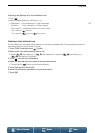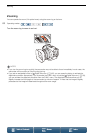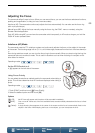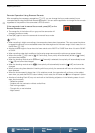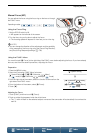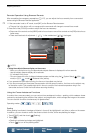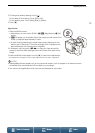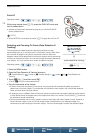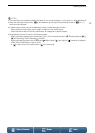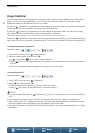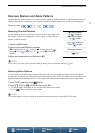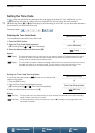Adjusting the Focus
72
Menus
Table of Contents Index
Remote Operation Using Browser Remote
After completing the necessary preparations (A 127), you can adjust the focus remotely from a connected
device using the Browser Remote application.
1 If the camcorder is set to AF mode, touch [MF] on the Browser Remote screen.
• The gray line in the button will turn orange and the camcorder will change to manual focus mode.
2 Press one of the [FOCUS] controls to adjust the focus as necessary.
• Press one of the controls on the [NEAR] side to focus closer or one of the controls on the [FAR] side to focus
farther away.
• There are three levels of adjustment - [ ]/[ ] is the smallest and [ ]/[ ] the largest.
NOTES
• Using the subject distance display on the screen:
- When you use the focus ring, the approximate subject distance is displayed for a few seconds.
- Use the subject distance display as an estimate.
-[∞] indicates infinity focus.
- You can change the units of distance between meters and feet using the [ System Setup] > [4] (in
mode) or [3] (in mode) > [Distance Units] setting.
• If you operate the zoom after focusing, the focus on the subject may be lost.
• If you focus manually and then leave the camcorder with the power turned on, the focus on the subject may
be lost after a while. This possible slight shift in focus is a result of the internal temperature rising in the
camcorder and lens. Check the focus before resuming shooting.
Using the Focus Assistance Functions
In order to focus more accurately, you can use two focus assistance functions – peaking, which creates a clearer
contrast by emphasizing the outlines of the subject, and magnification, which enlarges the image on the screen.
You can use both functions simultaneously for greater effect.
Peaking
When peaking is activated, the edges of objects in focus will be highlighted in red, blue or yellow on the screen.
In addition, you can choose to switch the screen to black & white, further emphasizing the edges.
1 Touch [FUNC.] and then touch [Peaking].
2Touch [O].
• Peaking is activated and edges are highlighted.
• Touch [ ] to turn off the peaking effect.
Operating modes:
ባ
ቢ