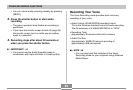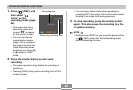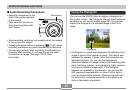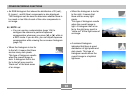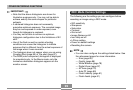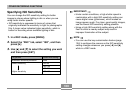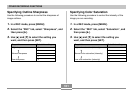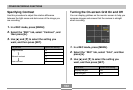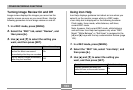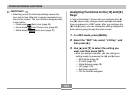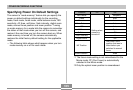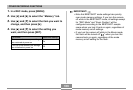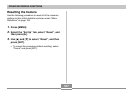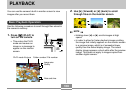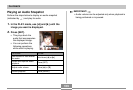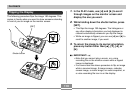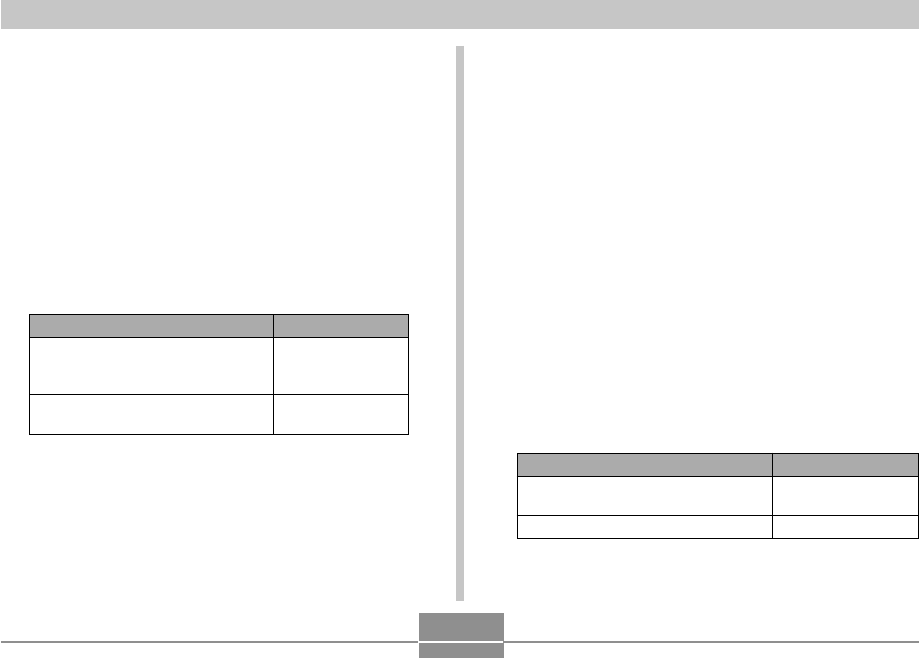
103
OTHER RECORDING FUNCTIONS
Using Icon Help
Icon Help displays guidance text about an icon when you
select it on the monitor screen while in a REC mode.
• Icon Help text is displayed for the following functions:
Flash mode, focus mode, white balance, self-timer,
current REC mode.
Note, however, that current REC mode, white balance
and self-timer Icon Help text appears only when “REC
Mode” “White Balance” or “Self-timer” is assigned to the
[̇] and [̈] keys with the key customization feature (page
104).
1.
In a REC mode, press [MENU].
2.
Select the “REC” tab, select “Icon Help”, and
then press [̈].
3.
Use [̆] and [̄] to select the setting you
want, and then press [SET].
Select this setting:
On
Off
To do this:
Display guidance text when you
select an icon on the monitor screen.
Turn off Icon Help
Turning Image Review On and Off
Image review displays the images you record on the
monitor screen as soon as you record them. Use the
following procedure to turn image review on and off.
1.
In a REC mode, press [MENU].
2.
Select the “REC” tab, select “Review”, and
then press [̈].
3.
Use [̆] and [̄] to select the setting you
want, and then press [SET].
To do this:
Display images on the monitor
screen for about one second
immediately after they are recorded
Do not display images immediately
after they are recorded
Select this setting:
On
Off