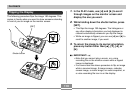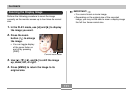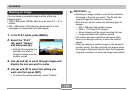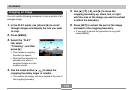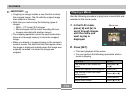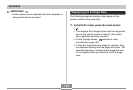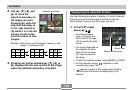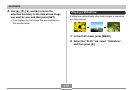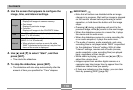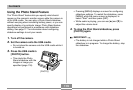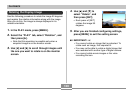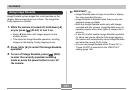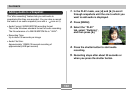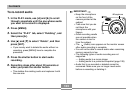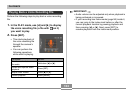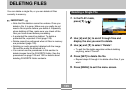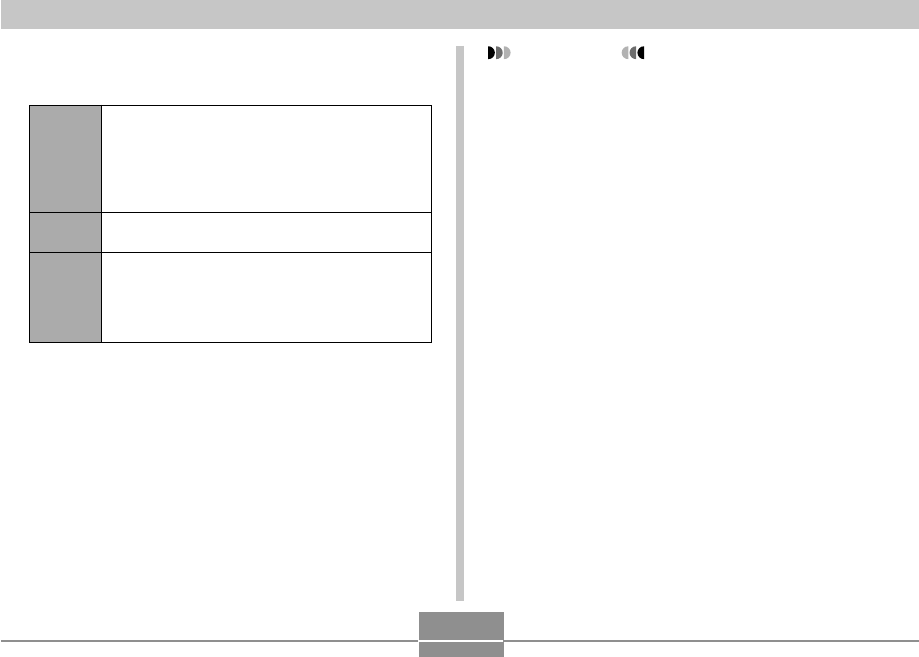
118
PLAYBACK
4.
Use [̆] and [̄] to select “Start”, and then
press [SET].
• This starts the slideshow.
5.
To stop the slideshow, press [SET].
• The slideshow will also stop automatically after the
amount of time you specified for “Time” elapses.
3.
Use the screen that appears to configure the
image, time, and interval settings.
Images
Time
Interval
• All Images
Displays all images in camera memory.
• One Image
Displays a particular image.
• Favorites
Displays all images in the FAVORITE folder.
Use [̇] and [̈] to specify the playback time you
want (1 to 60 minutes).
Use [̇] and [̈] to specify the interval you want
(MAX, or 1 to 30 seconds).
• When playback reaches a movie file while
“MAX” is selected as the interval, only the first
frame of the movie is displayed.
IMPORTANT!
• Note that all buttons are disabled while an image
change is in progress. Wait until an image is stopped
on the monitor screen before performing a button
operation, or hold down the button until the image
stops.
• Pressing [̇] during a slideshow will scroll to the
previous image, while [̈] scrolls to the next image.
• When the slideshow comes to a movie file, it plays
the movie and its audio once.
• When the slideshow comes to a voice recording file
or an audio snapshot, it plays the audio once.
• The audio of movies, audio snapshots, and voice
recording files is not played when “MAX” is specified
for the slideshow “Interval” setting. With all other
“Interval” settings, movies and all audio (movies,
audio snapshots, voice recording files) are played
back, regardless of their length.
• While audio is playing, you can use [̆] and [̄] to
adjust the volume level.
• Images copied from another digital camera or a
computer may take longer time to appear than the
slideshow interval time you specify.
• If there are indicators on the display, you can clear
them by pressing [DISP] (page 26).