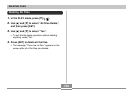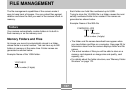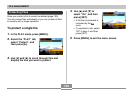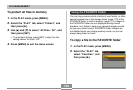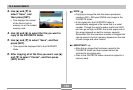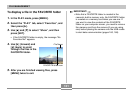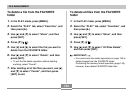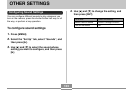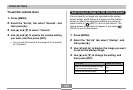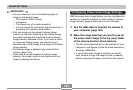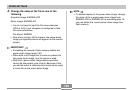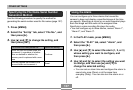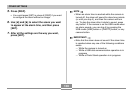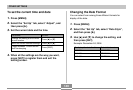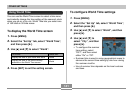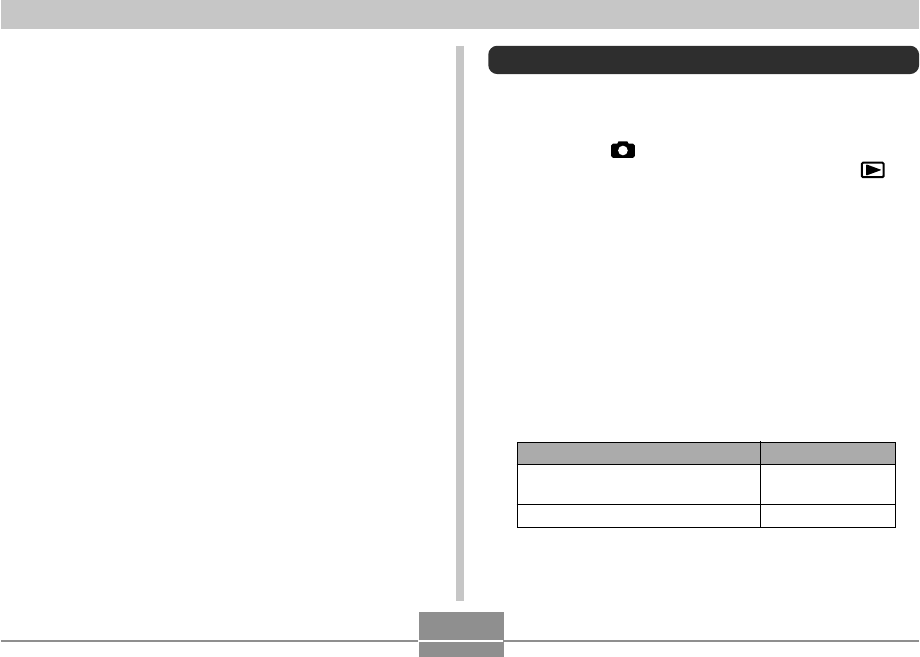
OTHER SETTINGS
134
Specifying an Image for the Startup Screen
You can specify an image you recorded as the startup
screen image, which causes it to appear on the monitor
screen for about two seconds whenever you press the
power button or [ ] (REC) to turn on the camera. The
startup screen image does not appear if you press [ ]
(PLAY) to turn on the camera.
1.
Press [MENU].
2.
Select the “Set Up” tab, select “Startup”, and
then press [̈].
3.
Use [̇] and [̈] to display the image you want
to use as the startup image.
4.
Use [̆] and [̄] to change the setting, and
then press [SET].
Select this setting:
On
Off
To do this:
Use the currently displayed image
as the startup screen image
Disable the startup screen
To set the volume level
1.
Press [MENU].
2.
Select the “Set Up” tab, select “Sounds”, and
then press [̈].
3.
Use [̆] and [̄] to select “Volume”.
4.
Use [̇] and [̈] to specify the volume setting
you want, and then press [SET].
• You can set the volume in the range of 0 (no sound)
to 7 (loudest).