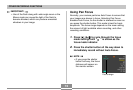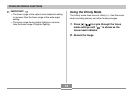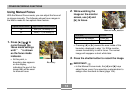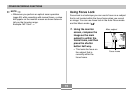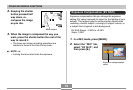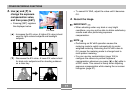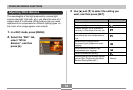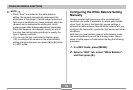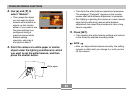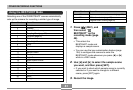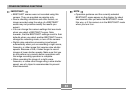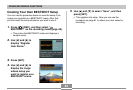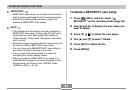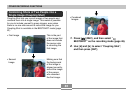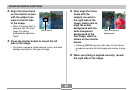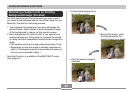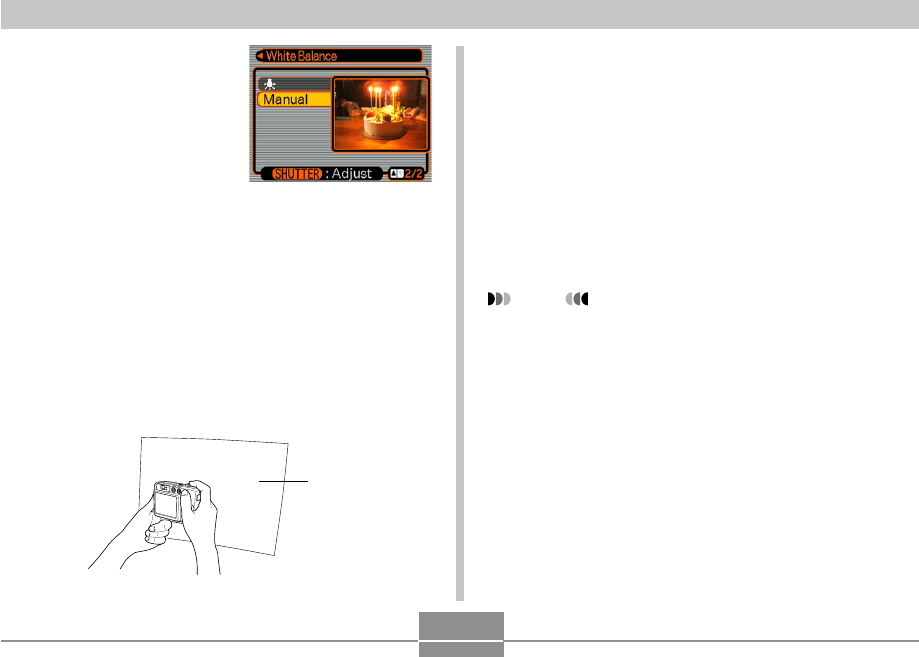
80
OTHER RECORDING FUNCTIONS
3.
Use [̆] and [̄] to
select “Manual”.
• This causes the object
you last used to adjust
manual white balance to
appear on the monitor
screen. If you want to use
the same settings you
configured during a
previous manual white
balance setting
operation, skip step 4
and perform step 5.
4.
Point the camera at a white paper or similar
object under the lighting conditions for which
you want to set the white balance, and then
press the shutter button.
• This starts the white balance adjustment procedure.
The message “Complete” appears on the monitor
screen after white balance adjustment is complete.
• Dim lighting or pointing the camera at a dark colored
object while performing manual white balance
adjustment can cause the procedure to take a long
time to complete.
5.
Press [SET].
• This registers the white balance settings and returns
to the currently selected recording mode.
NOTE
• After you adjust white balance manually, the setting
remains in effect until you change it or until you turn
off the camera.
White paper