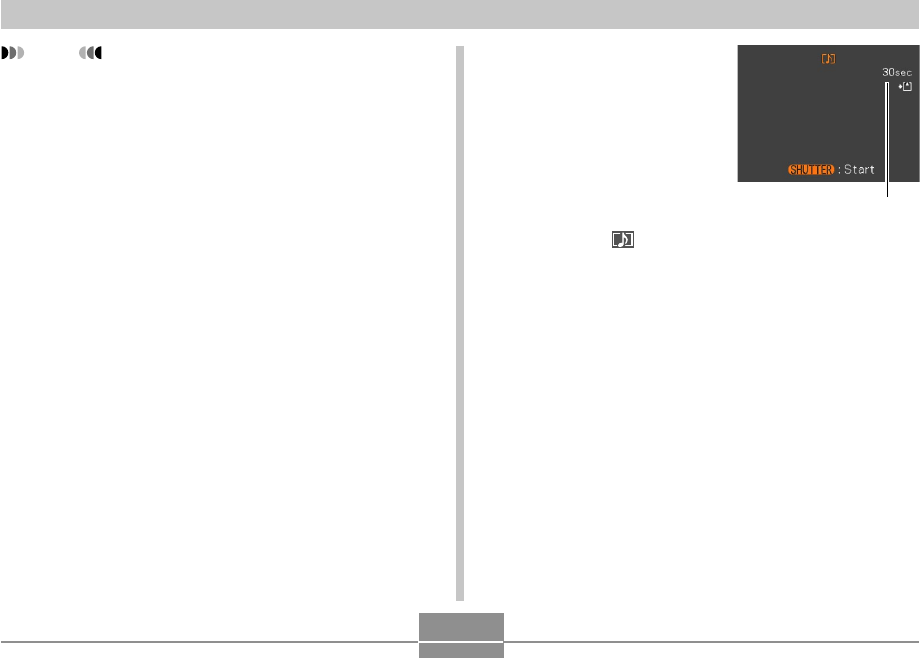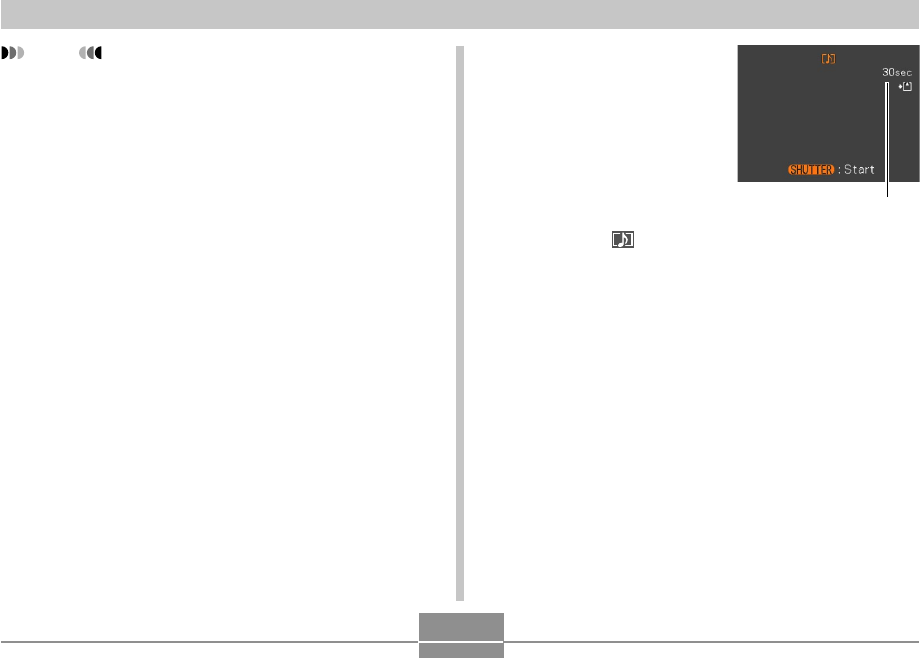
127
OTHER RECORDING FUNCTIONS
NOTE
• You can play back an audio file recorded in the
Audio Snapshot mode on your computer using
Windows Media Player.
• Recording audio for a snapshot creates two separate
files: one for the image data and one for the audio
data. Each file is stored in a different folder in
camera memory (page 228).
1.
In a REC mode, press [MENU].
2.
Select the “REC” tab, select “Audio Snap”,
and then press [̈].
3.
Use [̆] and [̄] to select “On” and then
press [SET].
• This enters the Audio Snapshot mode.
• Selecting “Off” enters the Normal Snapshot mode
(no audio).
Remaining recording time
4.
Press the shutter
button to record the
image.
• After the image is
recorded, the camera
enters audio recording
standby, with the image
you just recorded on
the monitor screen and
displays a indicator.
• You can cancel audio recording standby by pressing
[MENU].
5.
Press the shutter button to start audio
recording.
• The green operation lamp flashes as recording is
performed.
• If you have the monitor screen turned off (page 34),
the monitor screen turns on while you are adding
audio to a snapshot.