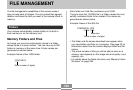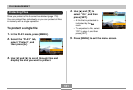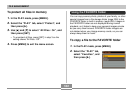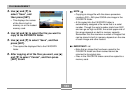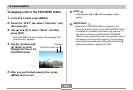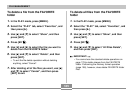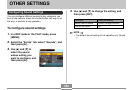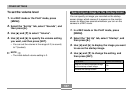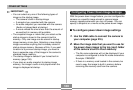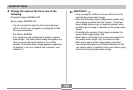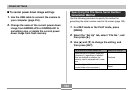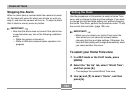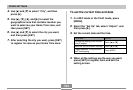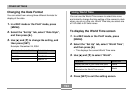OTHER SETTINGS
188
IMPORTANT!
• You can select any one of the following types of
image as the startup image.
— The camera’s built-in startup image
— A snapshot you recorded with the camera
— An audio snapshot you recorded with the camera
(Audio not played back at startup.)
— A movie whose file size is less than the amount of
unused built-in memory still available
• The snapshot image or movie that you select as the
startup image is stored in the camera’s built-in
memory. Only one image can be stored in startup
image memory at one time. Selecting a new startup
image overwrites anything that is already stored in
startup image memory. Because of this, if you want
to return to a previous startup image, you need to
have a separate copy of that image in the camera’s
standard image memory.
• The startup image is deleted if you format built-in
memory (page 198).
• If you store an audio snapshot to startup image
memory, the image’s audio is not played when the
image is displayed at startup.
Configuring Power Down Image Settings
With the power down image feature, you can configure the
camera so a specific image stored in camera image
memory appears whenever you turn off power. You can
specify a snapshot or a movie as the power down image.
■ To configure power down image settings
1.
Use the USB cable to connect the camera to
your computer (page 216).
2.
Move the image data that you want to use for
the power down image to the top (root) folder
of the camera’s built-in Flash memory.
• The file name extension will not be displayed if your
computer is configured to hide file name extensions.
Example: CIMG0001
• If there is a memory card loaded in the camera, be
sure to copy the image to built-in memory before
removing the memory card from the camera.