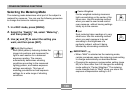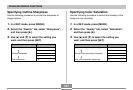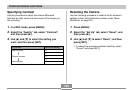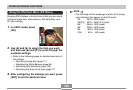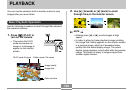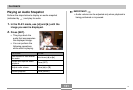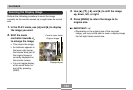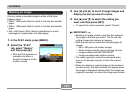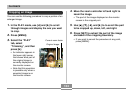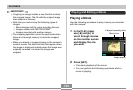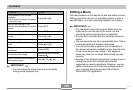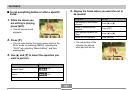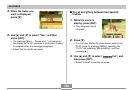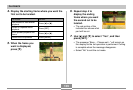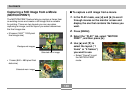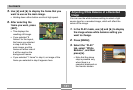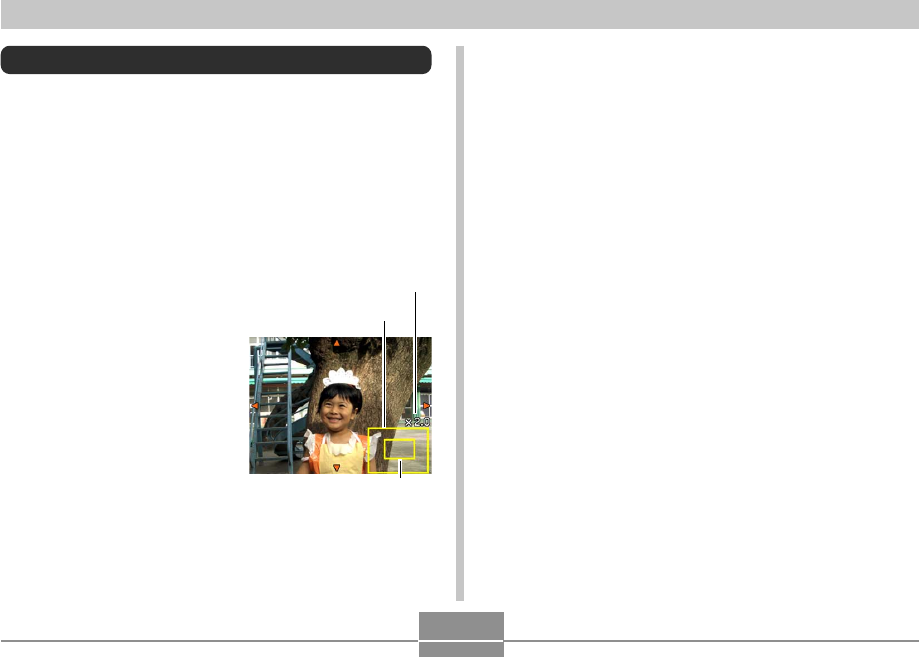
134
PLAYBACK
Cropping an Image
You can use the following procedure to crop a portion of an
enlarged image.
1.
In the PLAY mode, use [̇] and [̈] to scroll
through images and display the one you want
to crop.
2.
Press [MENU].
3.
Select the “PLAY”
tab, select
“Trimming”, and then
press [̈].
• An indicator appears in
the lower right corner,
that shows what part of
the original image is
currently displayed on
the monitor screen.
• Note that this operation
is possible only when a
snapshot image is on
the monitor screen.
4.
Move the zoom controller left and right to
zoom the image.
• The part of the image displayed on the monitor
screen is the cropped part.
5.
Use [̆], [̄], [̇], and [̈] to to scroll the part
to be cropped up, down, left, and right.
6.
Press [SET] to extract the part of the image
enclosed in the cropping boundary.
• If you want to cancel the procedure at any point,
press [MENU].
Current zoom factor
Displayed part
Original image