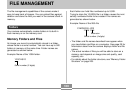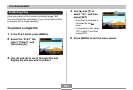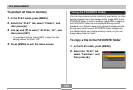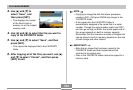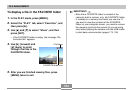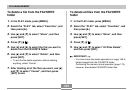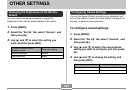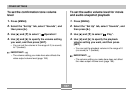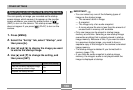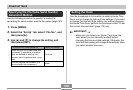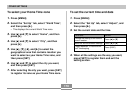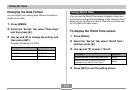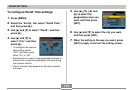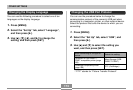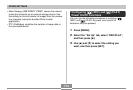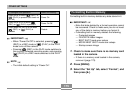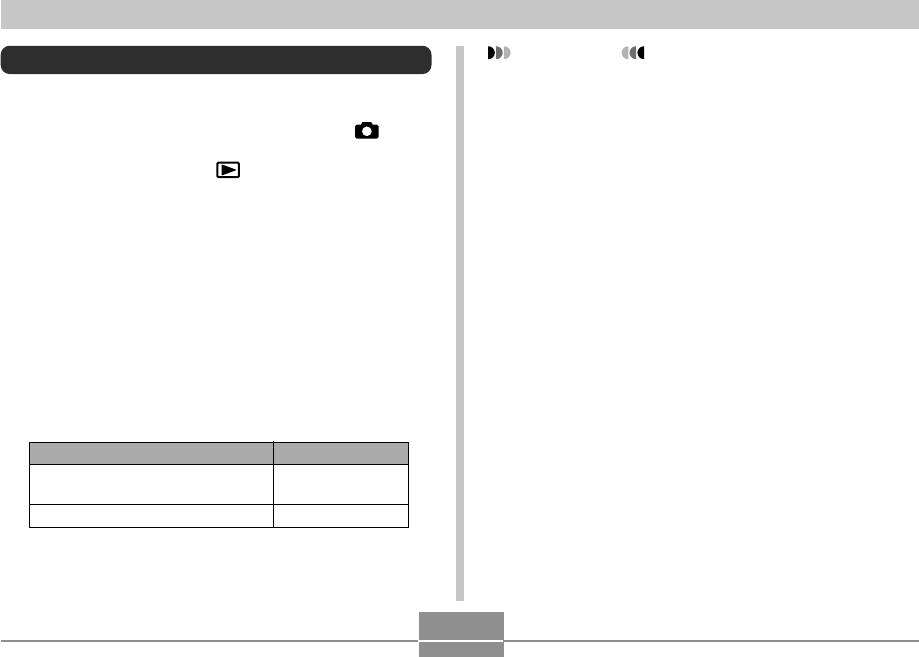
OTHER SETTINGS
168
Specifying an Image for the Startup Screen
You can specify an image you recorded as the startup
screen image, which causes it to appear on the monitor
screen whenever you press the power button or [ ]
(REC) to turn on the camera. The startup screen image
does not appear if you press [ ] (PLAY) to turn on the
camera.
1.
Press [MENU].
2.
Select the “Set Up” tab, select “Startup”, and
then press [̈].
3.
Use [̇] and [̈] to display the image you want
to use as the startup image.
4.
Use [̆] and [̄] to change the setting, and
then press [SET].
Select this setting:
On
Off
To do this:
Use the currently displayed image
as the startup screen image
Disable the startup screen
IMPORTANT!
• You can select any one of the following types of
image as the startup image.
— The camera’s built-in image
— A snapshot
— The image only of an audio snapshot
— A movie whose file size is less than the amount of
unused built-in memory still available
• Only one image can be stored in startup image
memory at one time. Selecting a new startup image
overwrites anything that is already stored in startup
image memory. Because of this, if you want to return
to a previous startup image, you need to have a
separate copy of that image in the camera’s standard
image memory.
• The startup image is deleted if you format built-in
memory (page 175).
• If you store an audio snapshot to startup image
memory, the image’s audio is not played when the
image is displayed at startup.