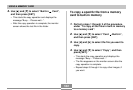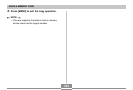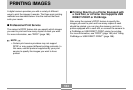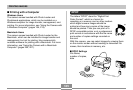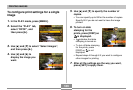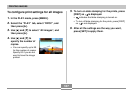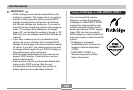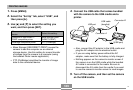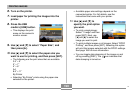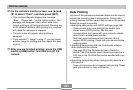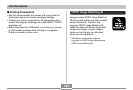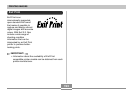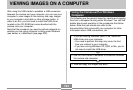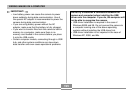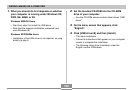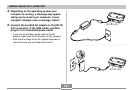PRINTING IMAGES
190
6.
Turn on the printer.
7.
Load paper for printing the images into the
printer.
8.
Press the USB
cradle’s [USB] button.
• This displays the print
menu on the camera’s
monitor screen.
9.
Use [̆] and [̄] to select “Paper Size”, and
then press [̈].
10
.
Use [̆] and [̄] to select the paper size you
want to use for printing, and then press [SET].
• The following are the print sizes that are available.
3.5˝
×
5˝
5˝
×
7˝
4˝
×
6˝
A4
8.5˝
×
11˝
By Printer
• Selecting “By Printer” prints using the paper size
selected on the printer.
• Available paper size settings depend on the
connected printer. For full details, see the
instructions that come with your printer.
11
.
Use [̆] and [̄] to
specify the print option
you want.
• To print a single image:
Select “1 Image” and then
press [SET]. Next, use
[̇] and [̈] to select the
image you want to print.
• To print multiple images or all images: Select “DPOF
Printing”, and then press [SET]. Selecting this option
will print the images selected with the DPOF settings.
See page 185 for more information.
• You can toggle date stamping of the image on and
off by pressing [DISP]. The
12
12
1
icon indicates that
date stamping is turned on.
B