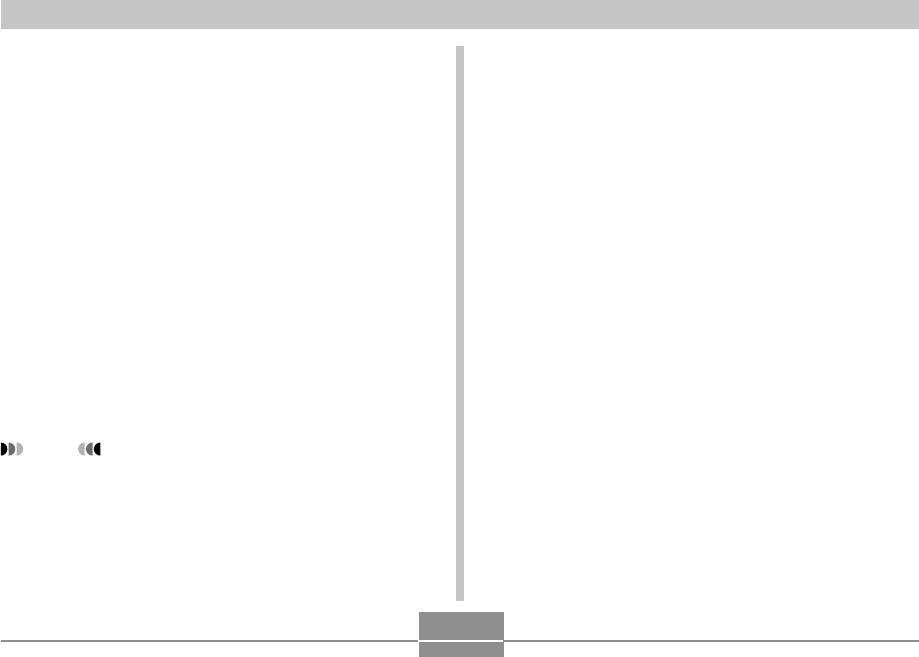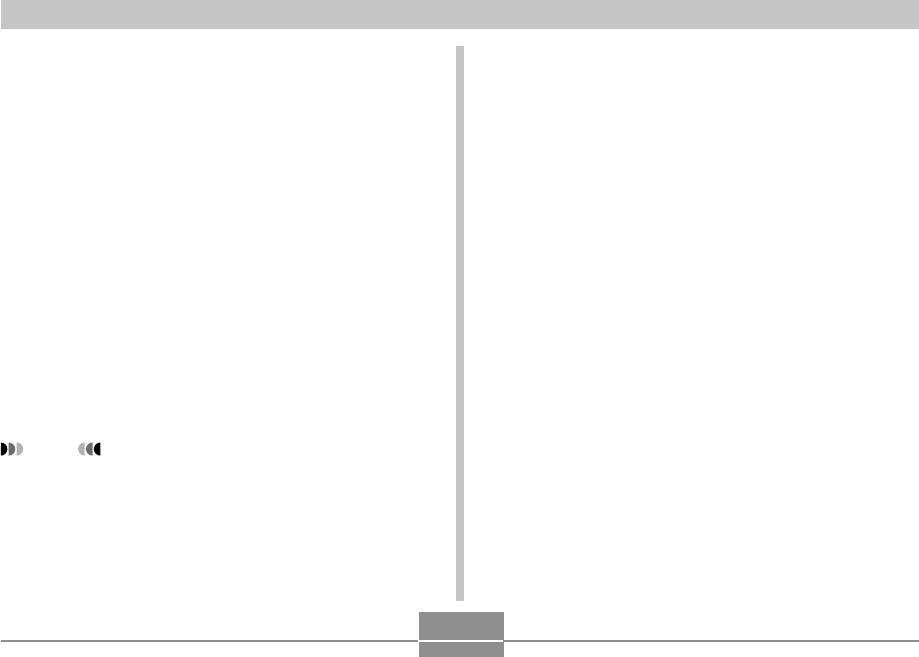
VIEWING IMAGES ON A COMPUTER
200
14.
On your computer, double-click “My
Computer”.
• If you are running Windows XP, click [Start] and then
[My Computer].
15.
Double-click “Removable Disk”.
• Your computer sees the camera’s file memory as a
removable disk.
16.
Double-click the “Dcim” folder.
17.
Double-click the folder that contains the
image you want.
18.
Double-click the file that contains the image
you want to view.
• For information about file names, see “Memory
Folder Structure” on page 209.
NOTE
• If you open a rotated image on your computer, the
original unrotated version will appear (page 150).
This is true both for a rotated image opened from
camera memory and for a rotated image that has
been copied to your computer’s hard disk.
19.
Depending on your operating system, perform
one of the following procedures to save the
files, if you want.
Windows 2000, Me, 98SE, 98
1. In the camera’s file memory (Removable Disk), right-
click the “Dcim” folder.
2. On the shortcut menu that appears, click [Copy].
3. Double click [My Documents] to open it.
4. On the My Documents [Edit] menu, click [Paste].
• This copies the “Dcim” folder (which contains the
image files) to your “My Documents” folder.